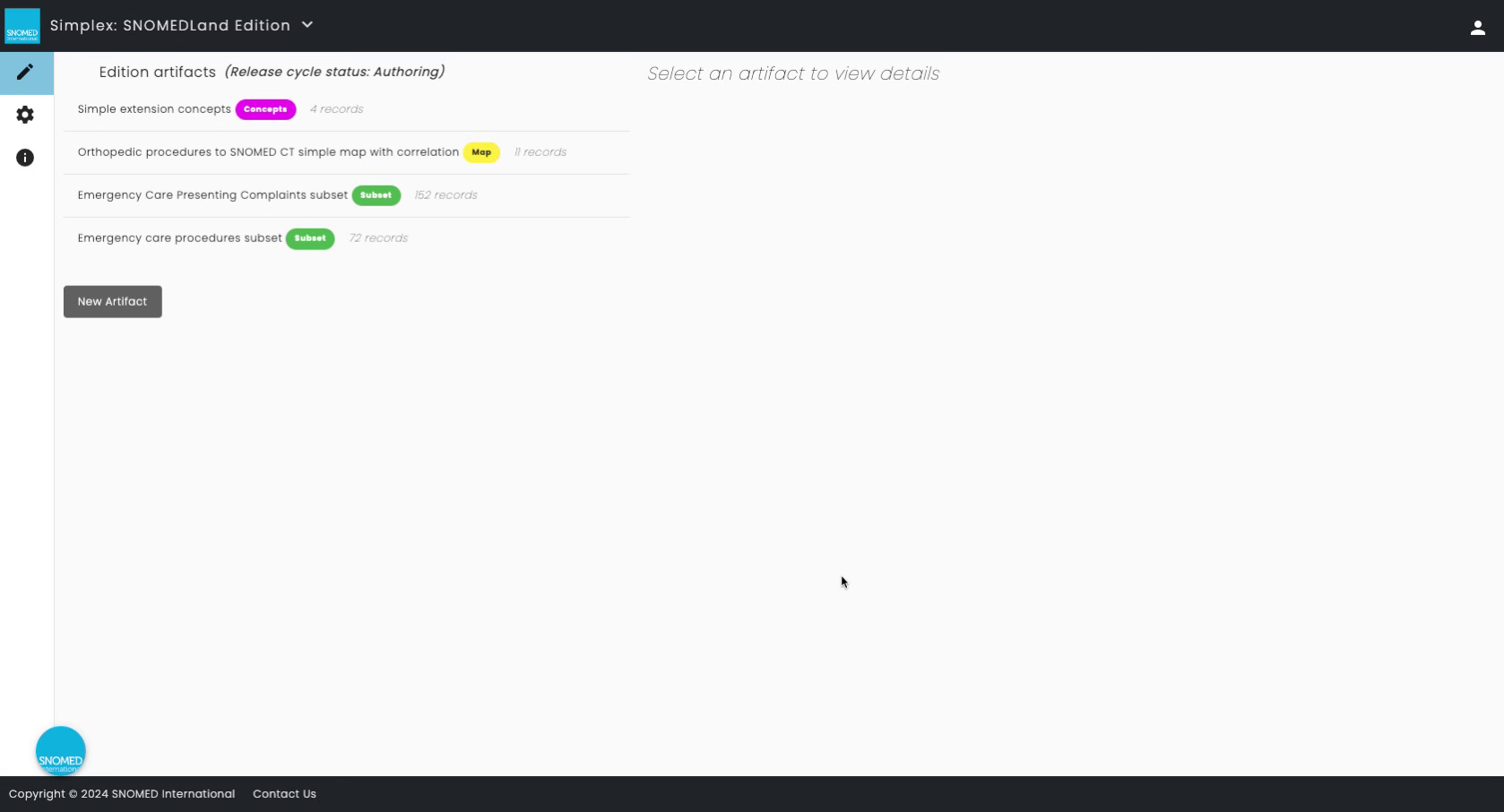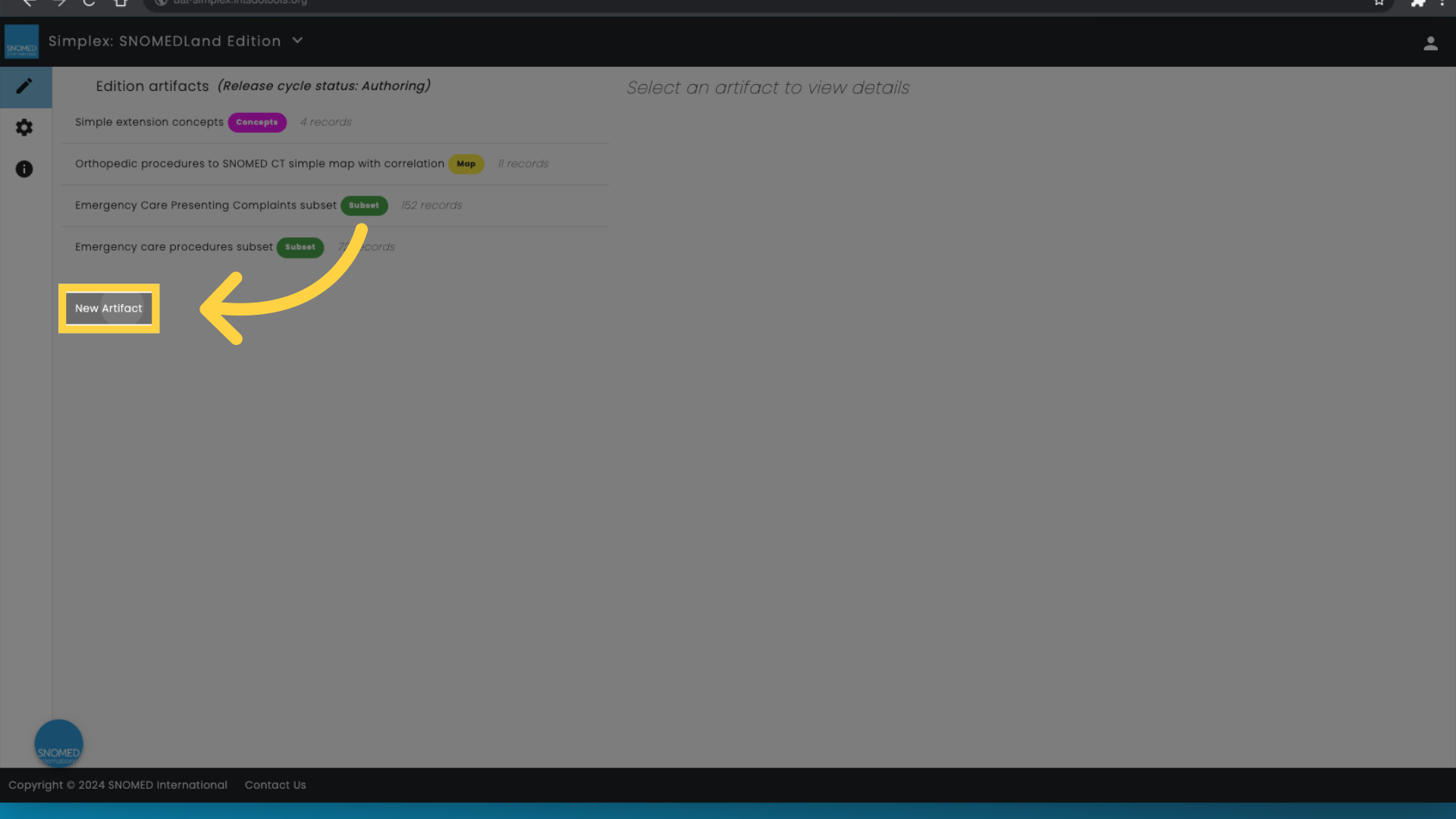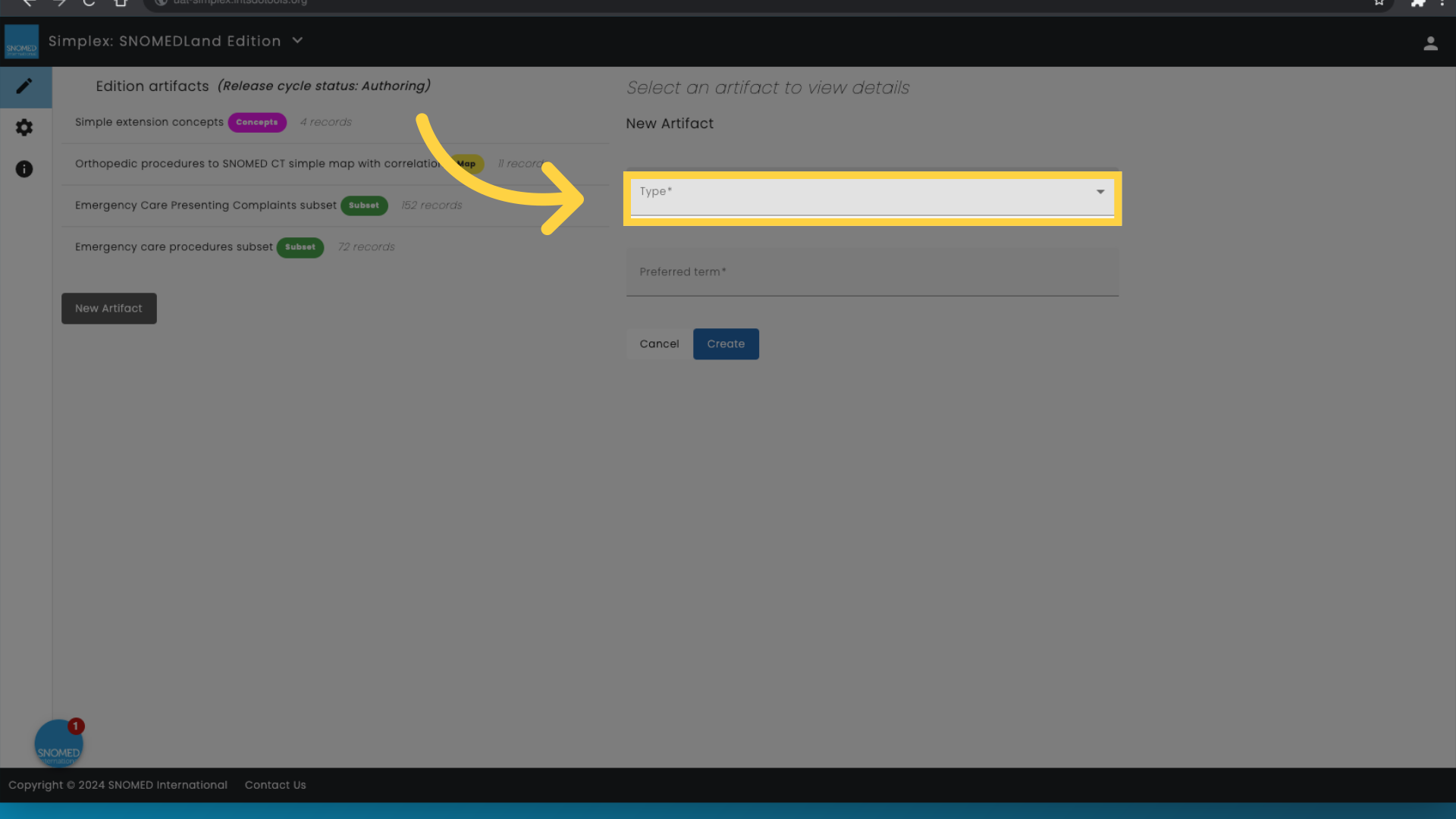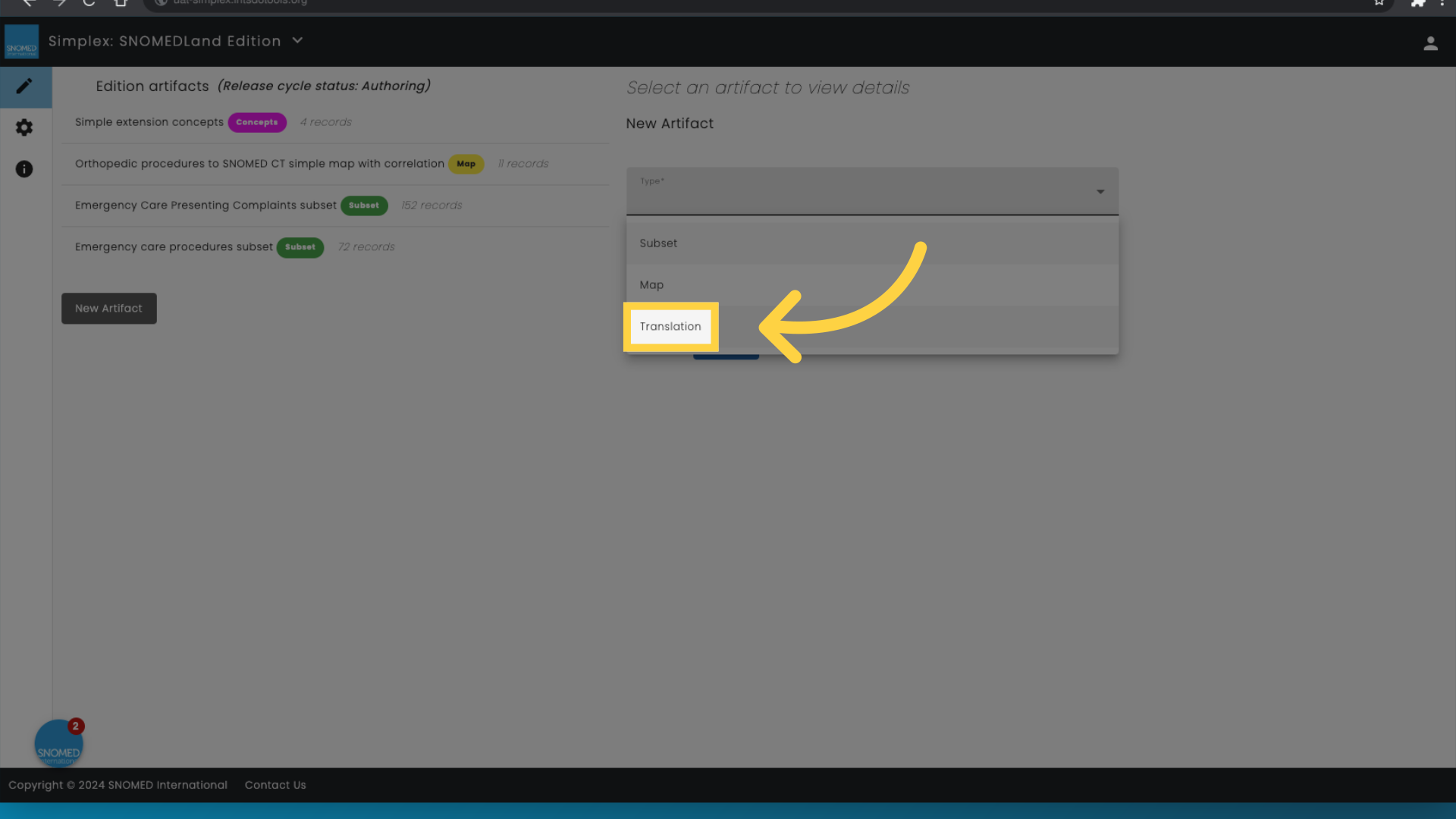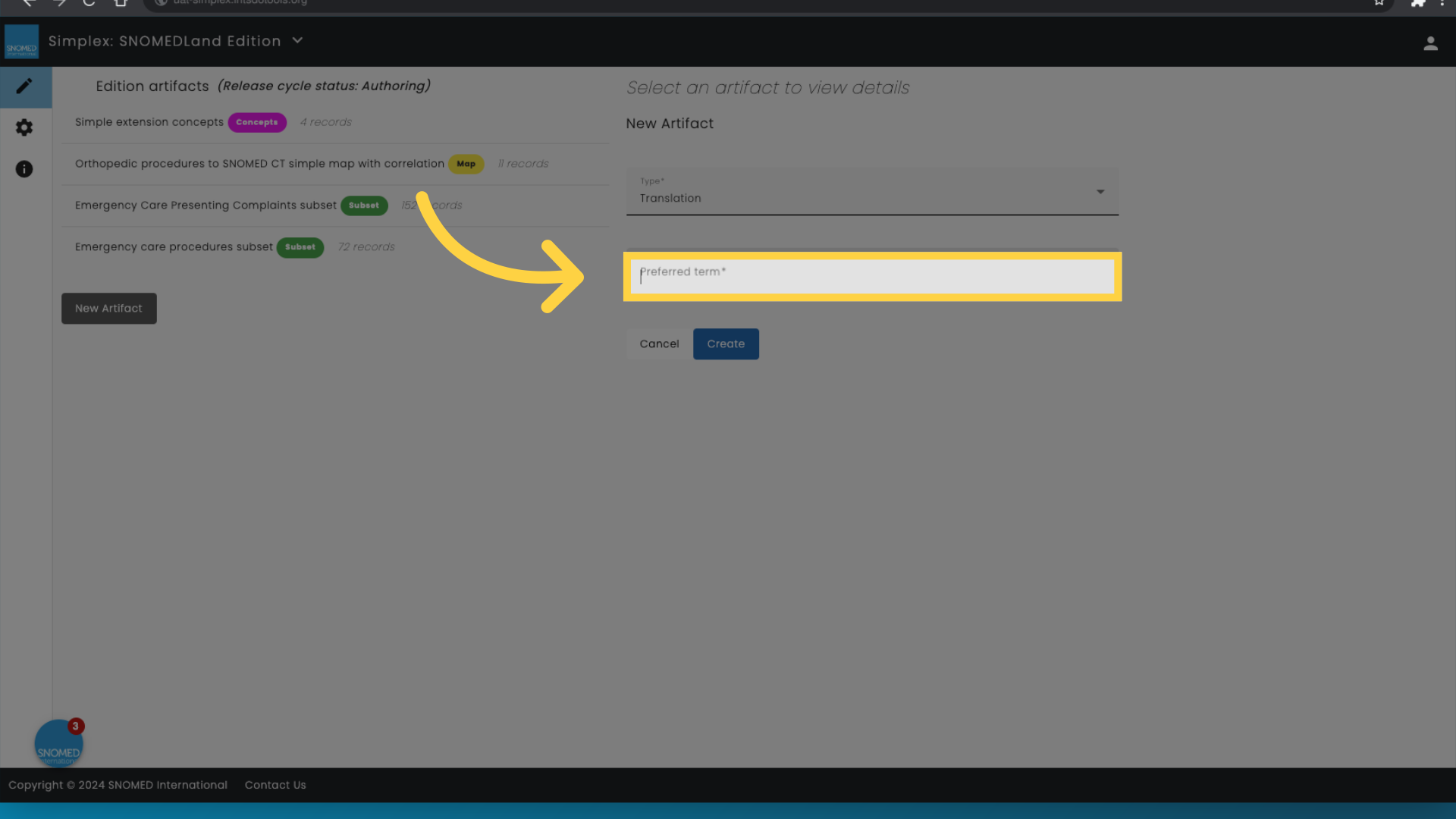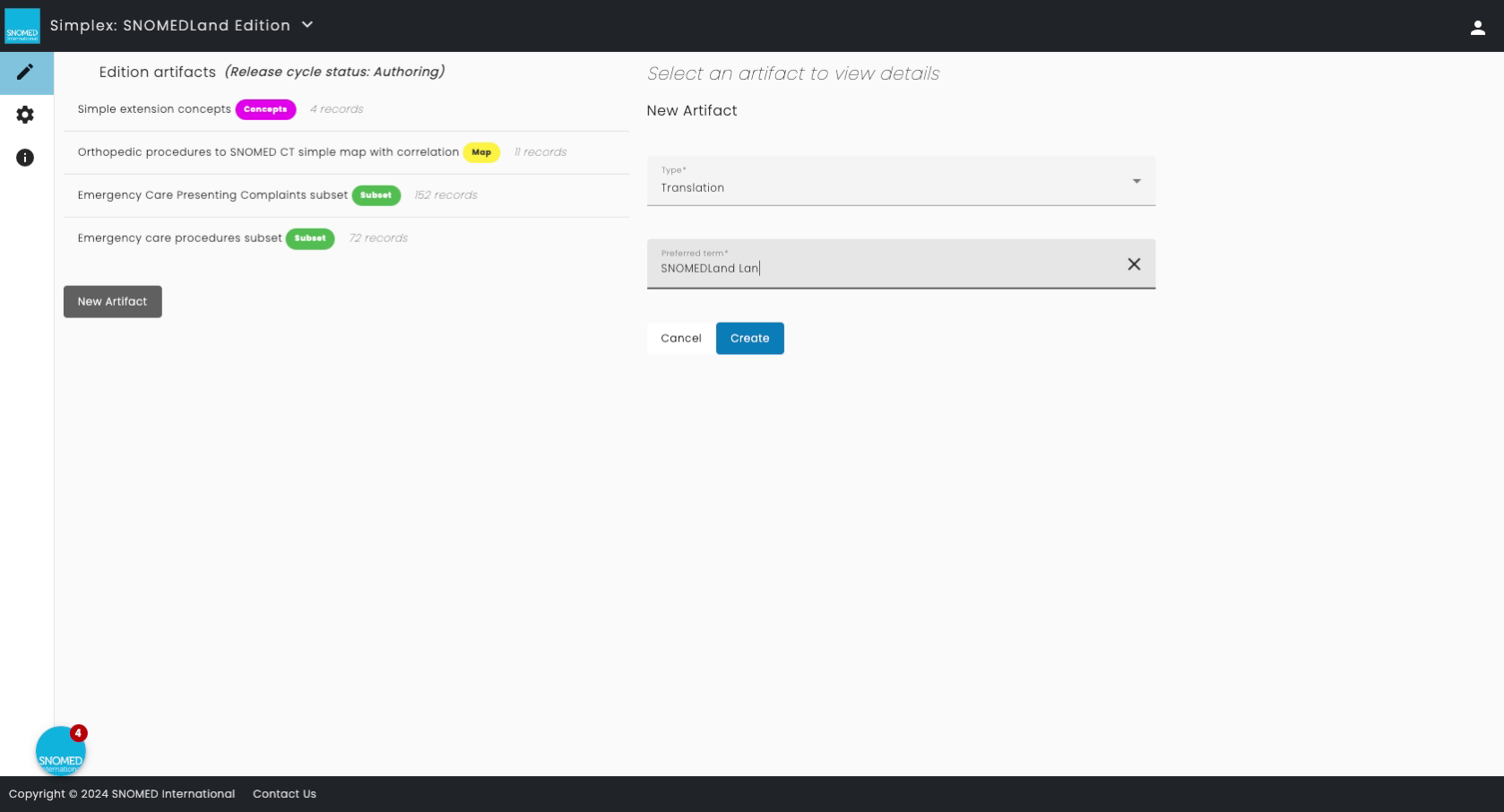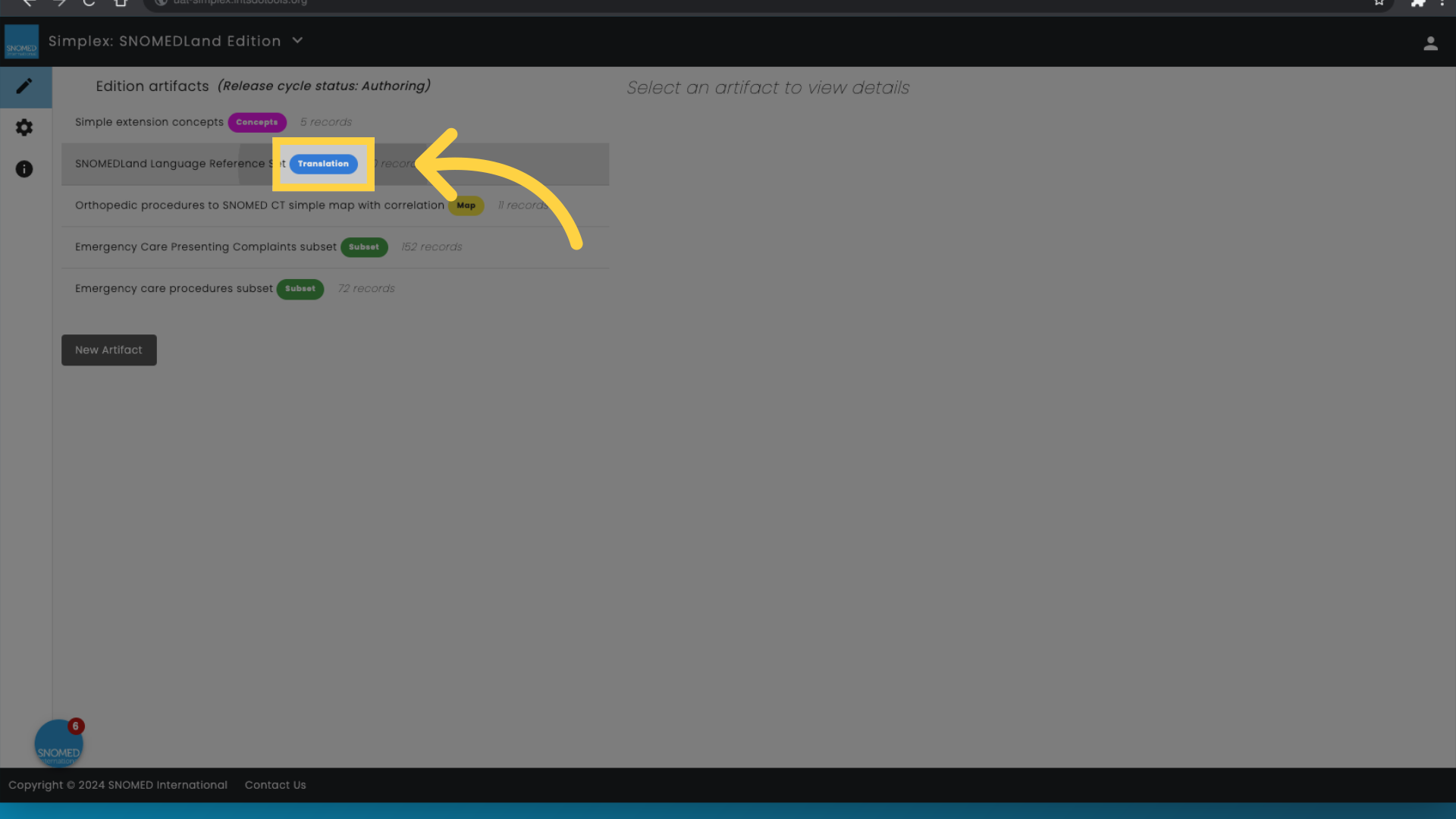In this page:
This page summarizes the process of creating a new translation in Simplex, which involves the creation of a language reference set concept
Prerequisite steps:
- The actual translation of concepts is performed outside of Simplex using a dedicated tool such as the Reference Set and Translation Tool or Weblate. Once the translation has been performed, it can be imported into Simplex for inclusion in the Extension.
- Simplex accepts input files in two formats: Refset and Translation tool export format or Weblate export format.
Step-by-Step Guide
First, create the Language Reference Set by following these steps:
This guide will walk you through creating a translation in Simplex using the Ihtsdotools application.
1. Introduction
Master these steps for effective employee training.
2. Click "New Artifact"
Create a new artifact by clicking on "New Artifact".
3. Select type
Navigate to the right side of the screen to select the type
4. Click "Translation"
Access the translation feature by clicking on "Translation".
5. Click "Preferred term"
Select the preferred term by clicking on "Preferred term".
6. Fill the name of your language reference set
Enter the name you want for your language reference set
7. Click 'Create'
Navigate to the desired location by clicking on the specified area.
8. Confirm that the artifact is created
Confirm that the artifact is created
Then, add the translation by following these steps:
To be added!