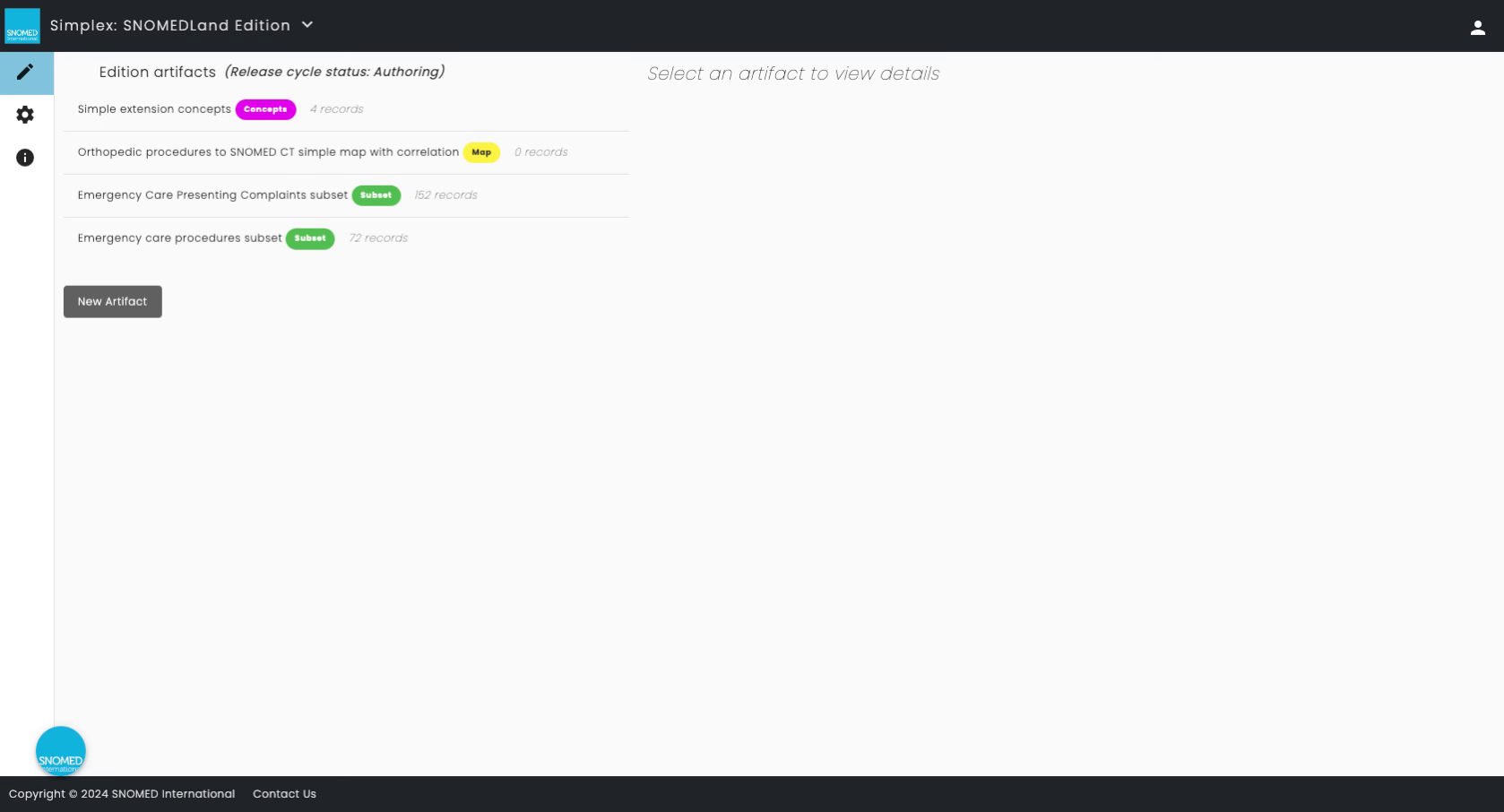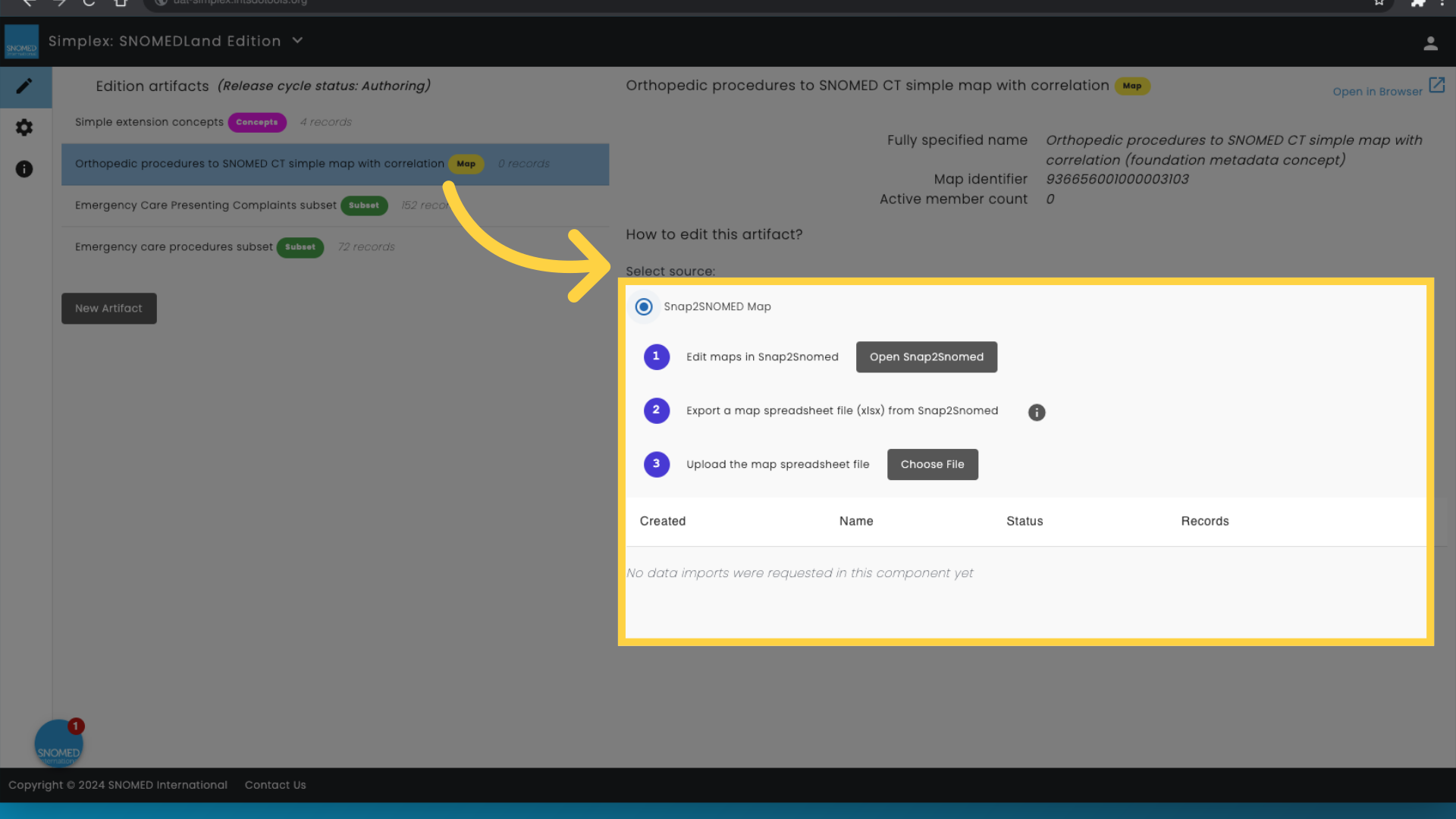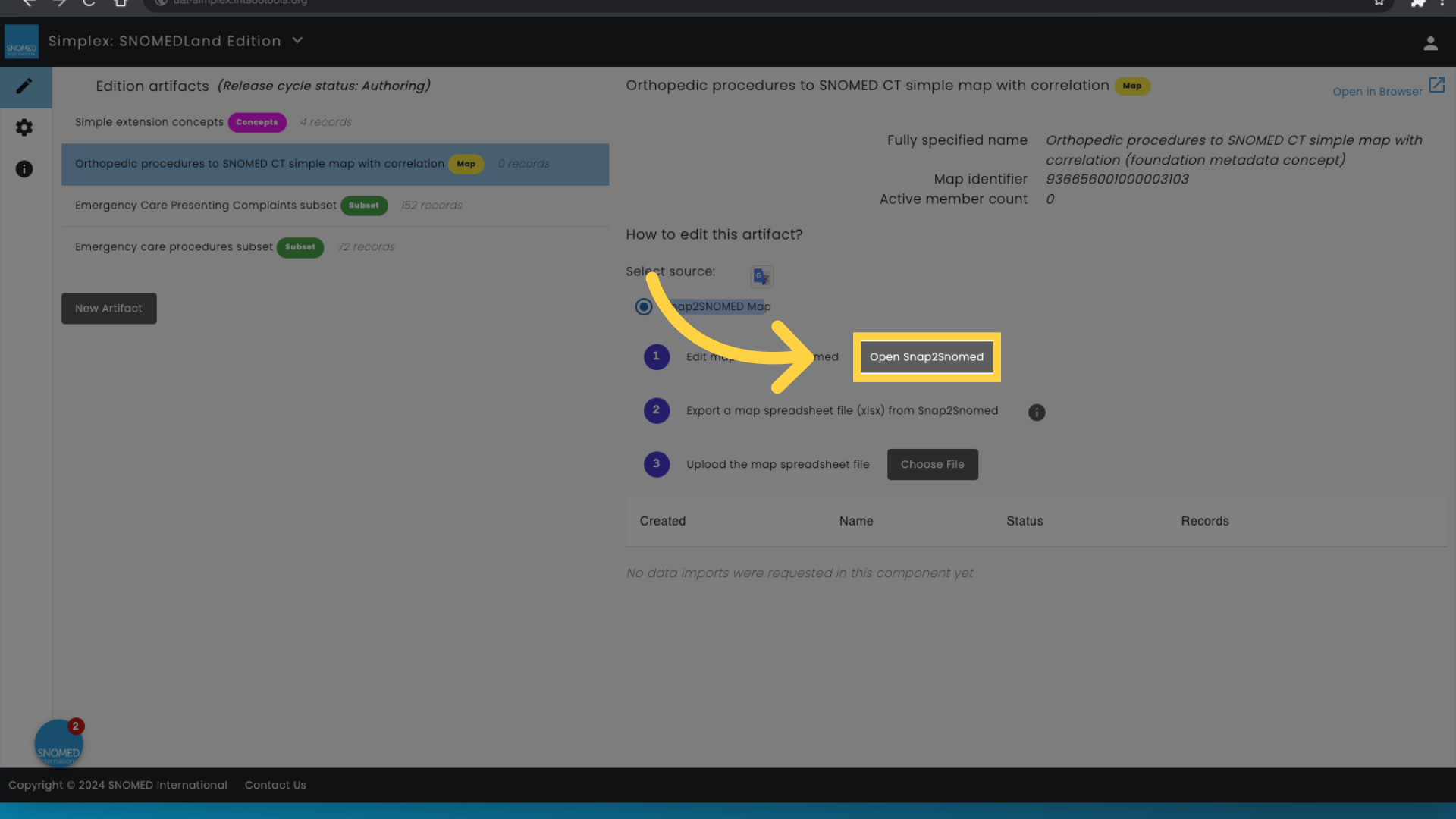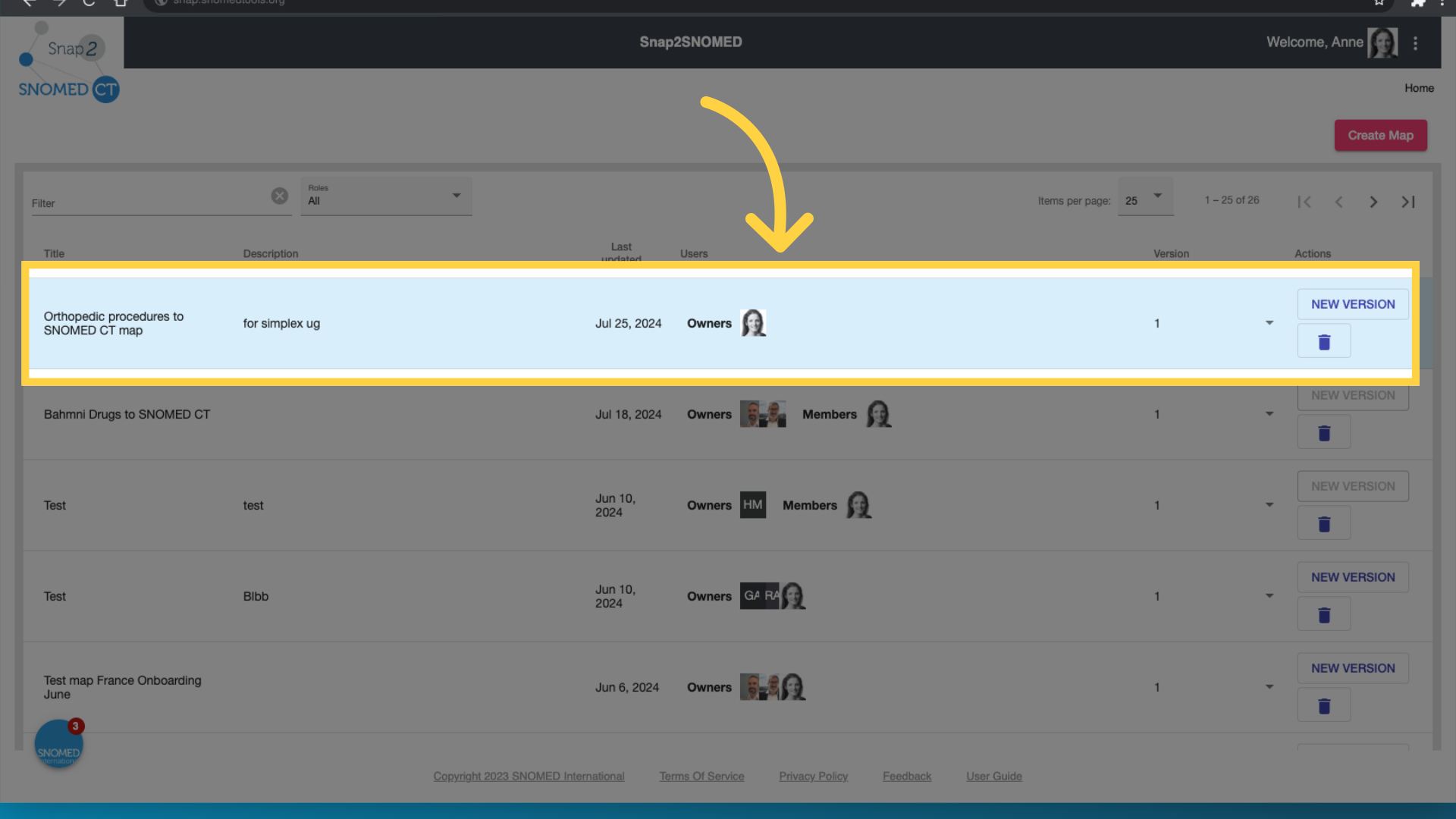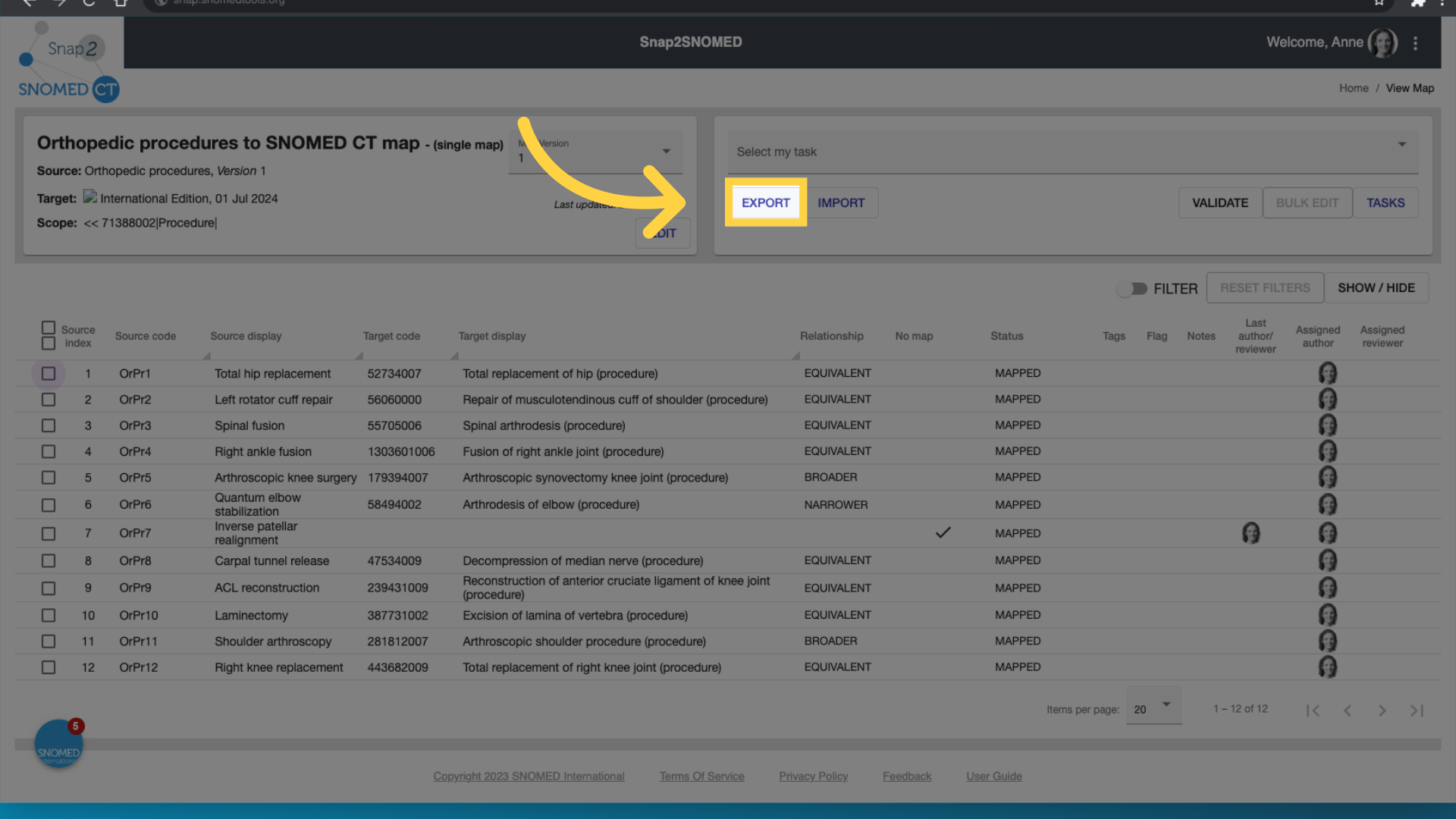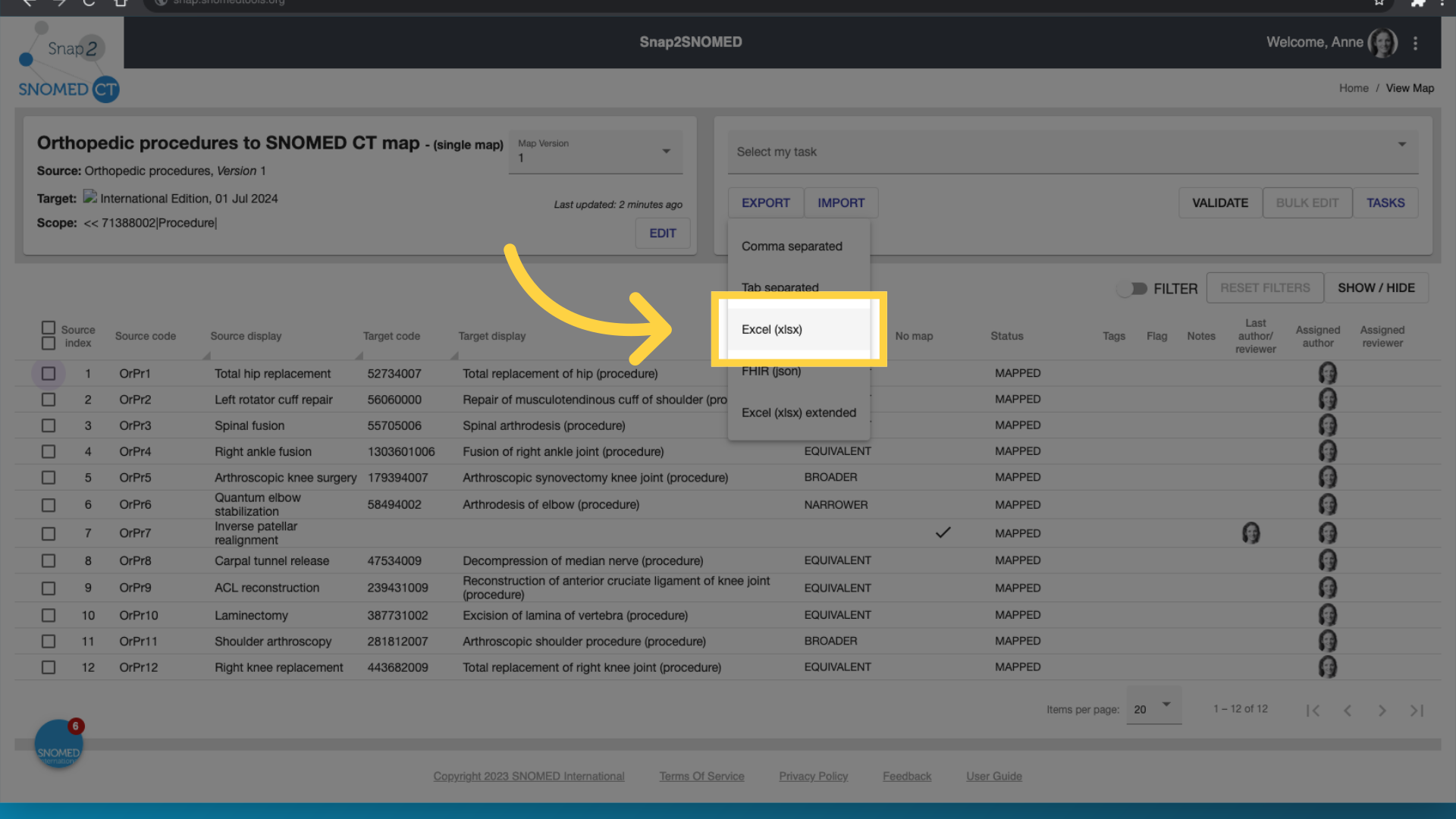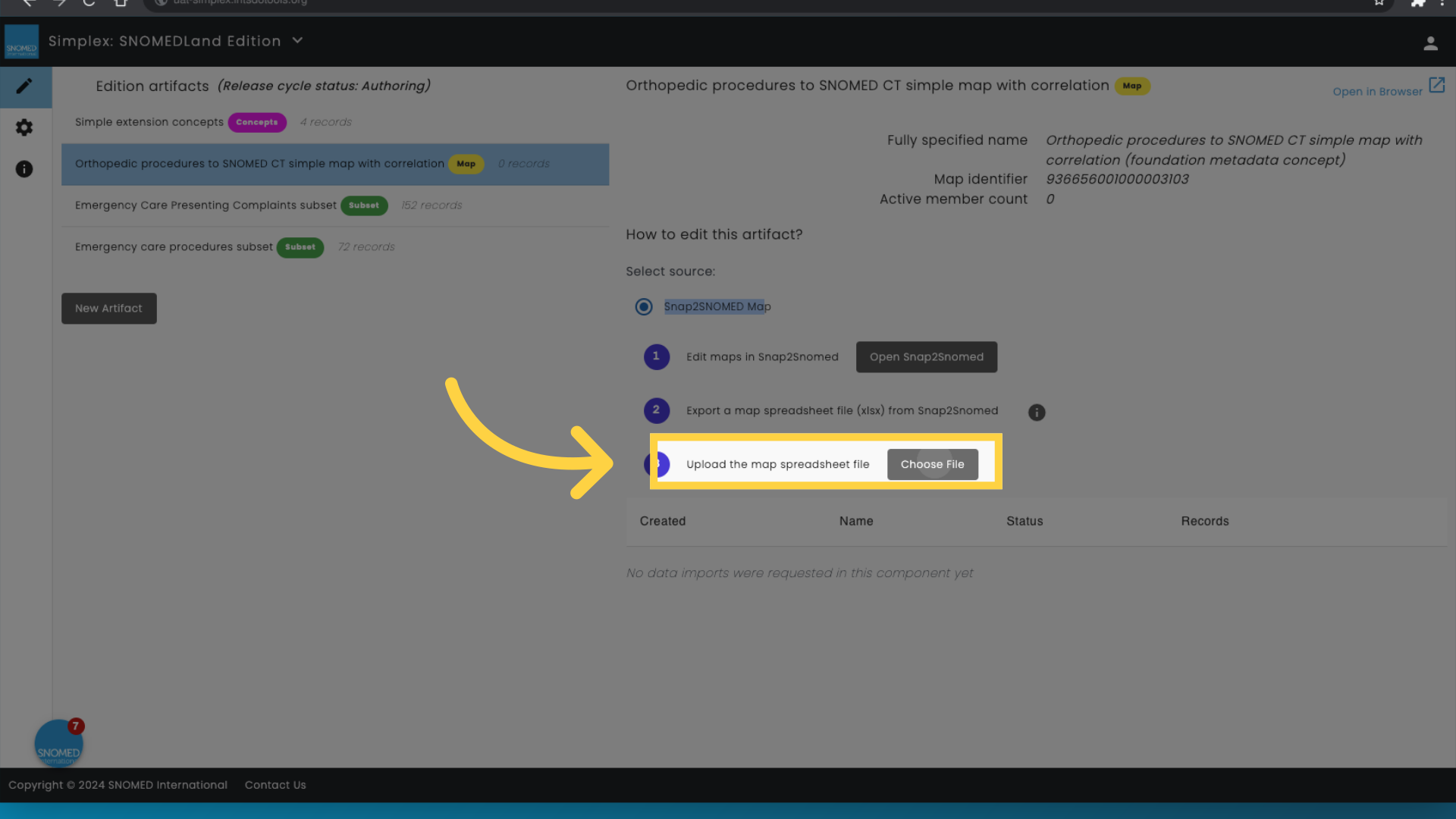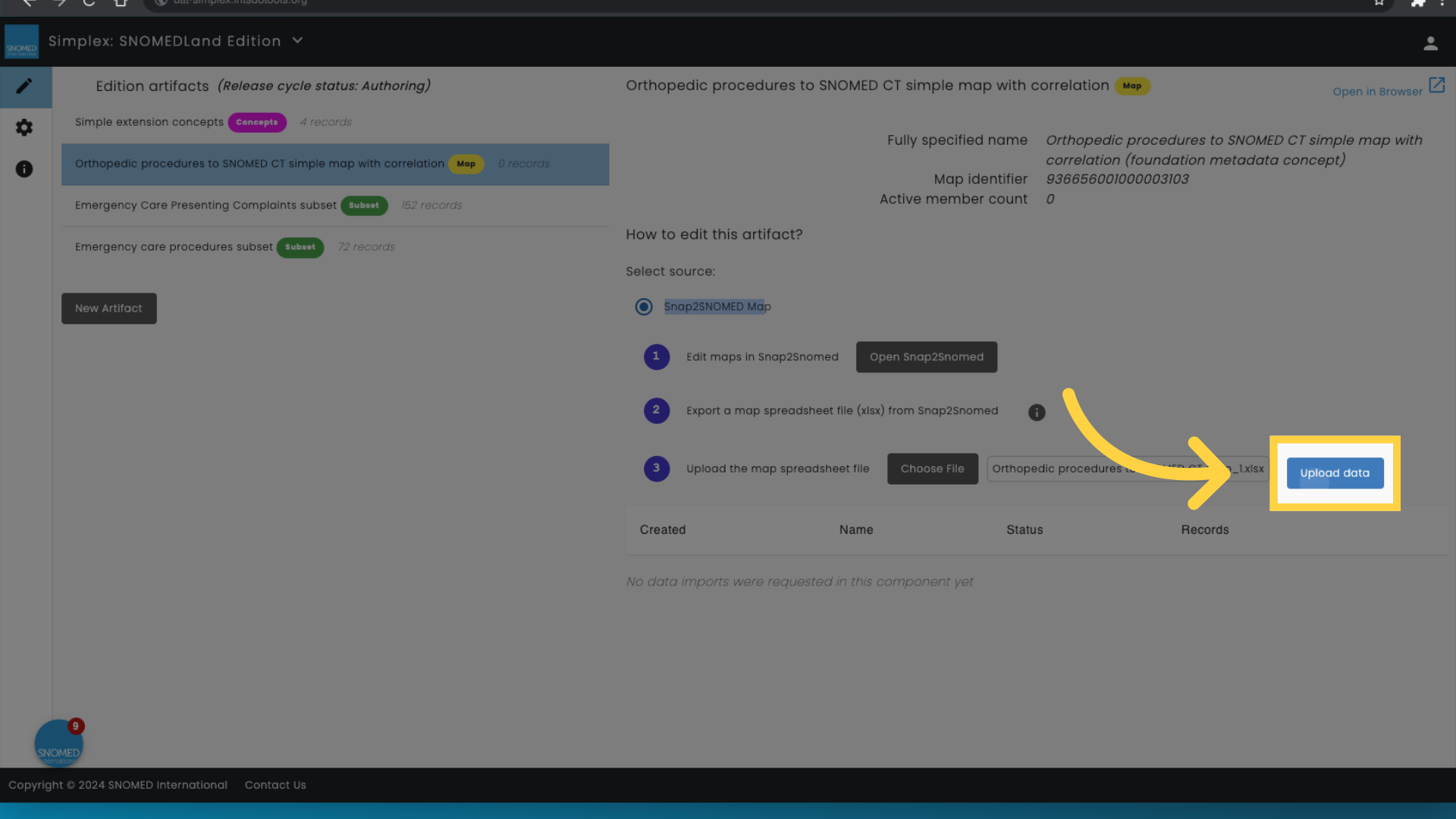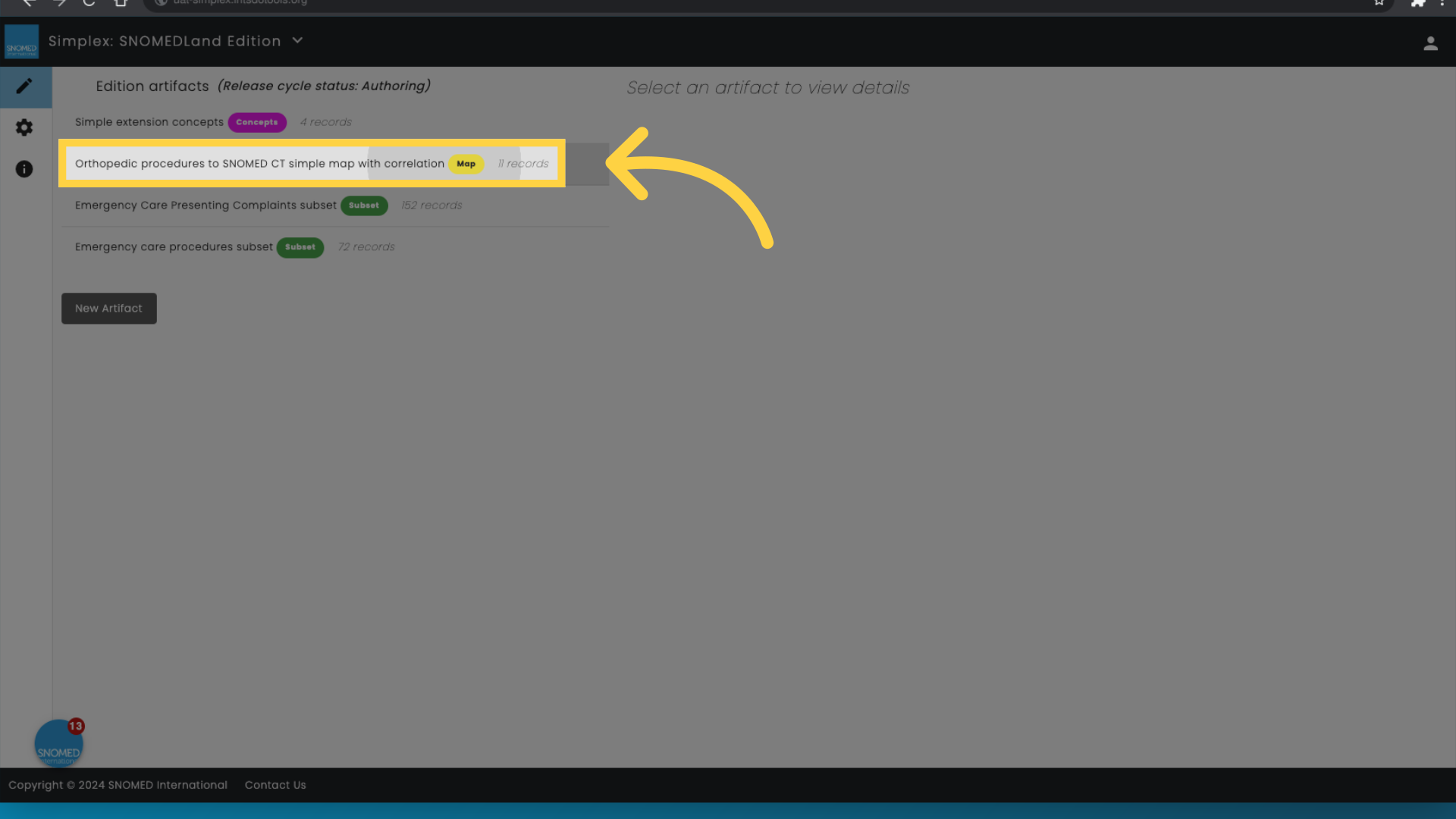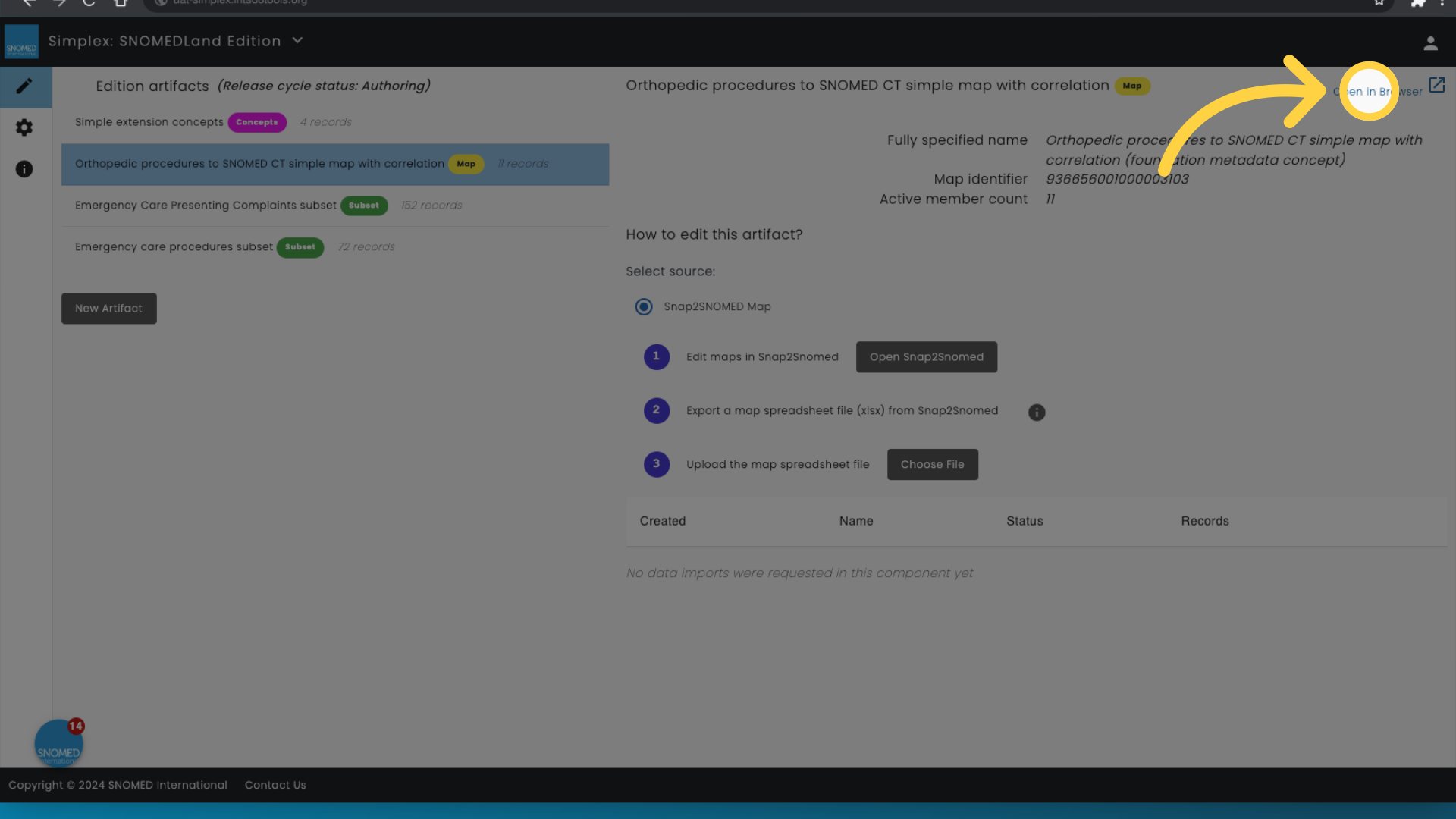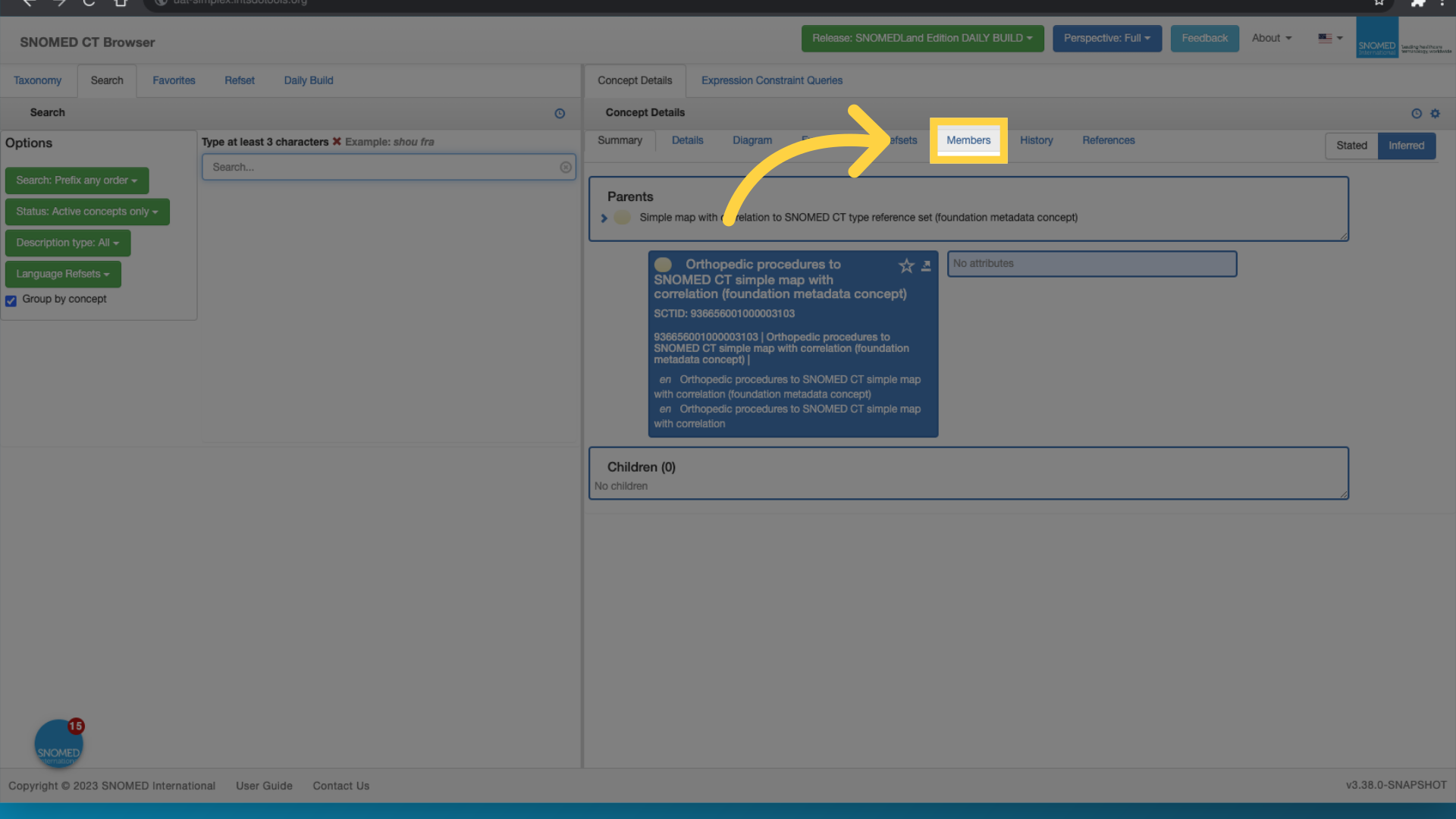Step-by-Step Instructions
This video shows how to add members to a map in Simplex
1. Introduction
In Simplex, you have created the map derivative, and you can see that no members have been added.
2. Click on the map derivative
Select the map you wish to add members to.
3. Select Snap2SNOMED Map
Notice that Simplex only supports maps created in Snap2Snomed, and you now need to follow the steps outlined.
4. First "Open Snap2Snomed"
First, open Snap2SNOMED
5. Open the map
In Snap2SNOMED, open the map containing the members you want to include in your extension.
6. Click "EXPORT"
Click Export
7. Select "Excel (xlsx)"
Select Excel as the export format.
8. Switch to "uat-simplex.ihtsdotools.org"
Navigate back to Simplex
9. Click "Choose File"
Click on 'Choose file', and select the file you just downloaded from Snap2SNOMED.
10. Click 'Upload data'
Click upload data.
11. Confirm that members have been added
After import, you may have to refresh the page, but now you will see that members have been added to your map artifact.
12. To view the map, click "Open in Browser"
To view the map, click "Open in Browser"
13. Click "Members"
Access the Members section.
This guide covered the process of adding members to a map using Snap2SNOMED and Simplex.