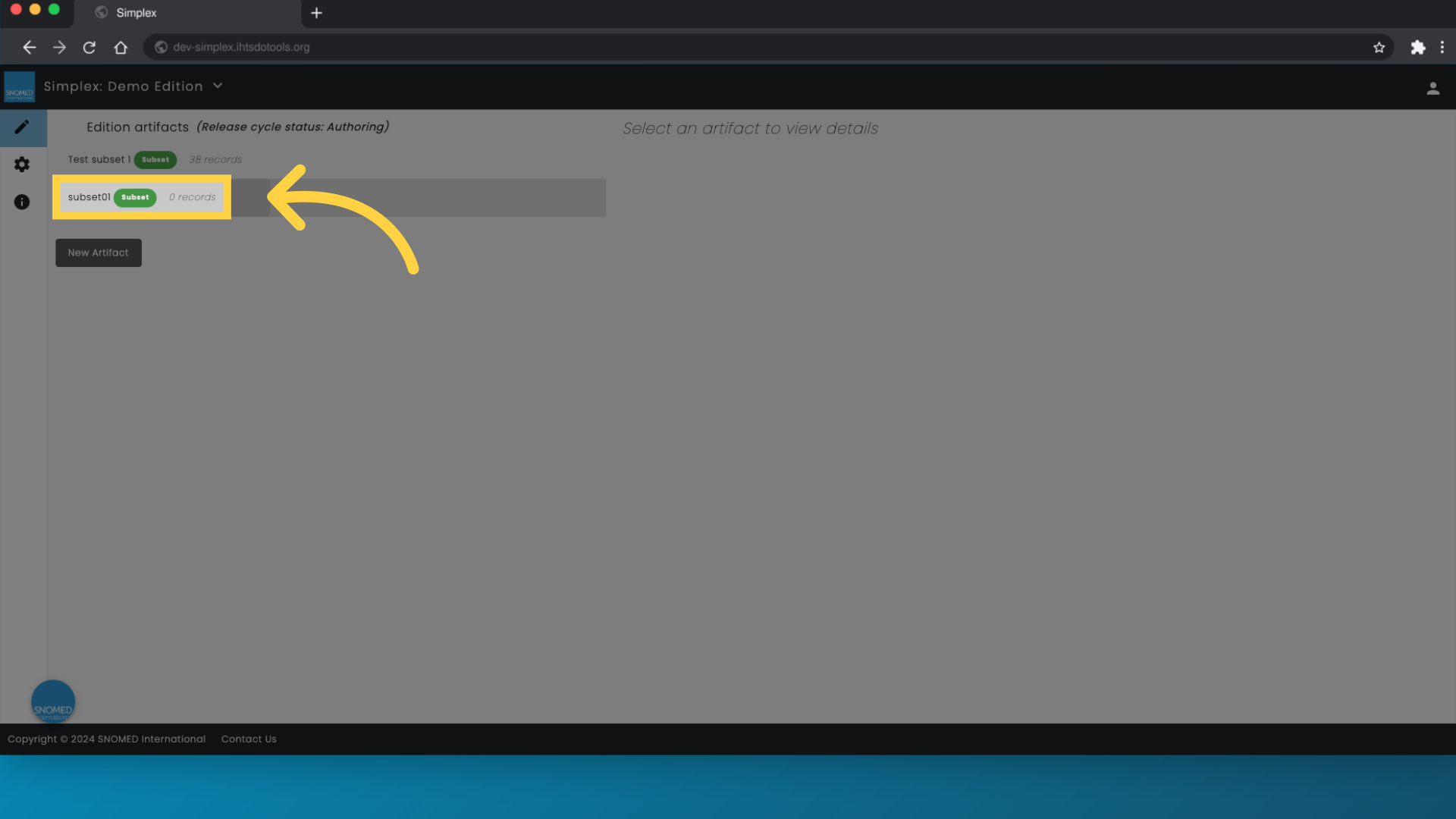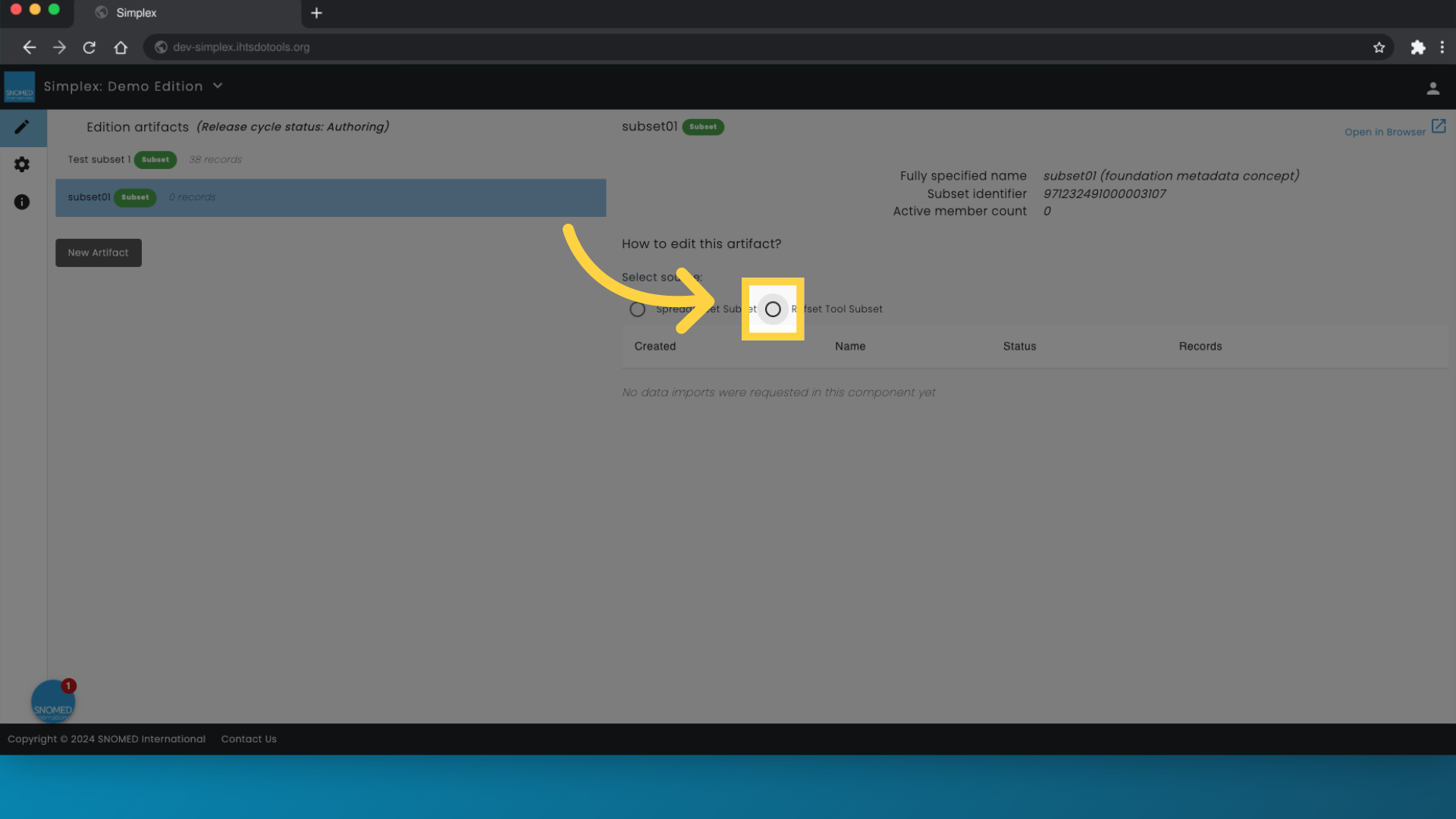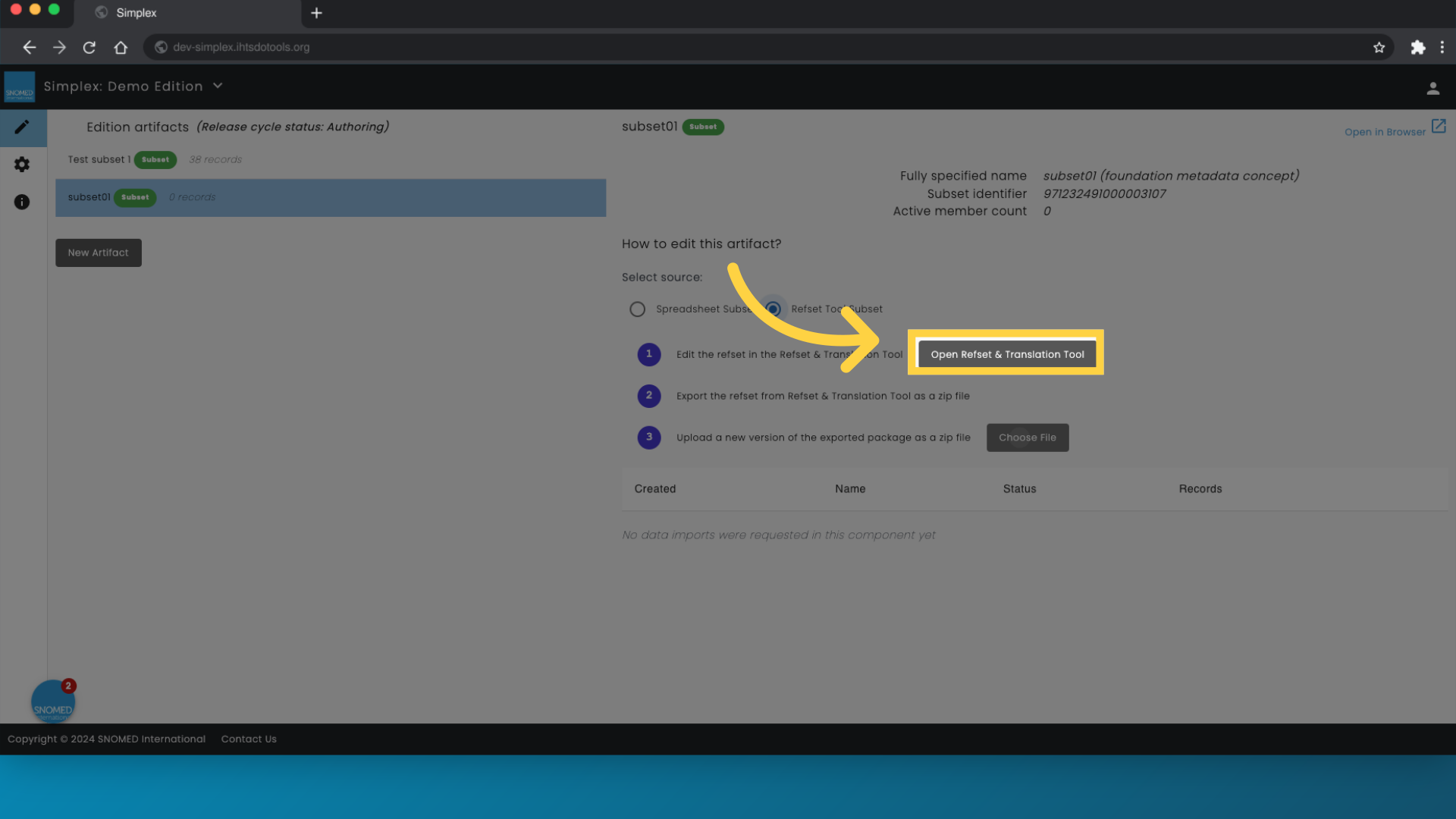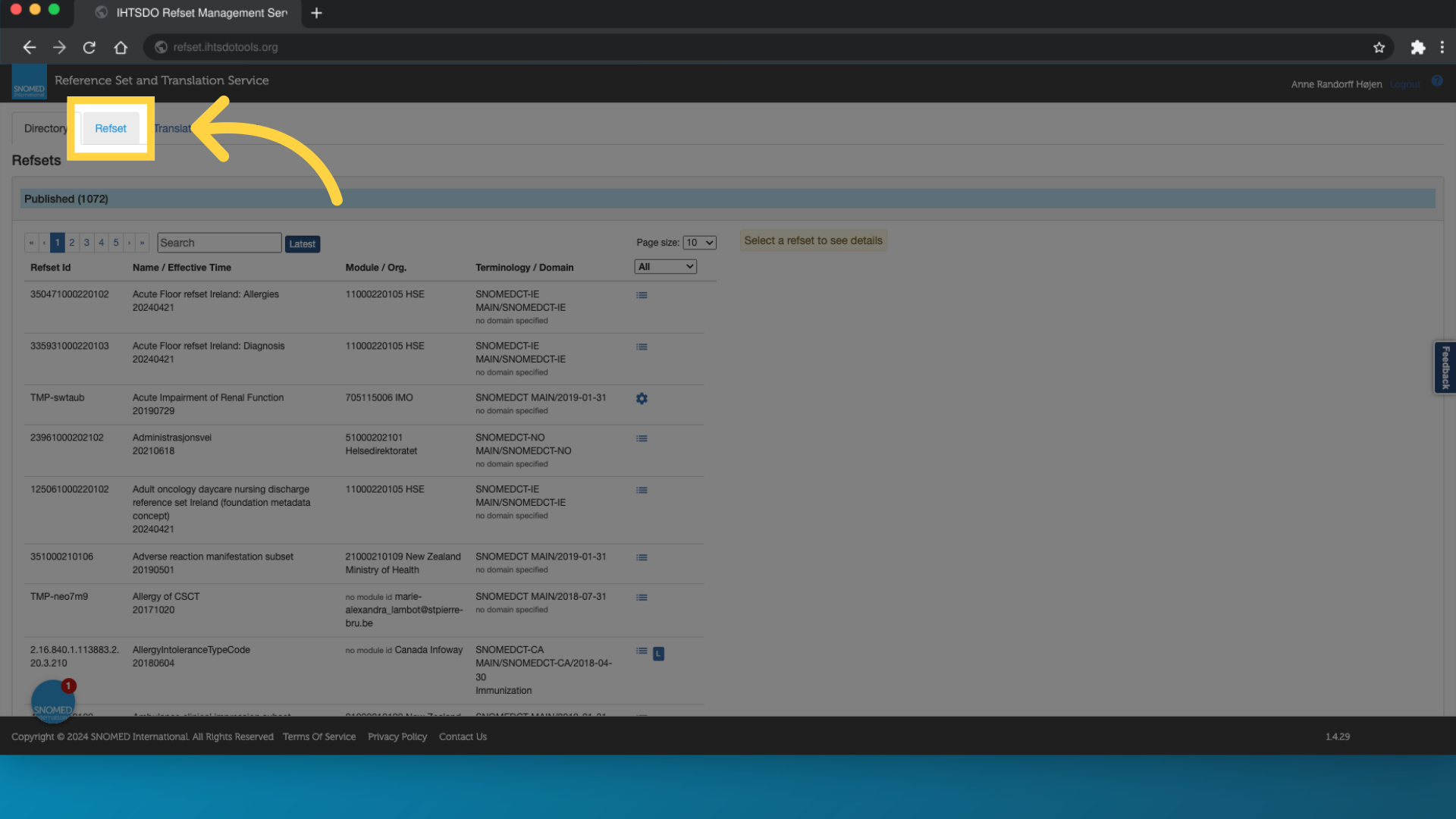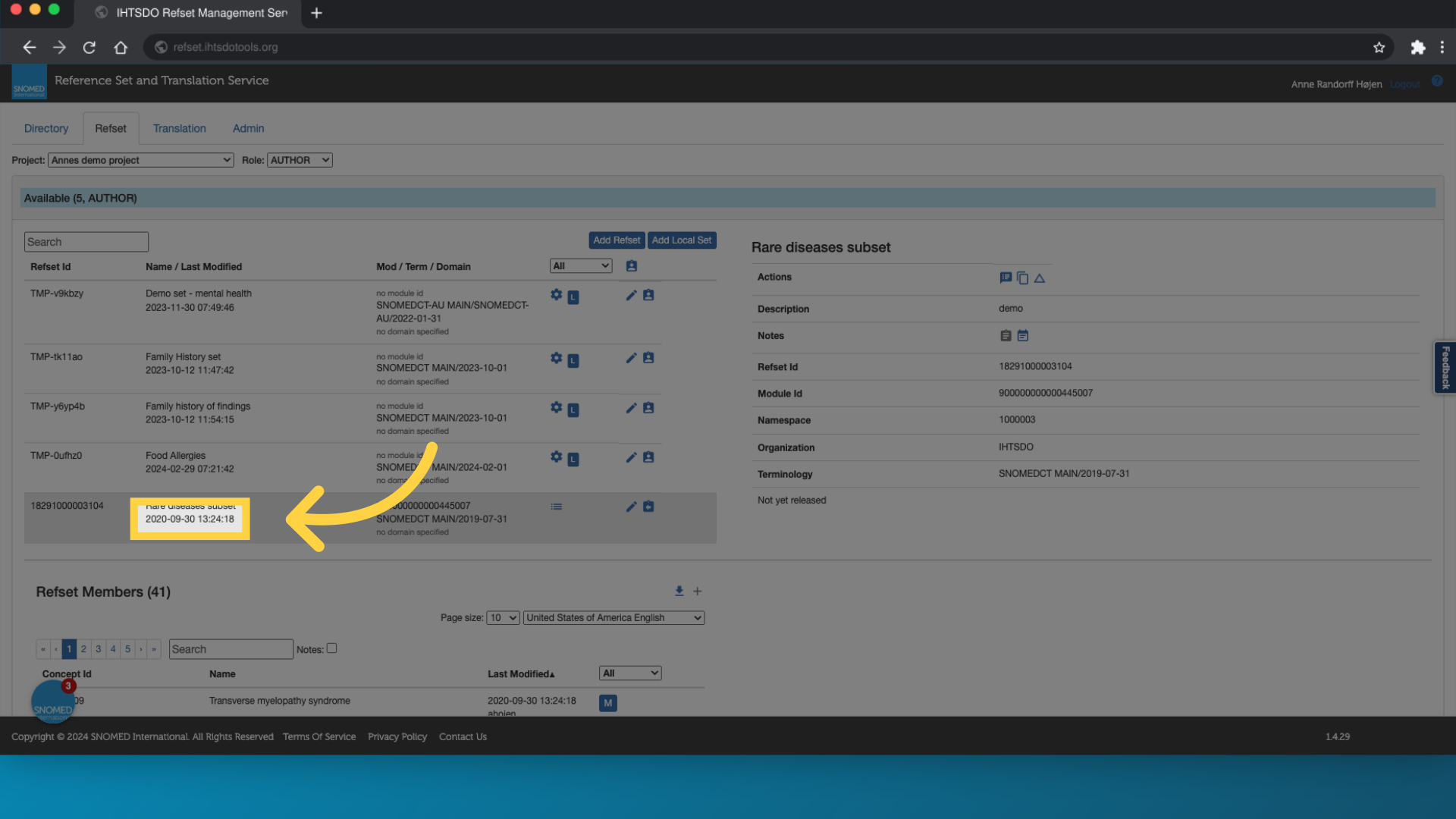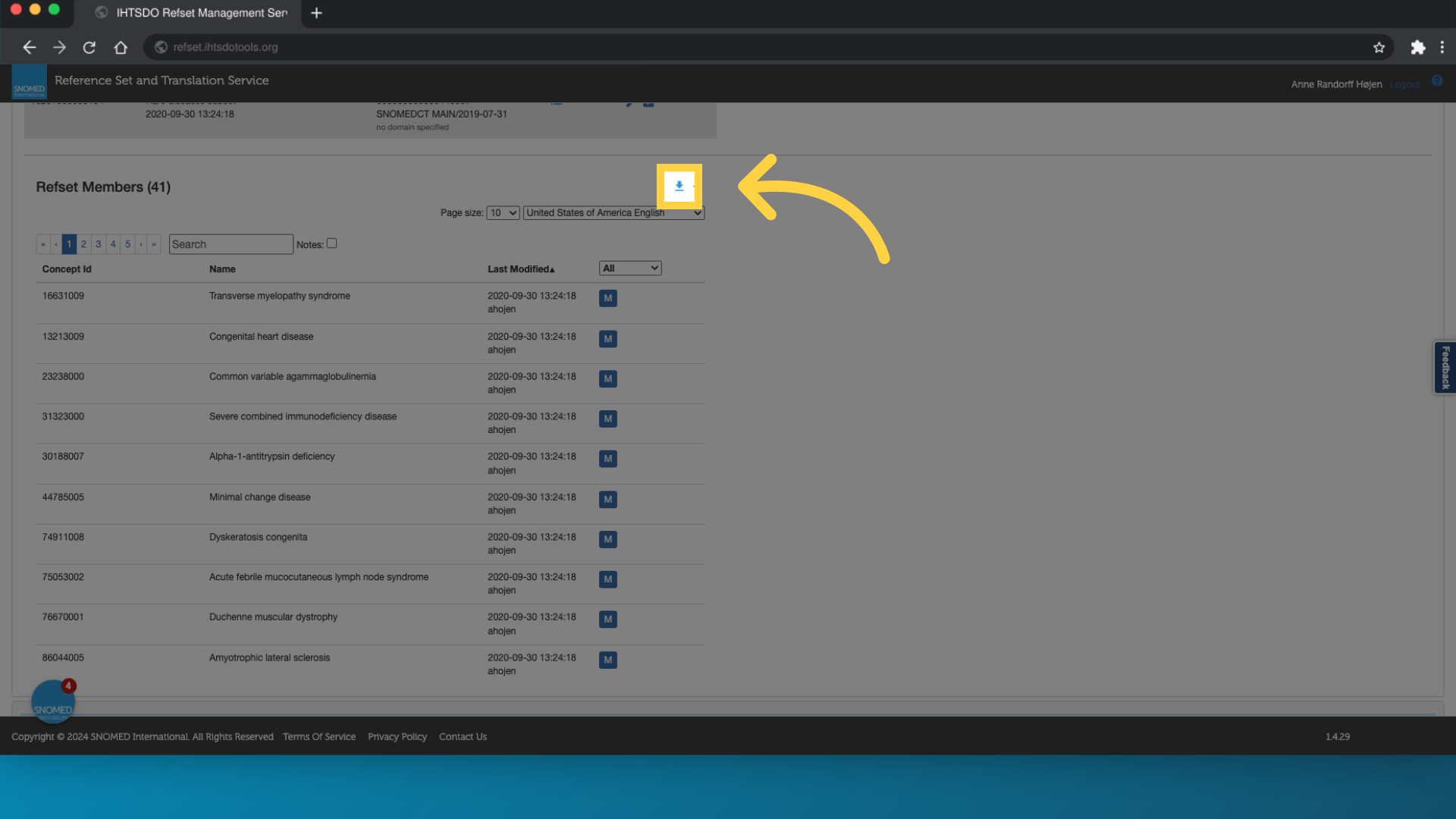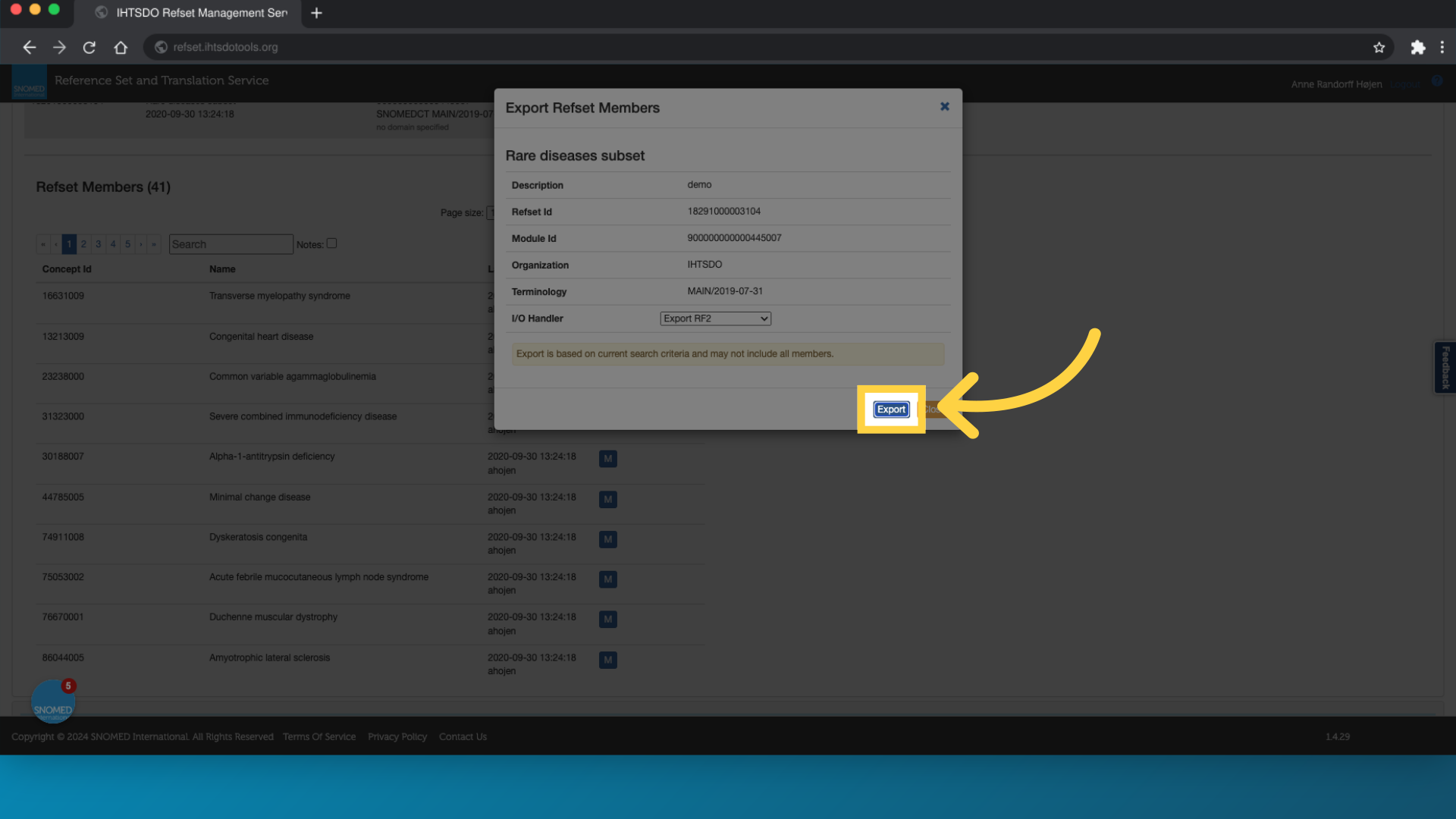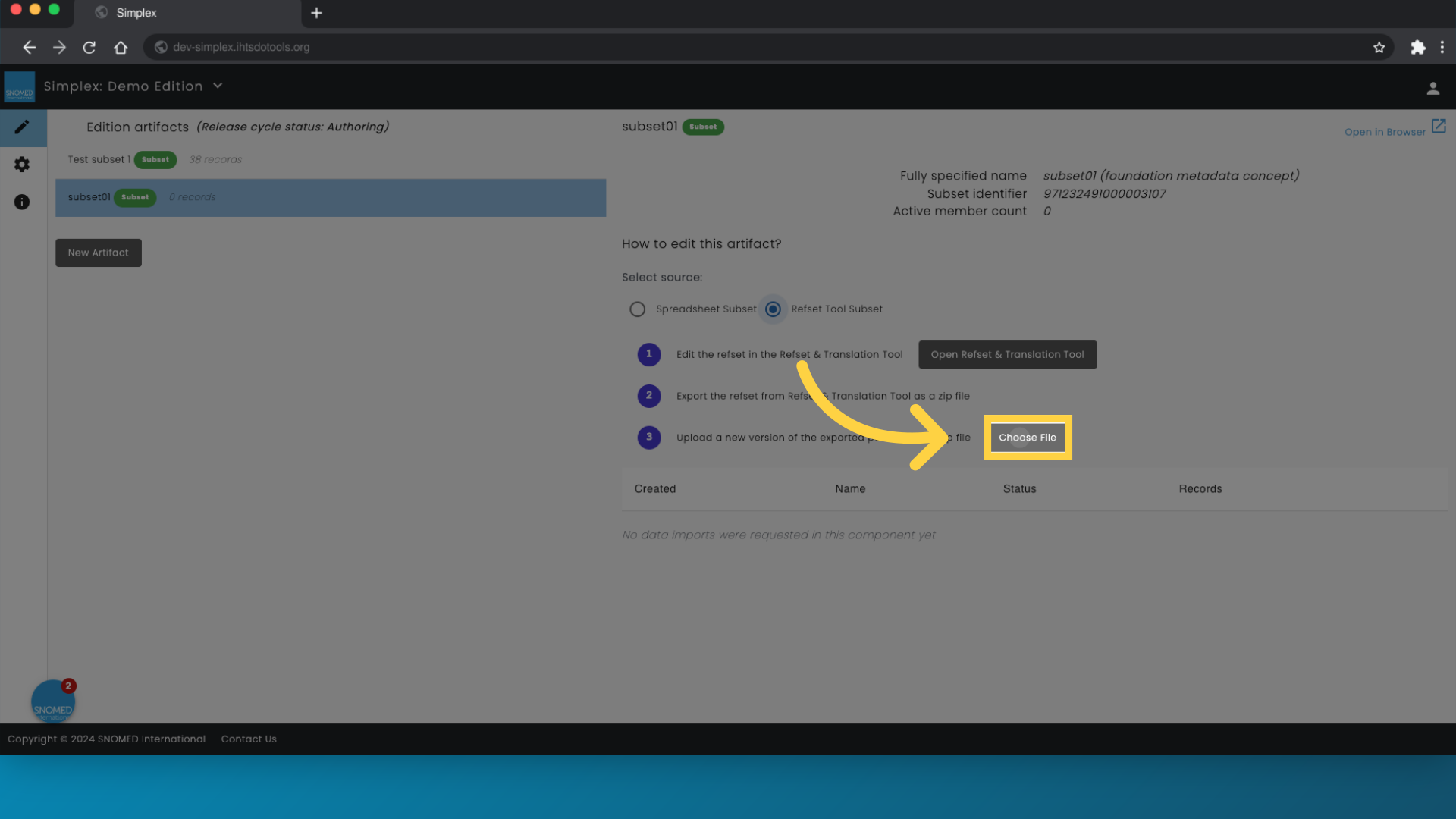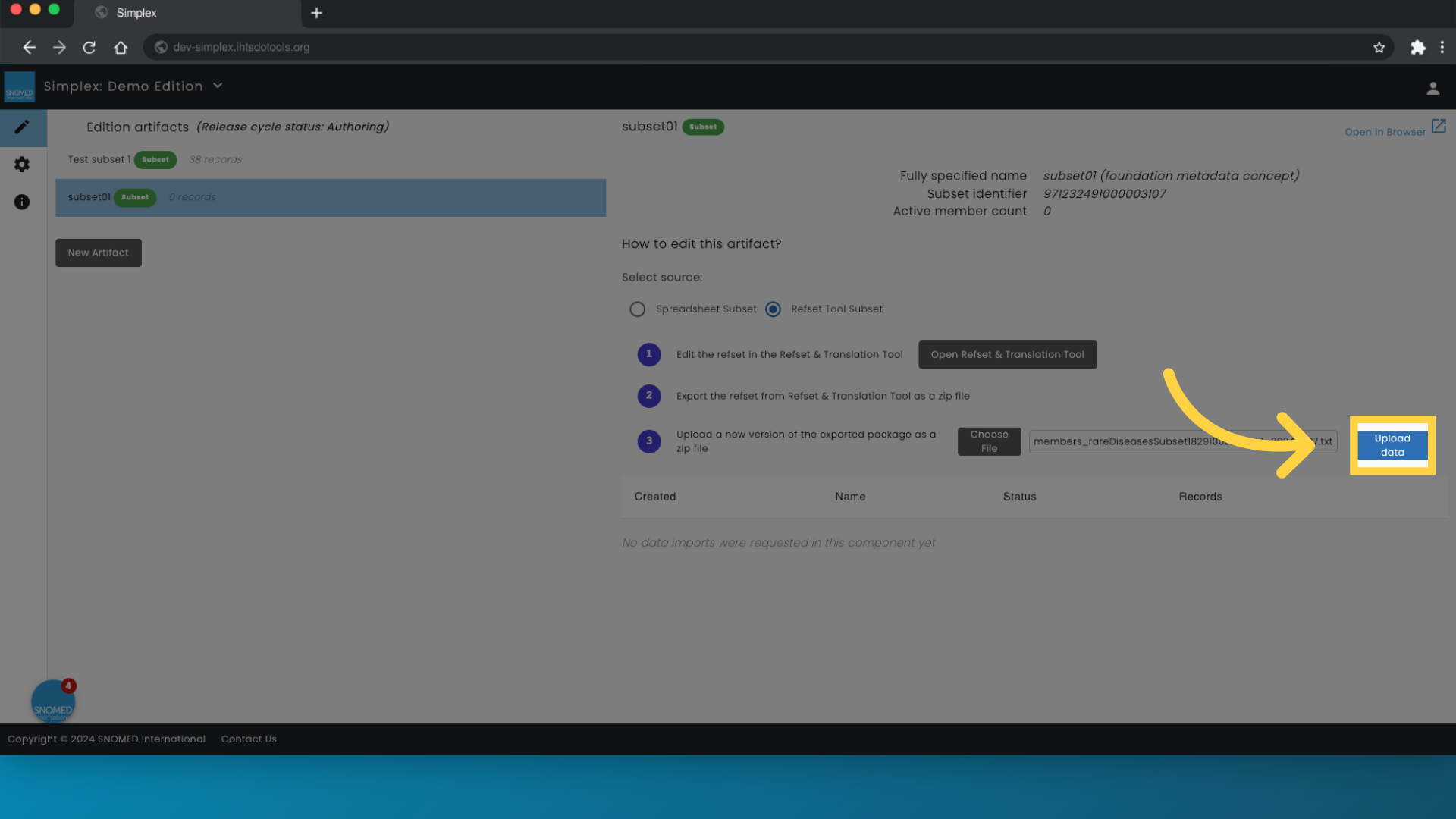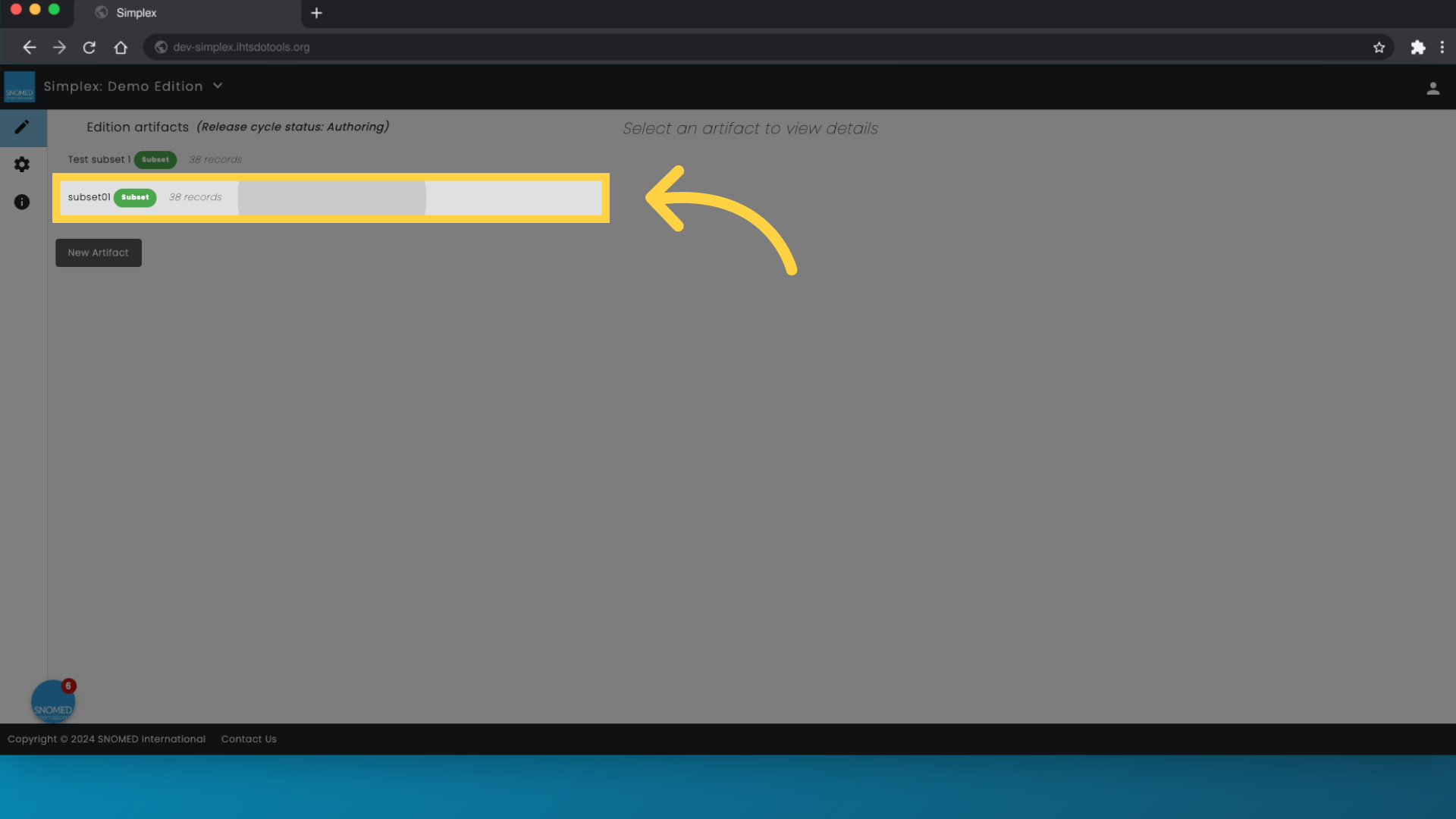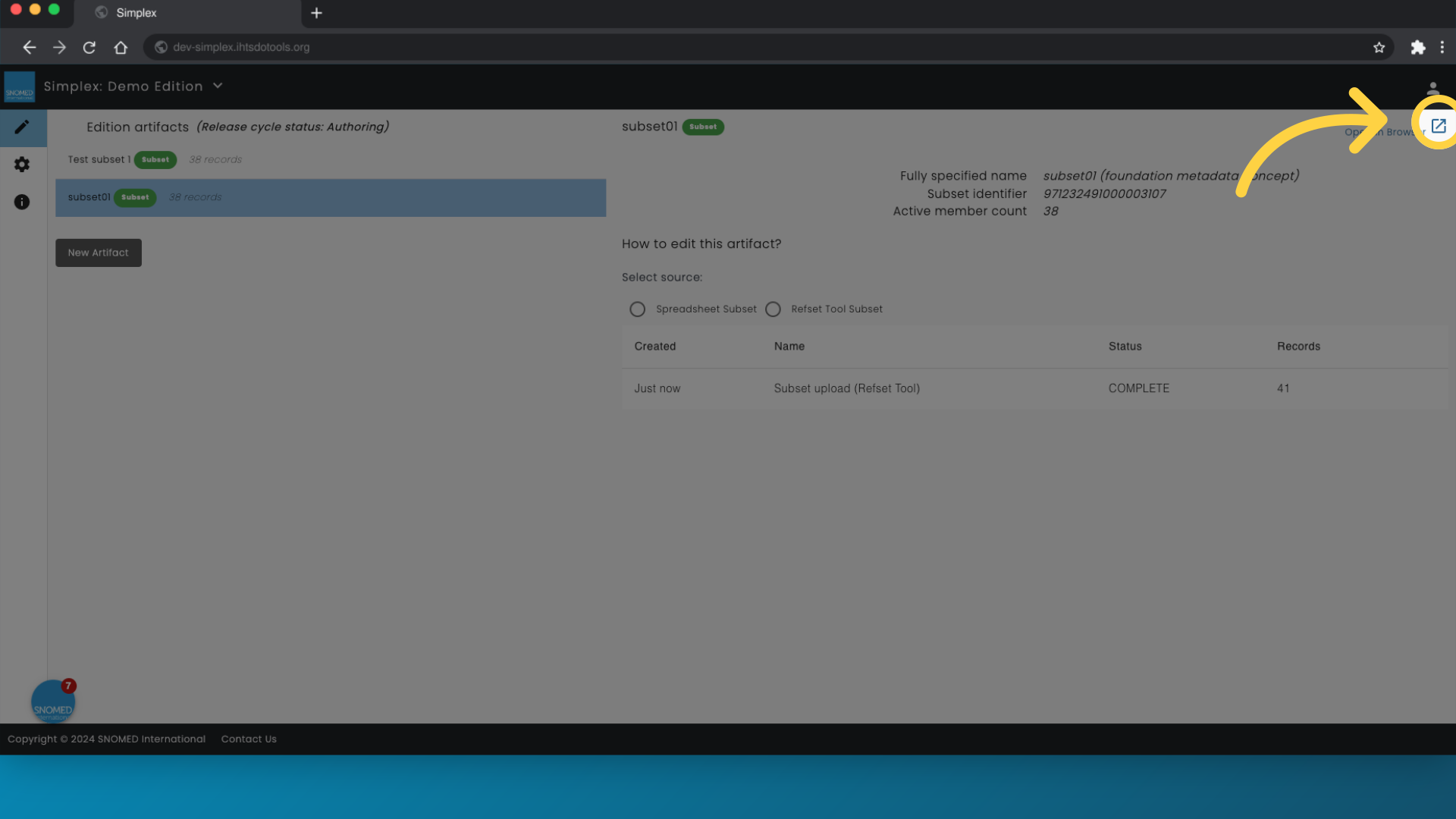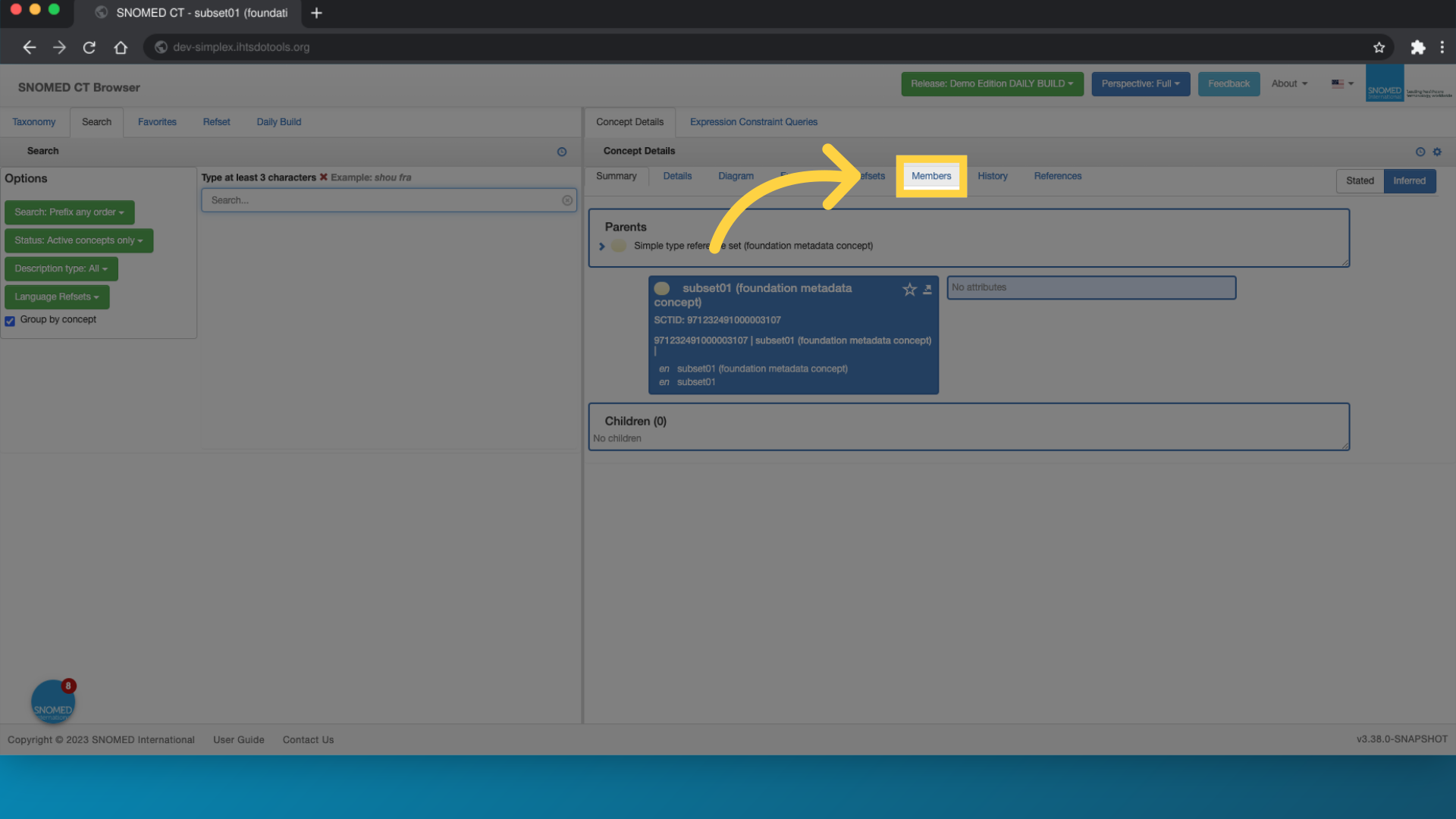In this page:
One-liner summary description.
Prerequisite steps:
Simplex does not support the creation of SNOMED CT subsets. Subsets should be created in a dedicated tool, such as the Reference Set and Translation Tool.
Step 1: Prepare Your Input File Simplex accepts input files in two formats: Excel files or export files from the Reference Set and Translation Tool
Step by Step Guide - Refset and Translation Tool
In this guide, you will learn how to efficiently add members to your subset using Simplex. These steps will guide you through the steps required to add the members you have specified in your subset in the Reference Set and Translation Tool.
1. Select the subset you want to add members to
Select "subset01 Subset0 records" from the menu.
2. Select 'Refset Tool Subset' as the source
Navigate to "refsetToolSubset" section.
3. Click "Open Refset and Translation Tool"
Select the option to "Choose File."
4. Click "Refset"
Select the Refset option.
5. Select the subset containing the members you want to export
Choose the specific file.
6. Click here to download
Click here
7. Click "Export"
Initiate the export process.
8. Click "Choose File"
Select the option to "Choose File."
9. Click "Upload data"
Proceed by clicking on "Upload data."
10. Once imported, number of imported members are shown in braces
Access "subset01 Subset38 records" tab.
11. To view the subset, click "open in browser"
Click on "open_in_new" icon.
12. Click the "Members" tab to see the members of your subset
Select the "Members" option.