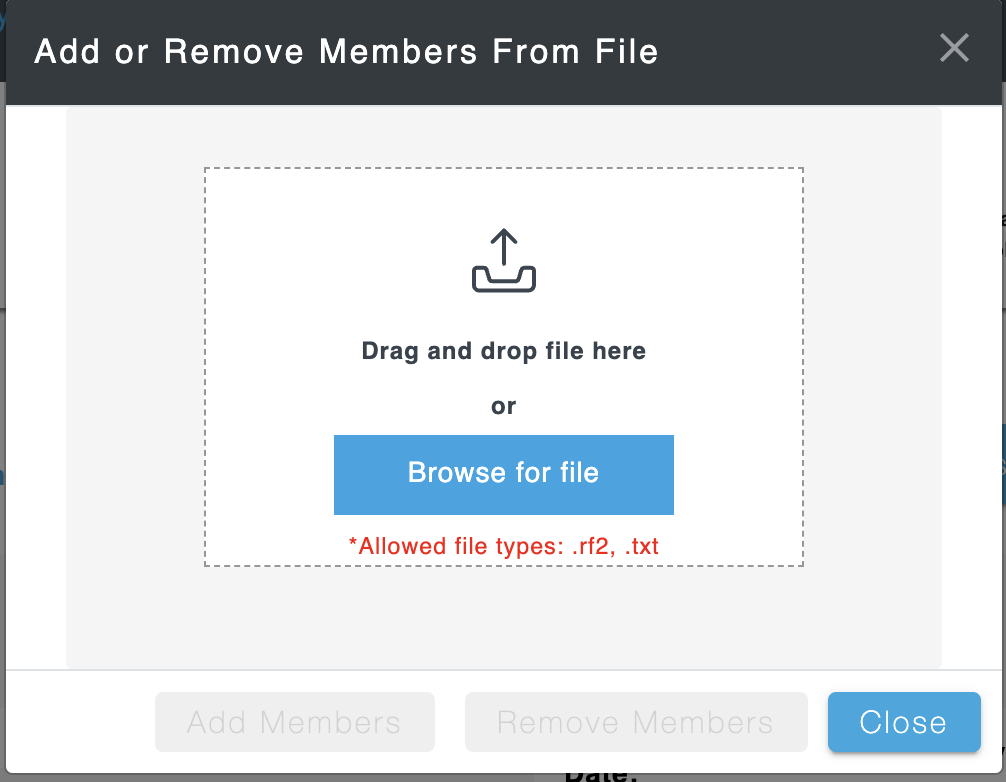In this page:
How to import a file to add members to or remove members from a reference set.
Prerequisite steps: Log in to Reference Set Tool 2.0; From either Library or My Reference Sets in Dashboard and choose a reference set; Edit a Reference Set.
| Steps | References |
|---|---|
Select Import from File from the Edit Members dropdown list above the member table.
| |
EITHER Press the Browse for file button Select a RF2 or TXT file, containing SCTIDs to be added or removed, from your computer. Press the Open button. Press the Add Members button; OR Press the Remove Members button. | |
OR Drag and drop a RF2 or TXT file, containing SCTIDs to be added or removed, into the modal window. Press the Add Members button; OR Press the Remove Members button. | |
NOTES:
|