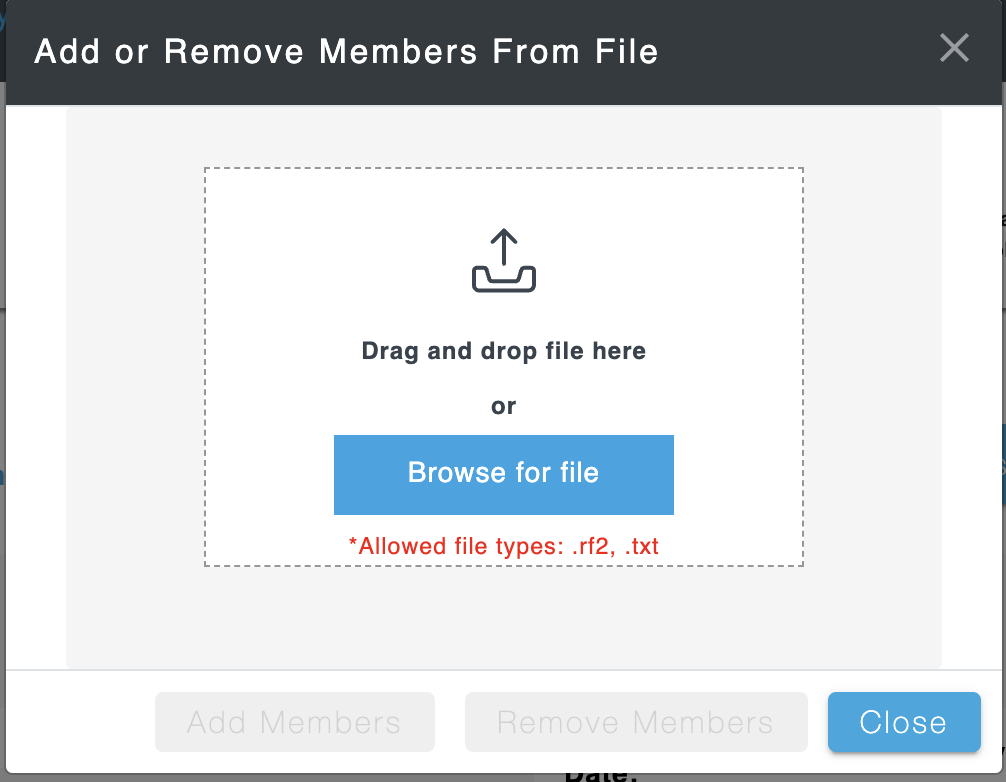You are viewing an old version of this page. View the current version.
Compare with Current
View Page History
« Previous
Version 3
Next »
| Steps | References |
|---|
- Select Import from File from the Edit Members dropdown list above the member table.
|  |
EITHER - Press the Browse for file button
- Select a RF2 or TXT file, containing SCTIDs to be added or removed, from your computer.
- Press the Open button.
- Press the Add Members button; OR
- Press the Remove Members button.
| 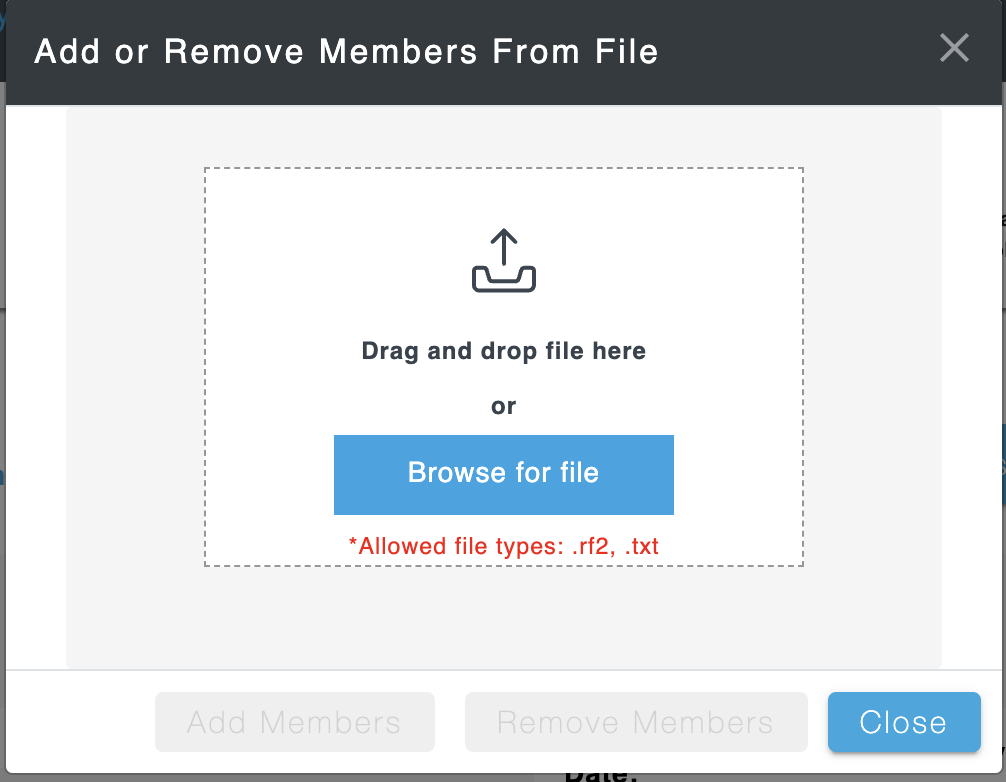 |
OR - Drag and drop a RF2 or TXT file, containing SCTIDs to be added or removed, into the modal window.
- Press the Add Members button; OR
- Press the Remove Members button.
| |
NOTES: - If the concept to be added or removed has descendants, a secondary add/remove modal opens allowing the user to select to add/remove: self, descendants, or self & descendants.
- The tool will present a success message when members are successfully added/removed.
- Click the Download Report button in the success notification to download a report containing a list of added/removed members.
- The tool will present an error message if an error occurs when trying to add/remove members.
| |
| |
| |