Step 1 - To add a Release Package, go to the Release Management menu and Click on Add Release button as shown below.
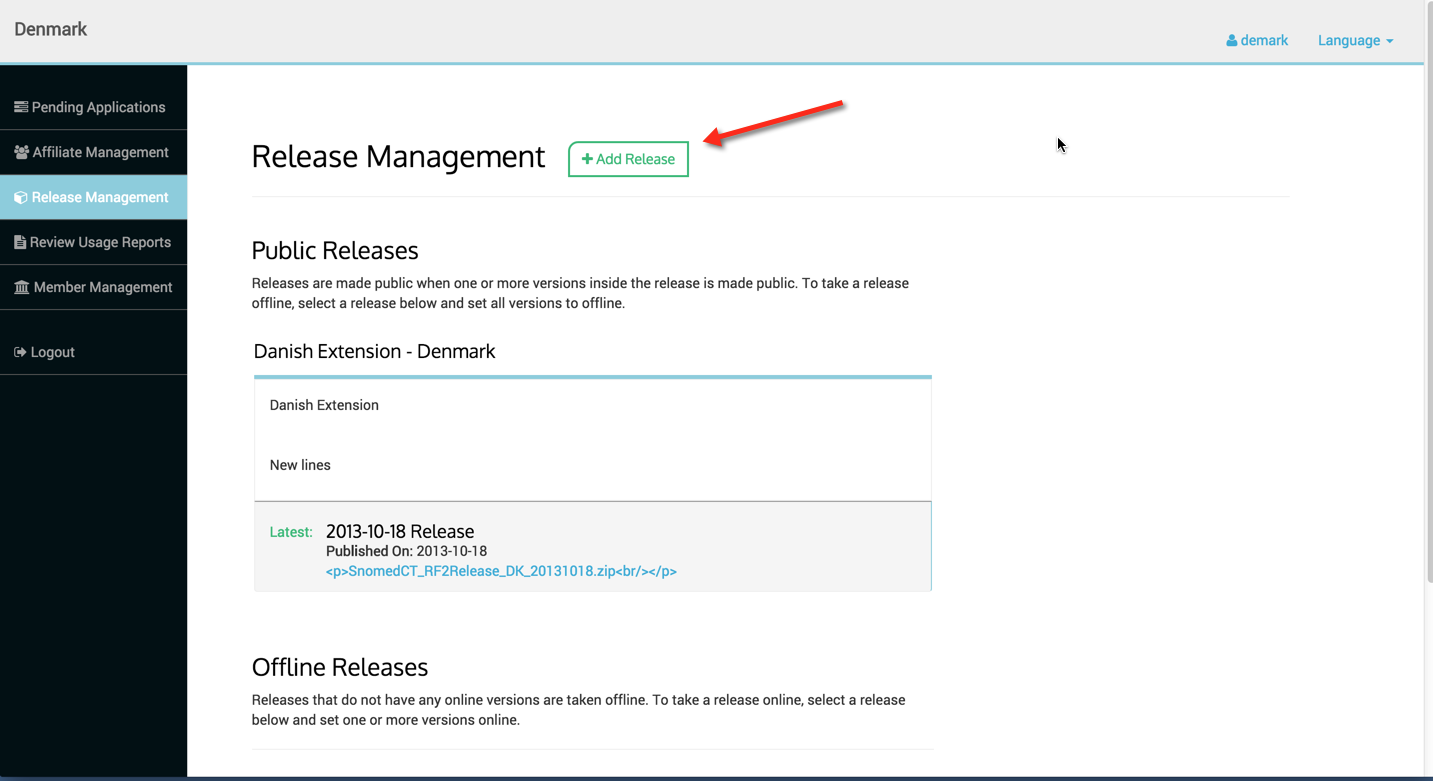
Step 2 - Enter Release Package name and description.
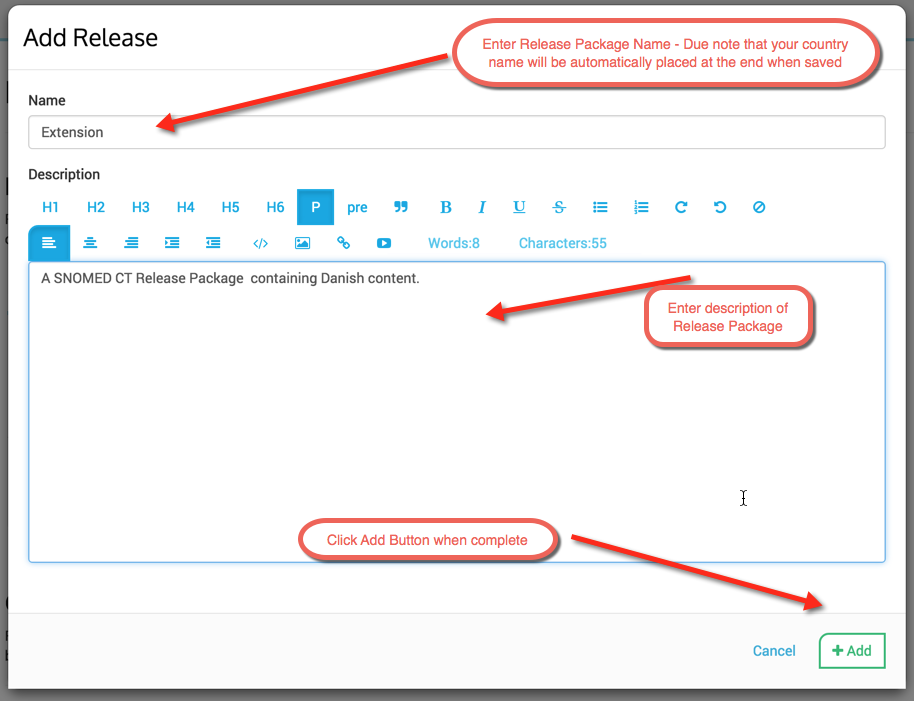
Step 3 - Adding Versions to the Release Package
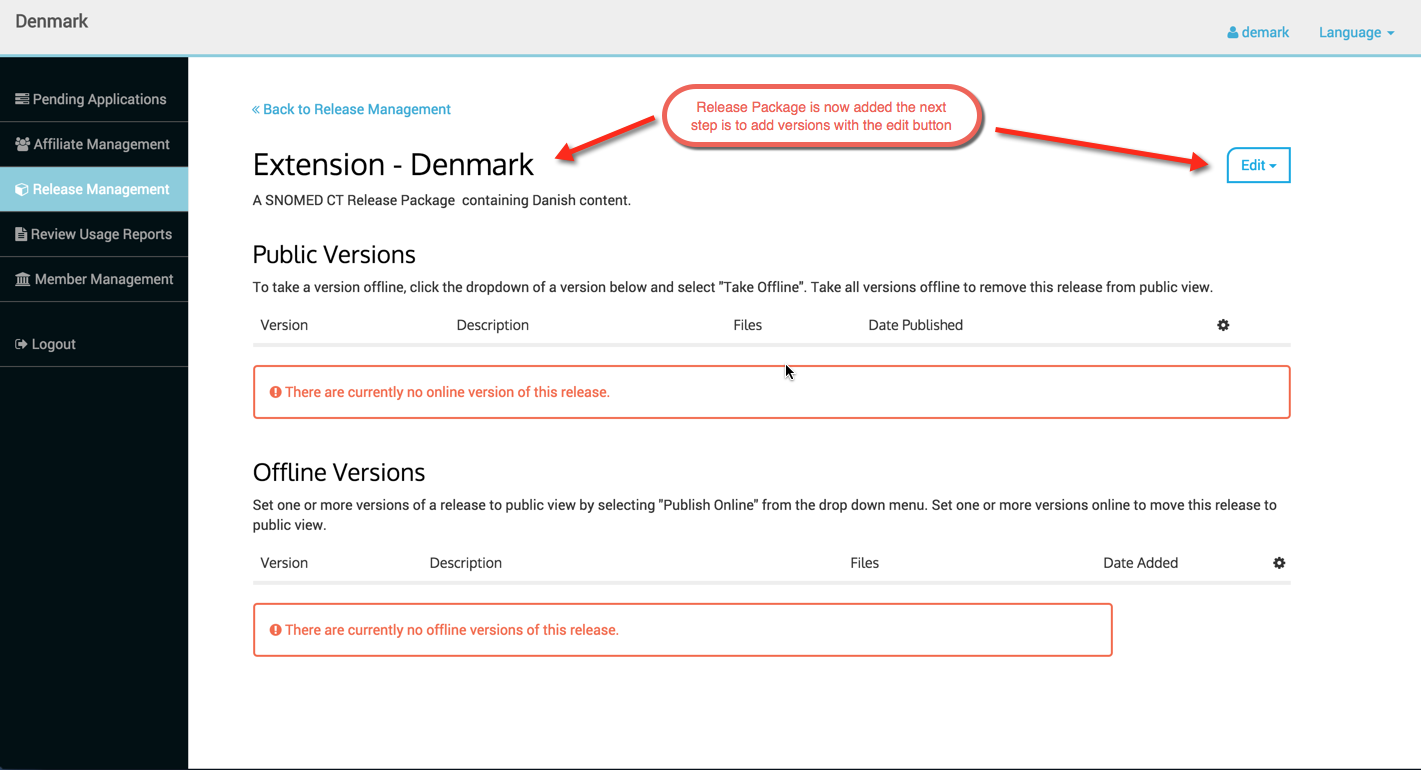
Edit Menu - The edit menu has several options
- Edit Package - enables editing of Release Package name and description
- View License - enables viewing of the license for the Release Package selected, note license must be uploaded via the Edit License option first
- Edit License - enables end user to upload a license for the Release Package selected
- Add Version - enables end user to add a version to the Release Package
- Delete - enables end user to delete the Release Package selected
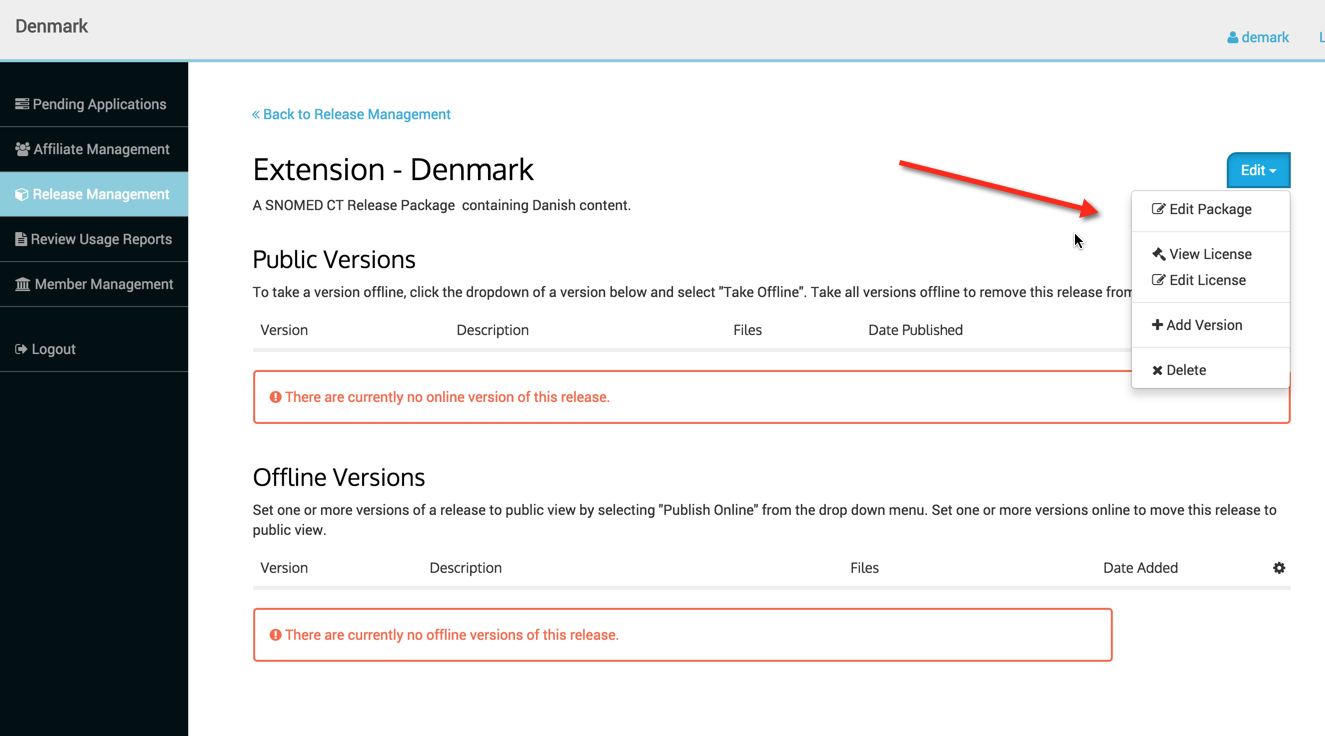
Edit Package Option
Click Edit Package menu option, edit as desired and click update to complete.
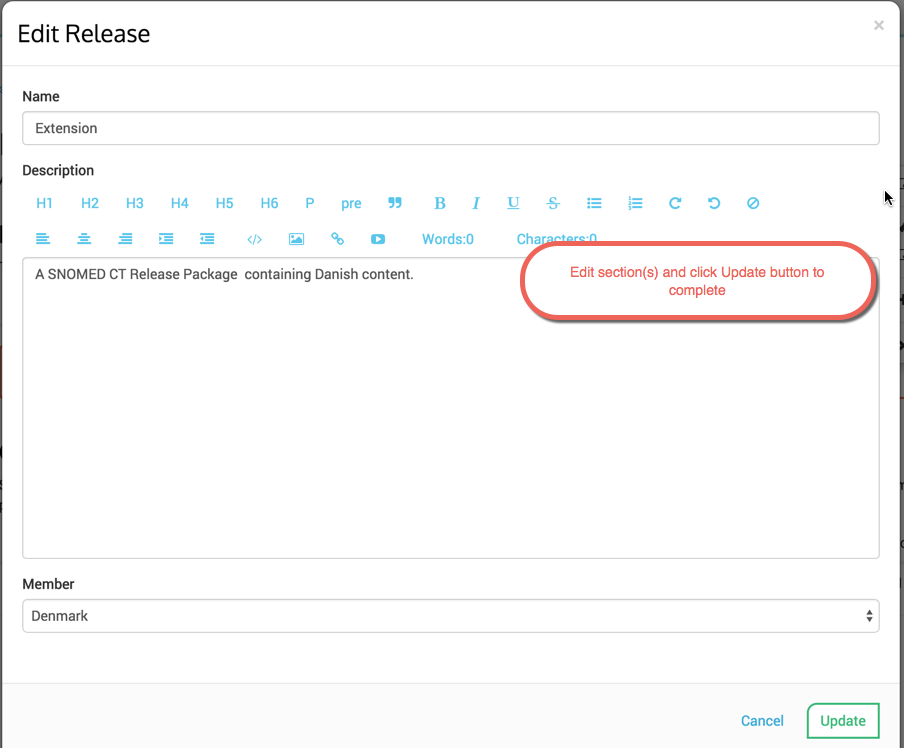
View License Option
To view a license for the selected Release Package, click on View License and the license file will be downloaded to the end users local drive for viewing. The end user must use the Edit License option to add the license first.
Edit License Option
Step 1 - Add information as directed below and press save.
Step 2 - Confirm Upload and Replace by clicking green button.
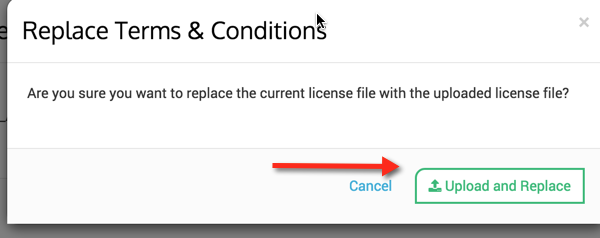
Step 3 - New license file is confirmed and the end user will receive the below message
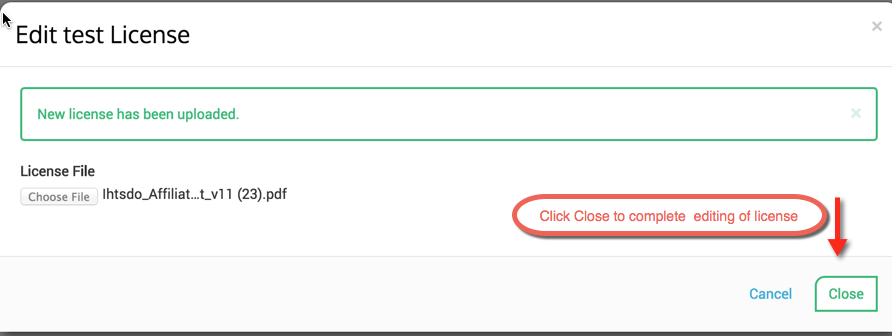
ADD Version Option - Add information as directed below and press save.
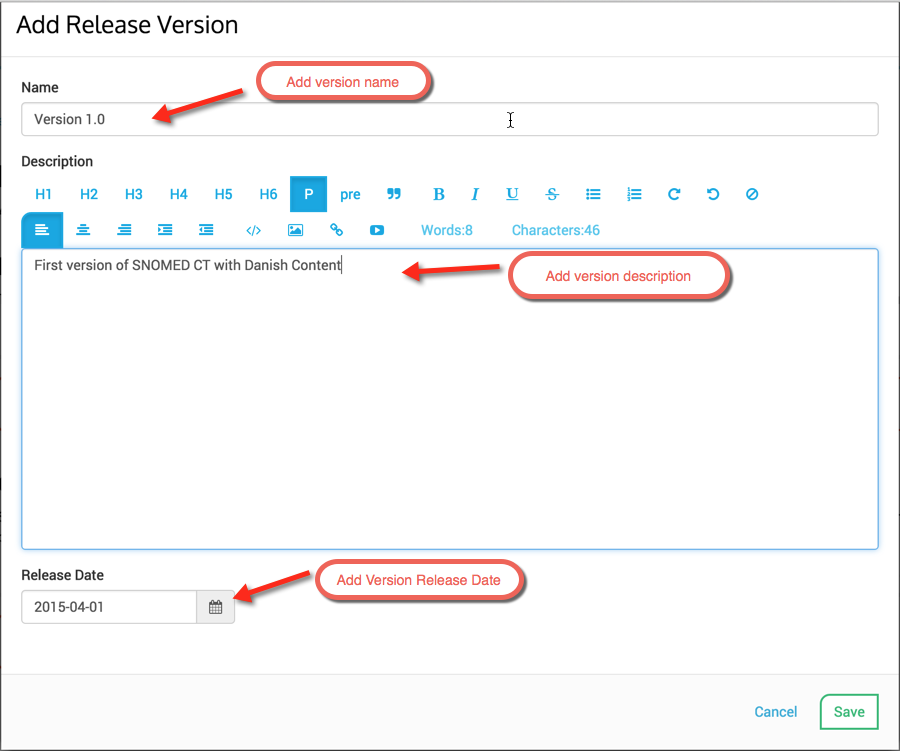
Publishing a Release Package
Once the end user has added the Release Package, and added at least one version, they must Publish the Release Package in order for it to be Public.
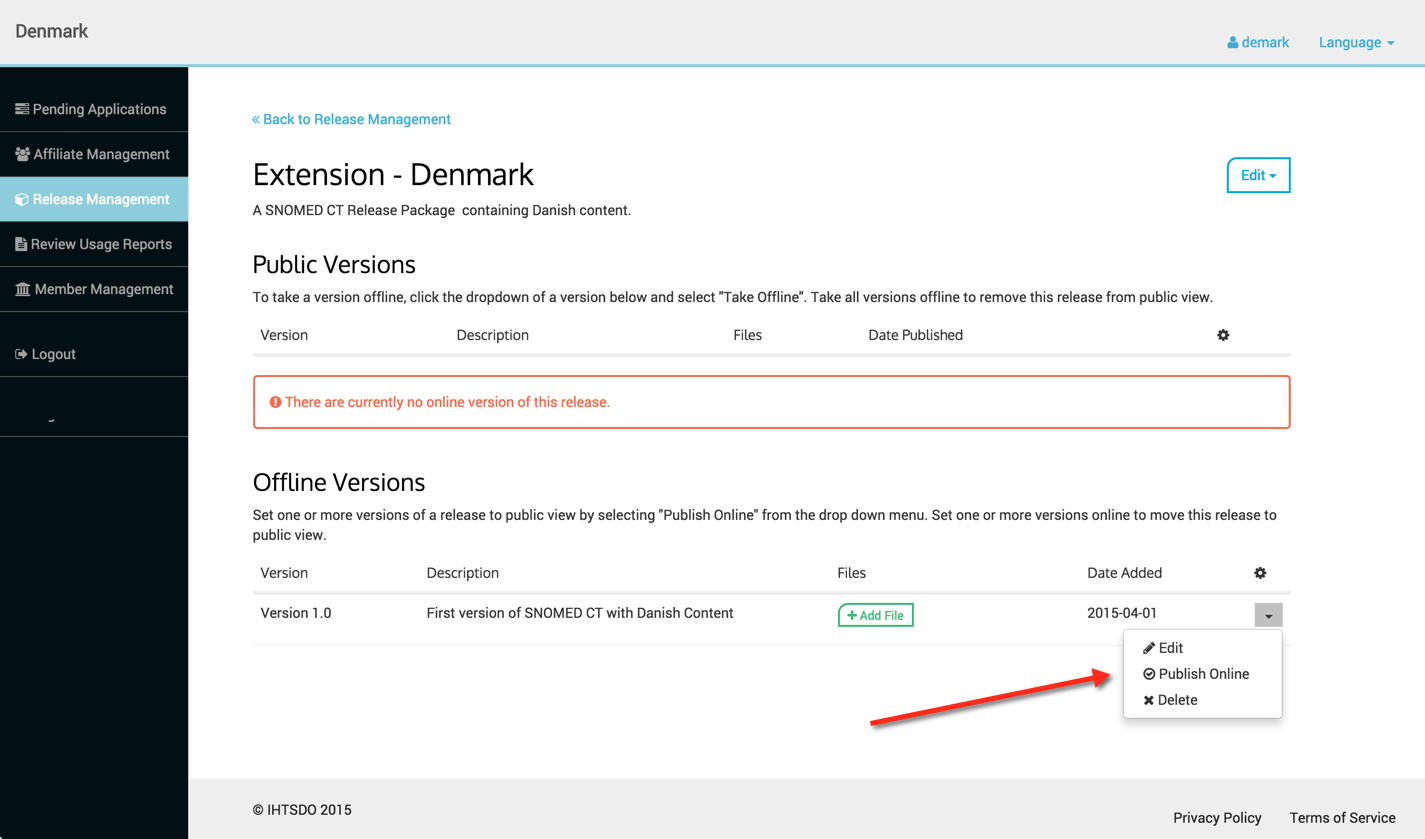
Click on Publish Online menu option and then Confirm Publishing message will appear, if it is the correct version to publish click Yes.
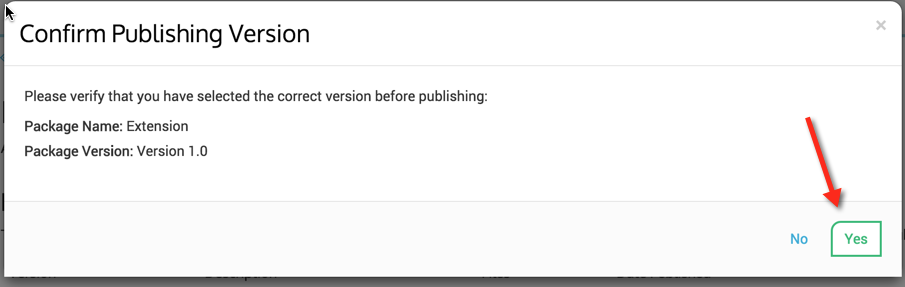
The version now appears under the Public Versions listing and is no longer Offline or NOT Public. Affiliates can now apply to access this Release Package.
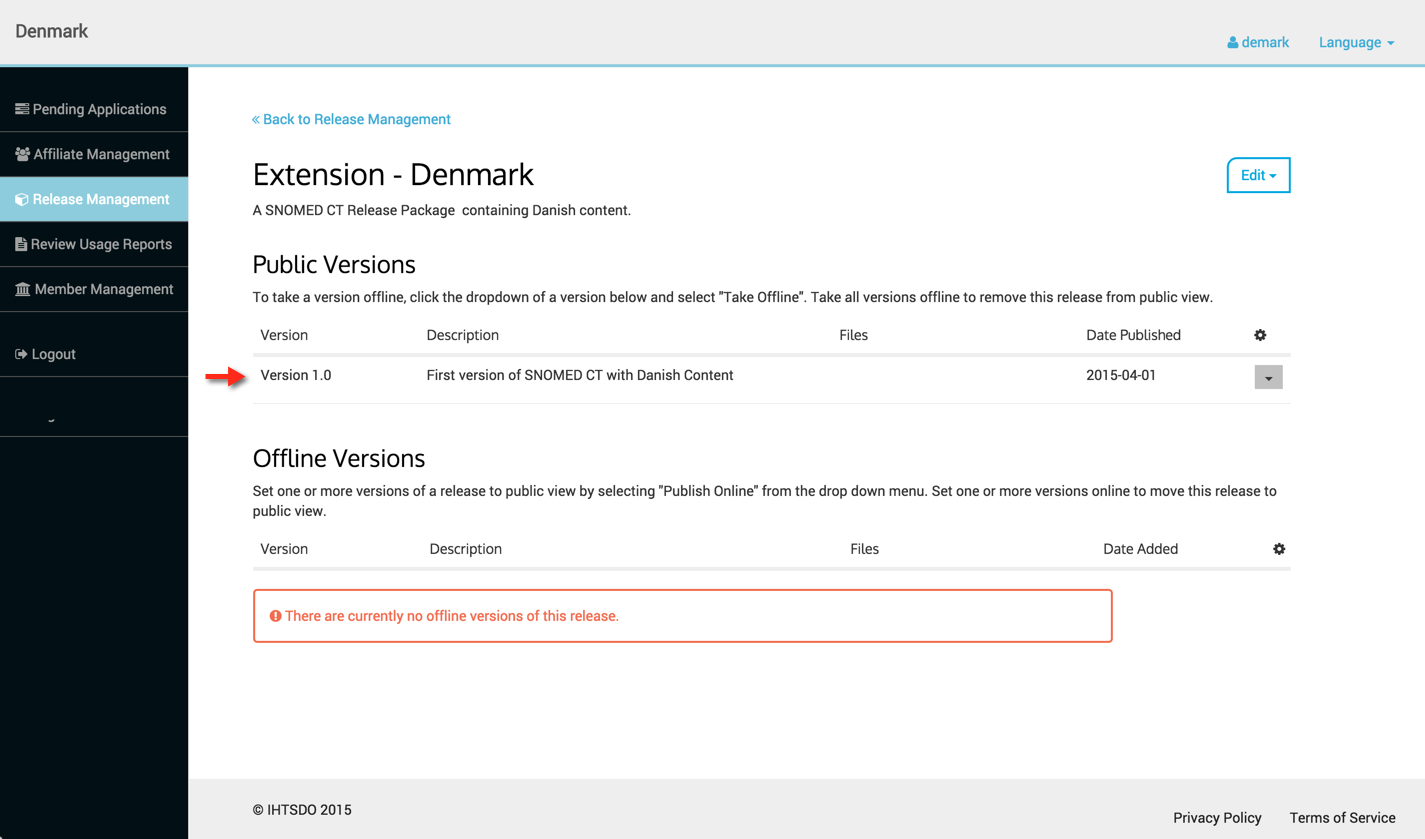
New menu options are now available for under the Public Versions section
- Edit - enables editing of Release Package name, description and release date
- Take Offline - enables the version to be removed from Public Access,
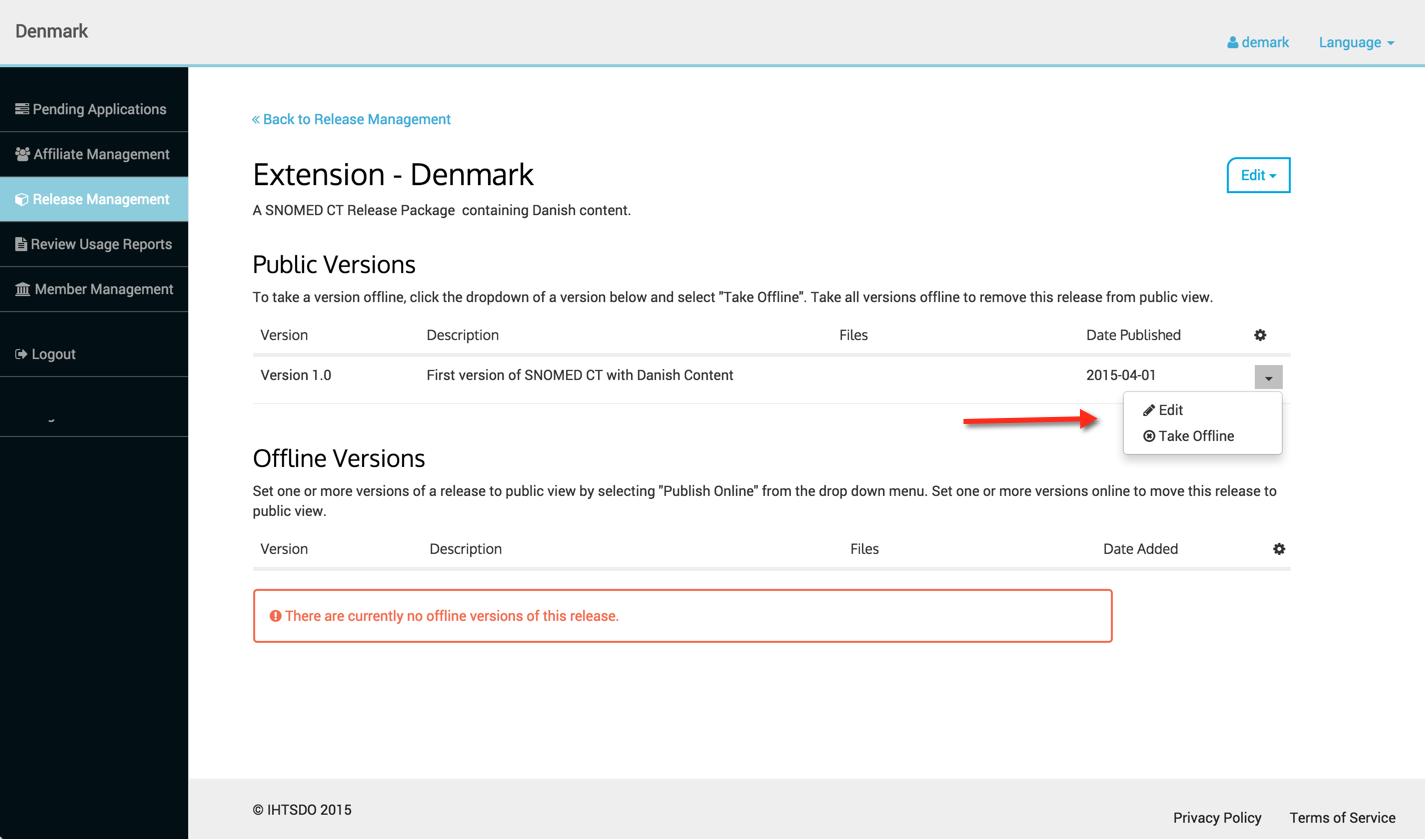
Once a version is "Taken Offline" it can remain offline or it can be deleted if desired by using the Delete option in the Offline Versions menu.
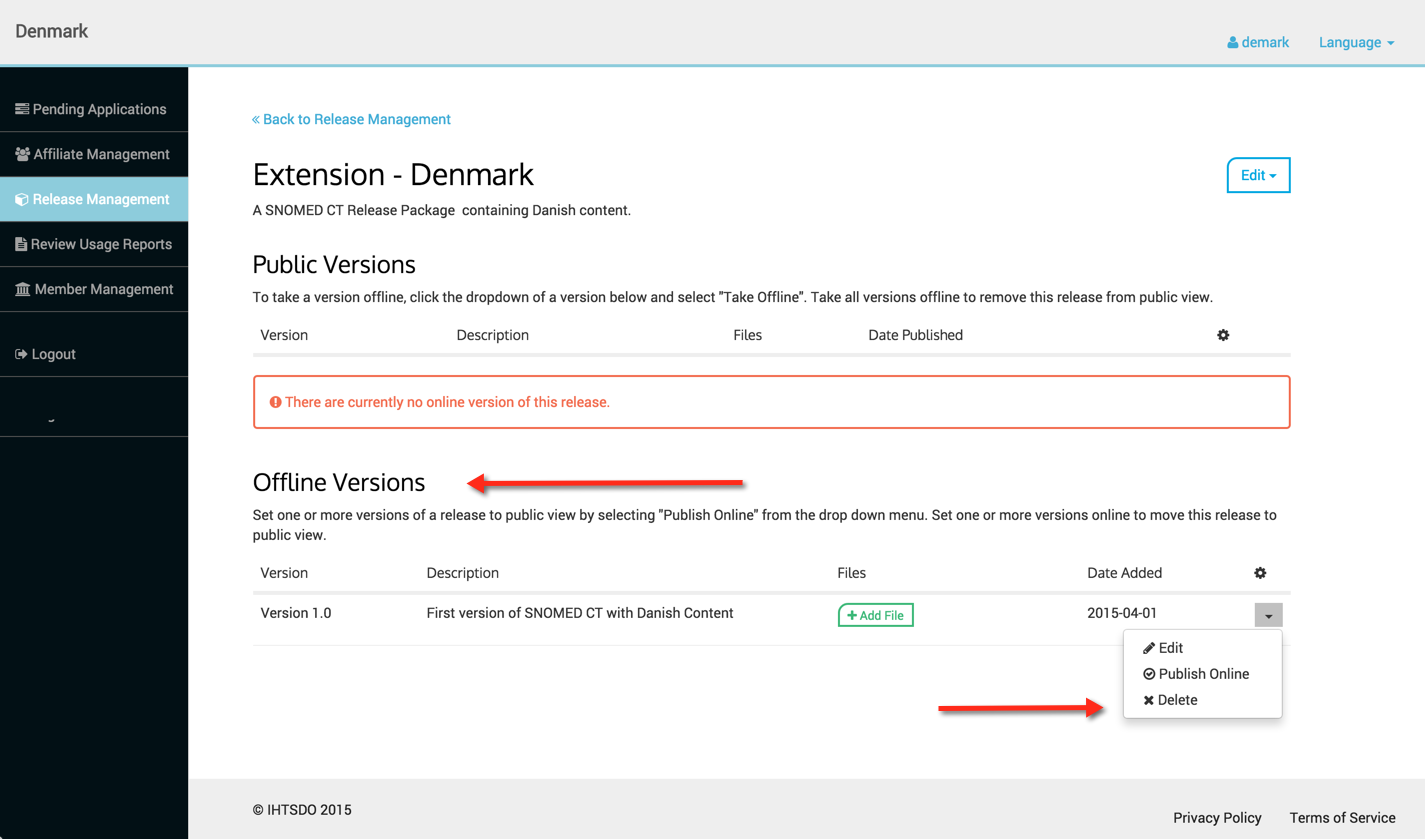
To access menus and options regarding Release Packages on the Release Management page, simply click on the Release Package name.
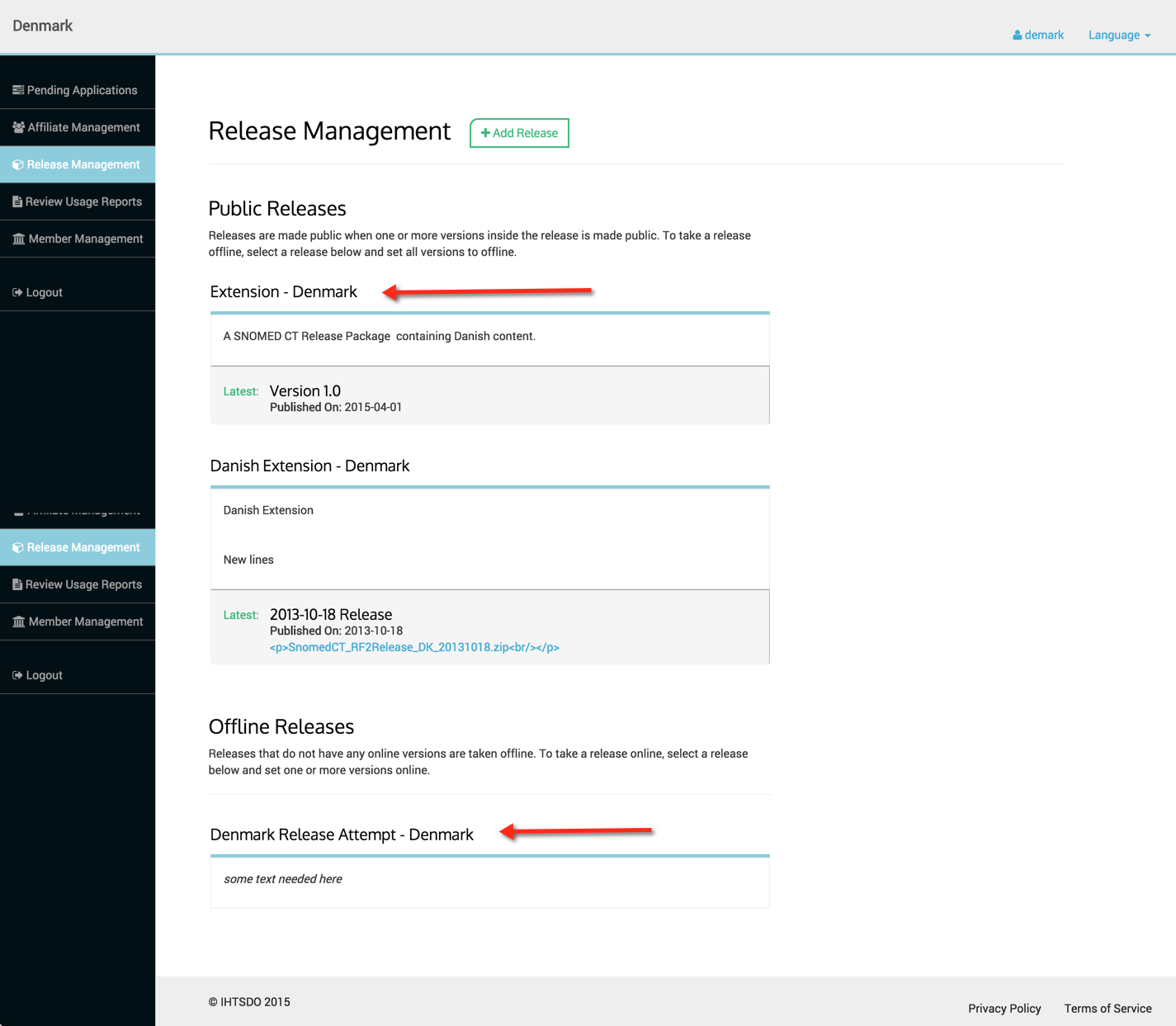
Adding a file
To add a file, see the Release Management Technical Details page for more details.
Page At A Glance
- 1Step 1 - To add a Release Package, go to the Release Management menu and Click on Add Release button as shown below.
- 2Step 2 - Enter Release Package name and description.
- 3Step 3 - Adding Versions to the Release Package
- 4Edit Menu - The edit menu has several options
- 5Edit Package Option
- 6View License Option
- 7Edit License Option
- 8Step 1 - Add information as directed below and press save.
- 10Step 2 - Confirm Upload and Replace by clicking green button.
- 11Step 3 - New license file is confirmed and the end user will receive the below message
- 12ADD Version Option - Add information as directed below and press save.
- 13Publishing a Release Package
- 14Adding a file
- No labels
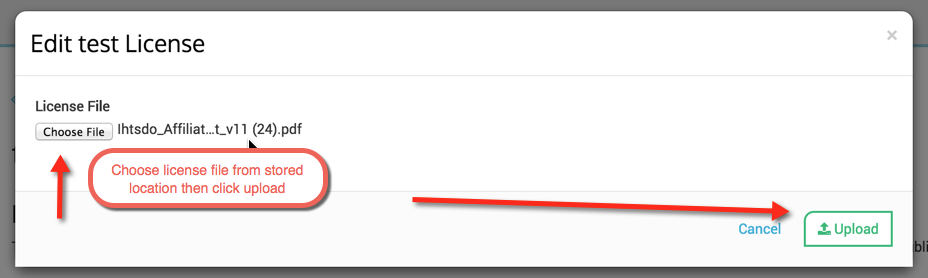
1 Comment
Mikko Härkönen
Hello, this link is broken: Adding a file --> To add a file, see the Release Management Technical Details page for more details.