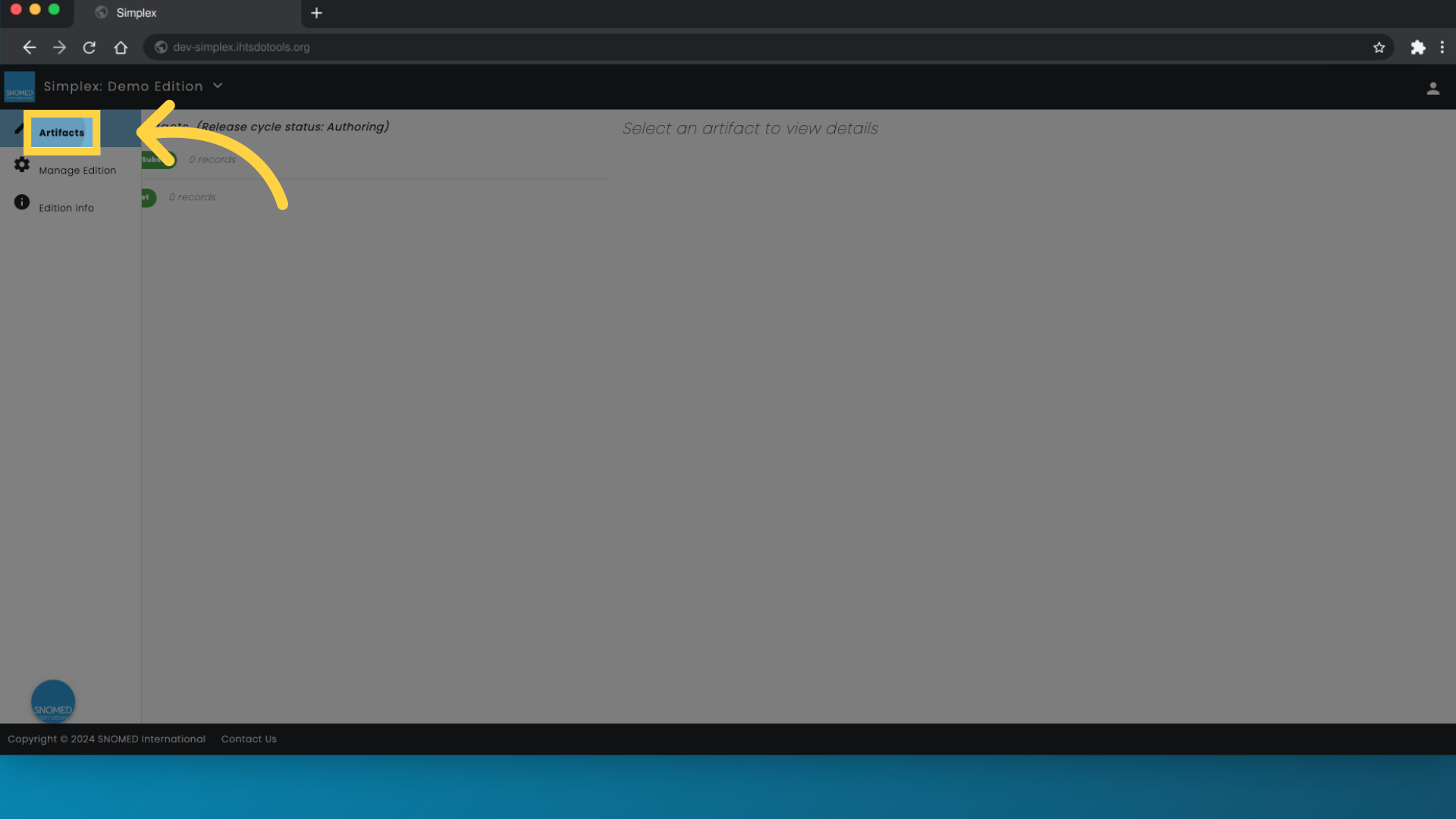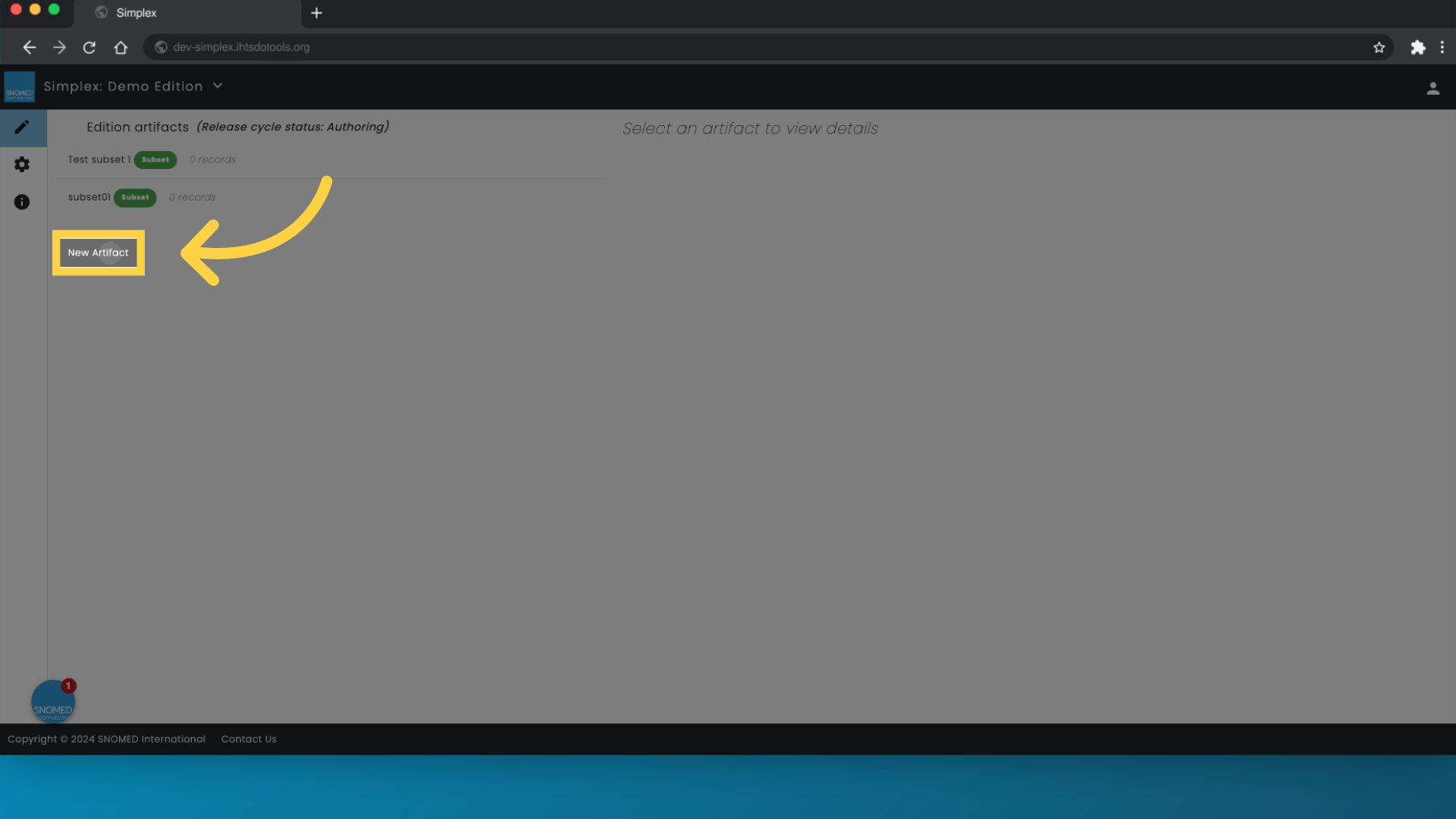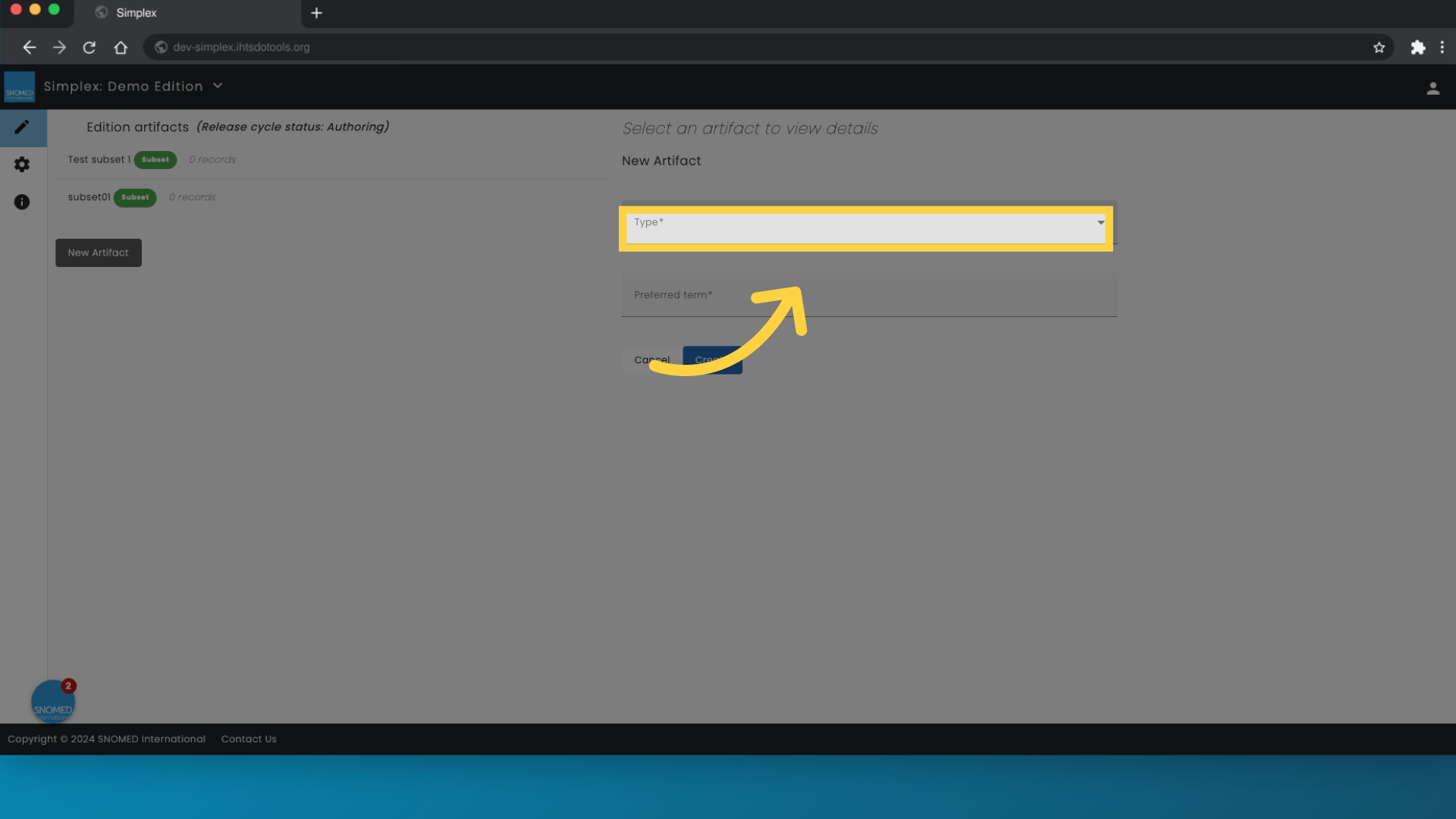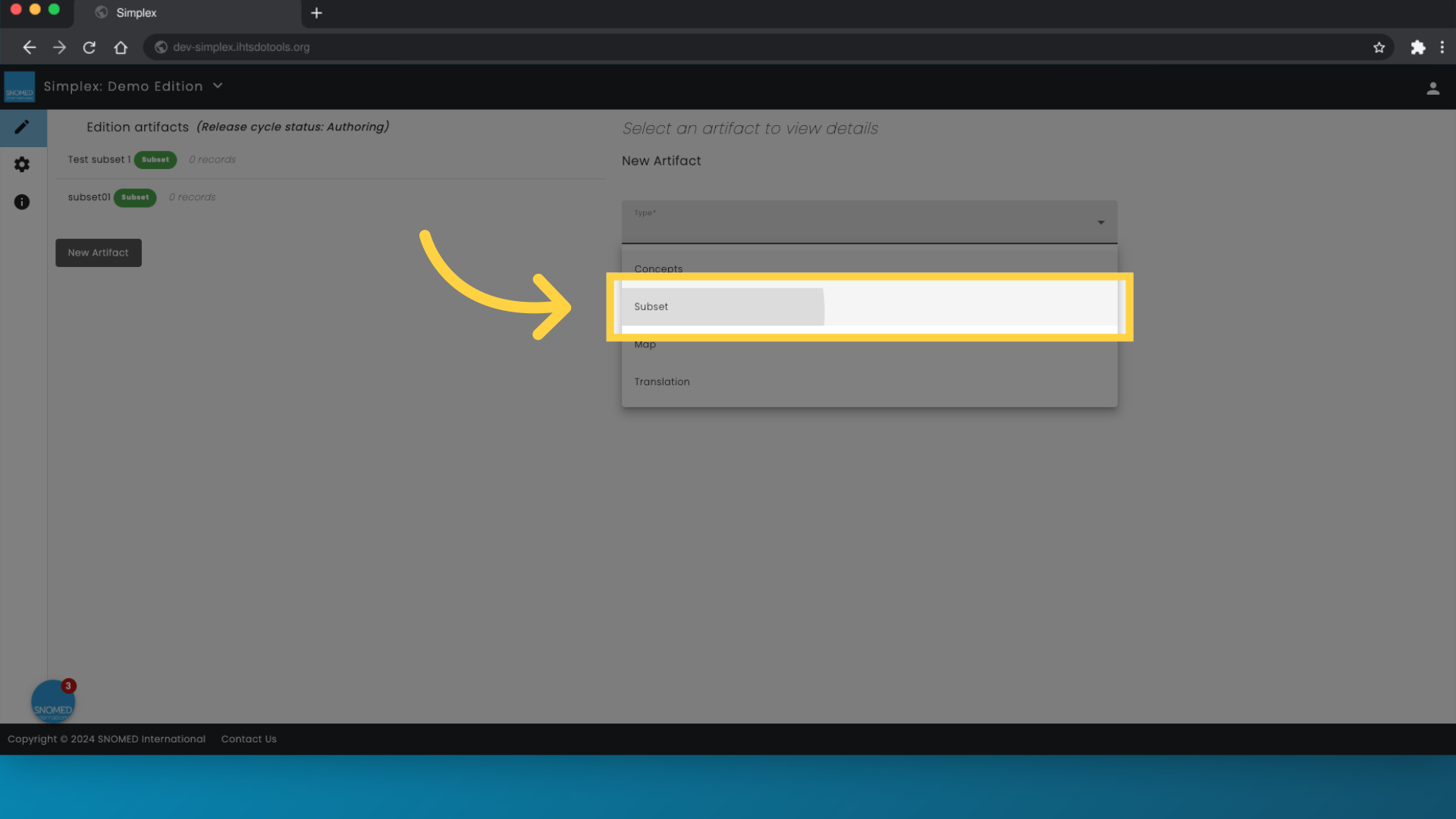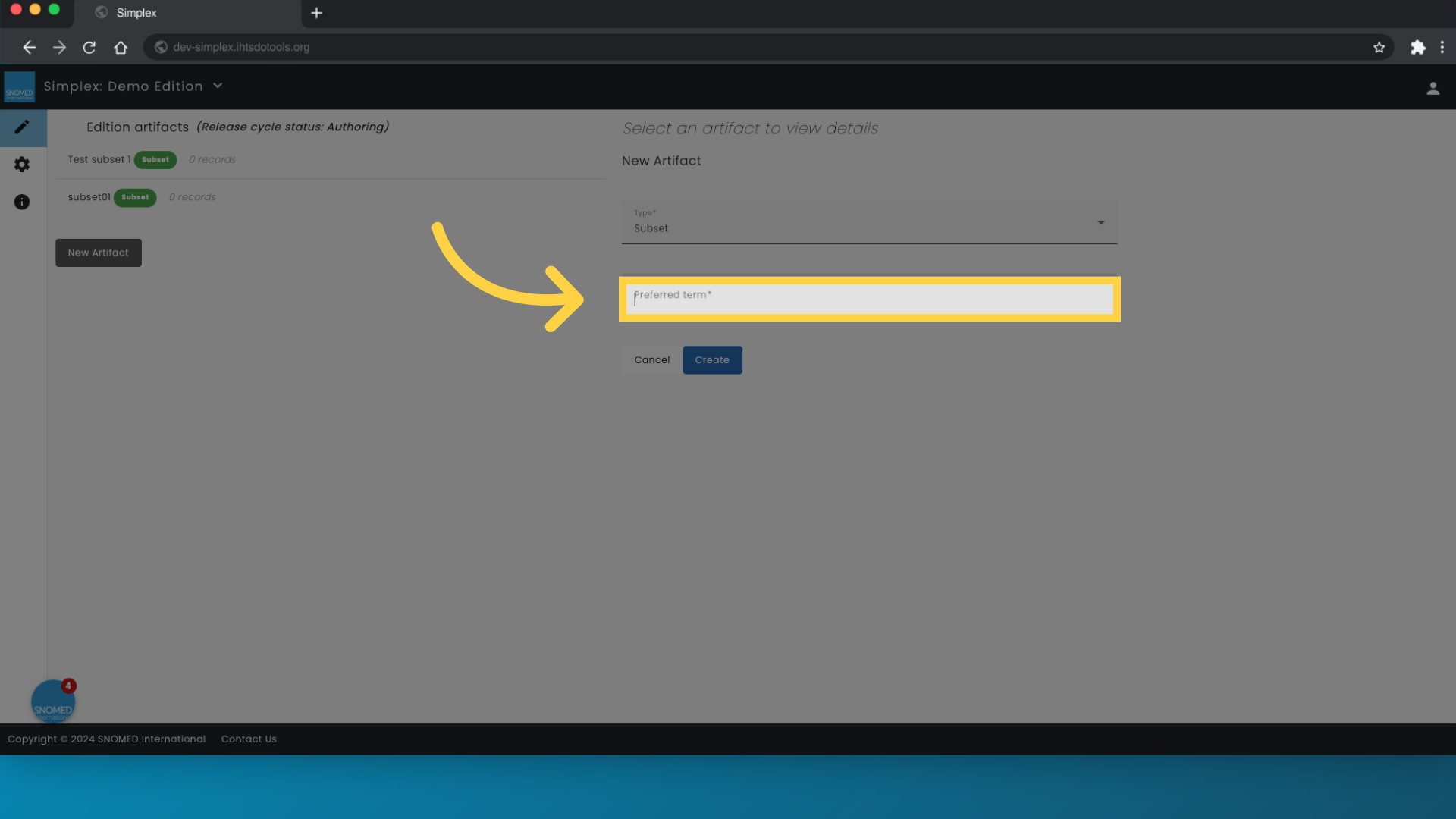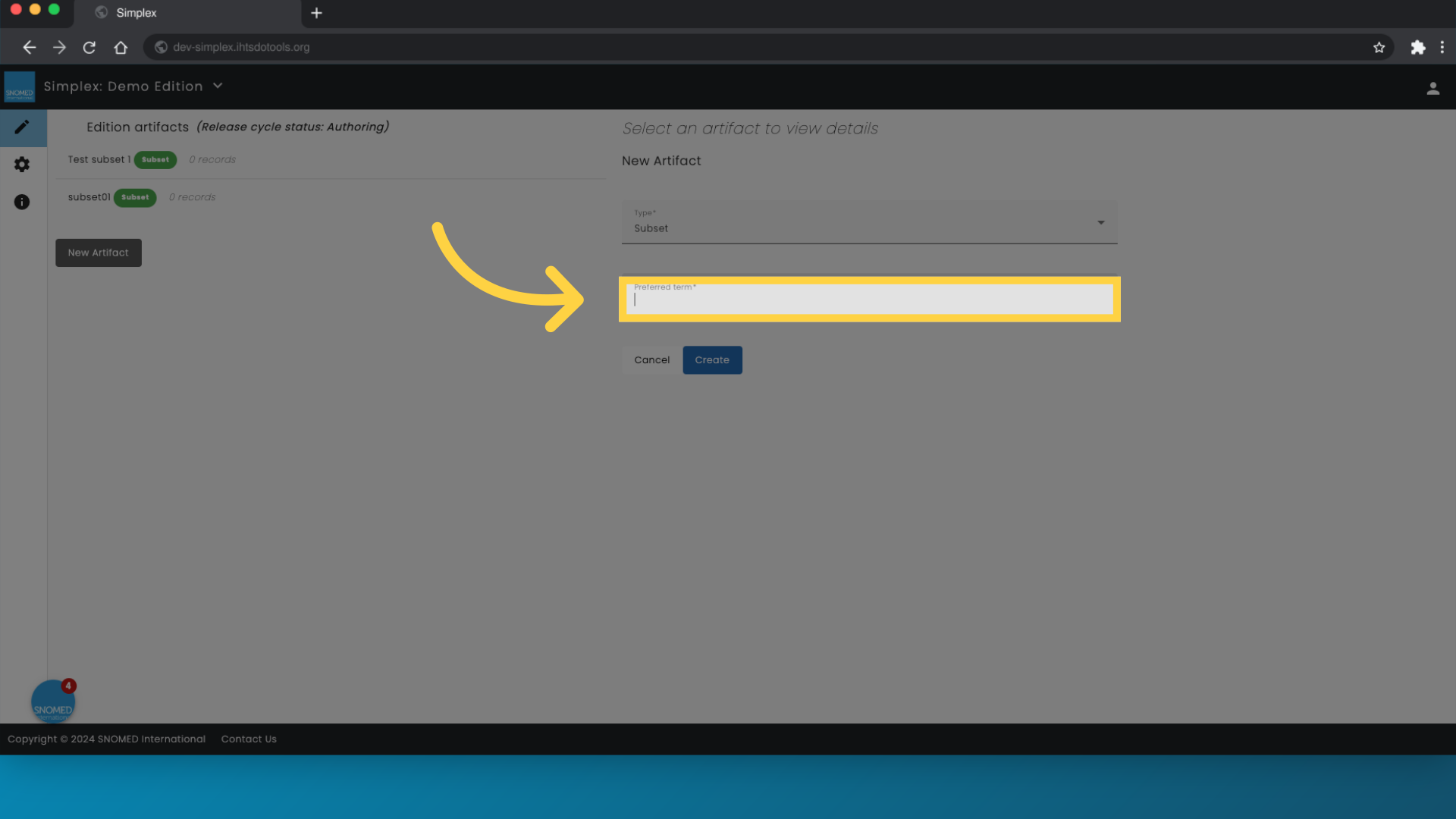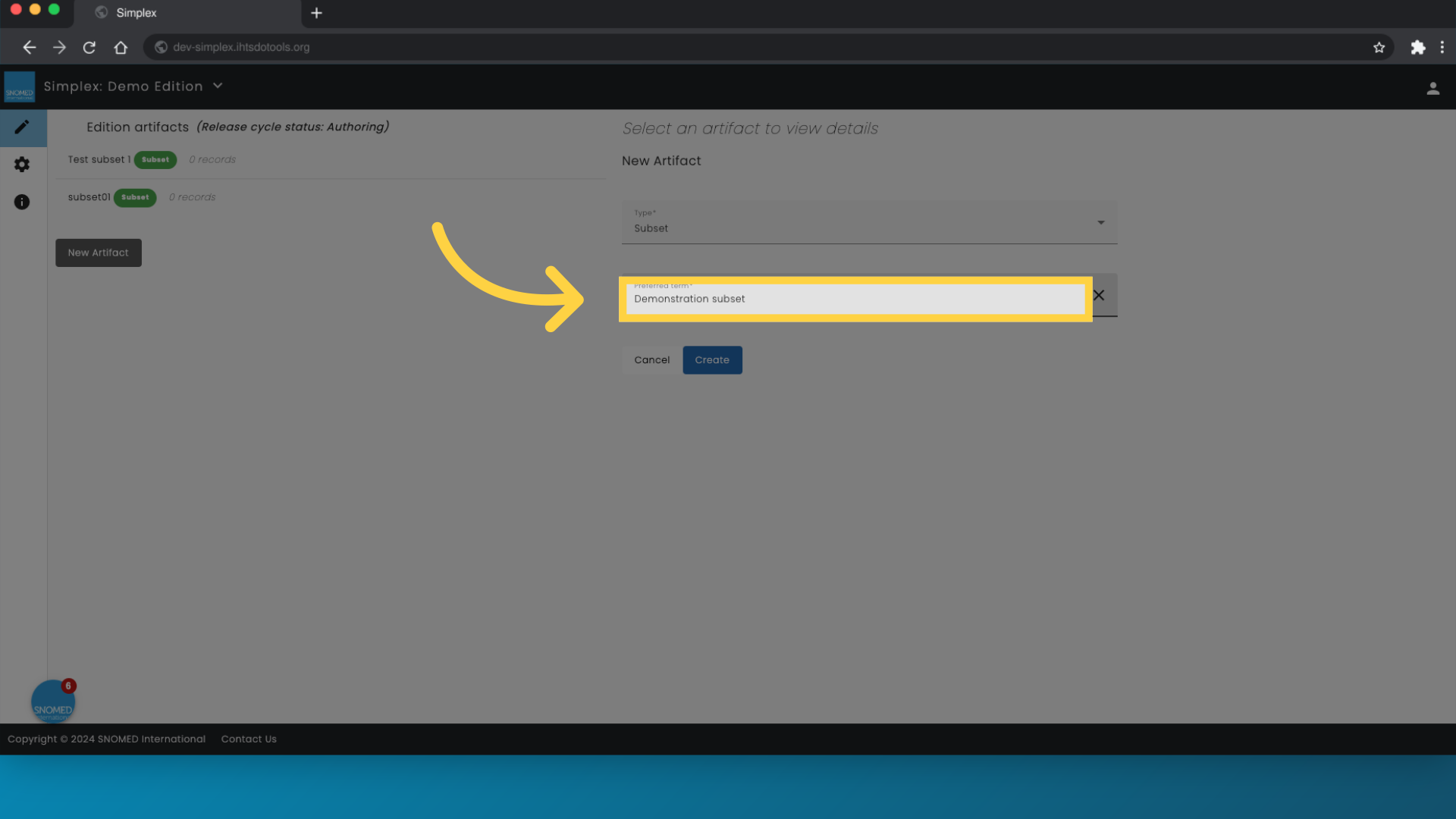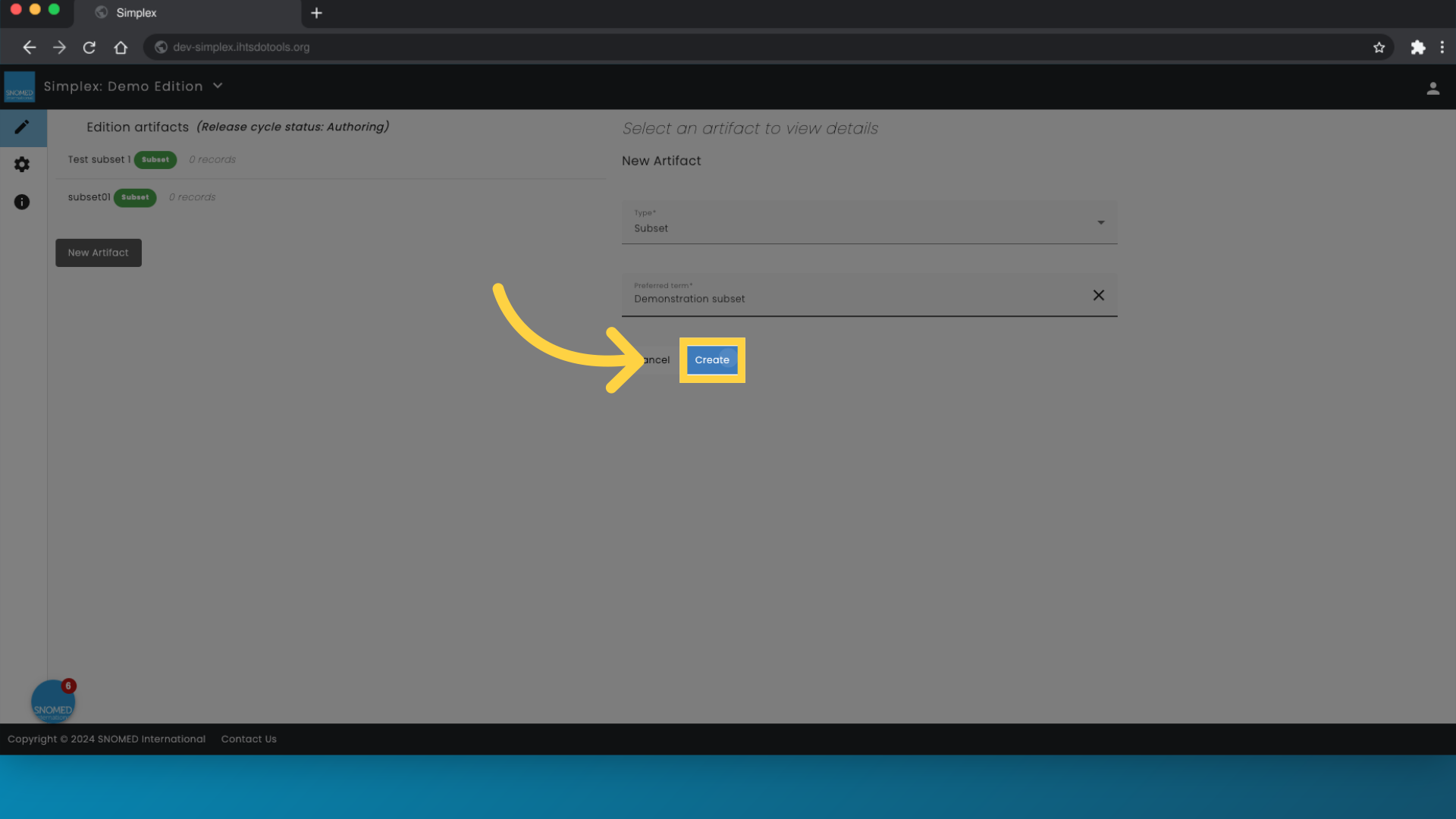| Info | ||
|---|---|---|
| ||
This page guides you through the process of creating a subset in Simplex, which supports SNOMED CT subsets represented as Simple type reference sets. To create a subset, you need to first define the concept for identifying and naming the subset. After establishing the reference set concept, you can import subset members into Simplex to include them in the subsetOne-liner summary description. Prerequisite steps: |
|
|
|
|
|
Step by Step Guide
By following these steps, you can seamlessly
create subsets into your SNOMED CT extension using Simplex.
Follow the steps below to set up the subset. Please note that the steps below will create the concept identifying and naming your subset, i.e. a concept of the type 'simple type reference set'.
1. Click "Artifacts"
Access the Artifacts section.
2.
| class | user-guide-steps-references |
|---|
Click "New Artifact"
Select artifact type.
Select "Subset" from the list
Enter a name
Click create
Prepare Your Input File Simplex accepts input files in two formats:
Excel files or export files from the Reference Set and Translation Tool.
Excel File
5.1.1
Download the spreadsheet containing the current content in the Reference Set.
5.1.2
Edit the content of the Reference Set in the spreadsheet according to your requirements.
5.1.3
Upload the new version of the spreadsheet to Simplex.
Reference Set and Translation Tool Export File
Initiate the creation of a new artifact.
3. Click here
Click here
4. Click "Subset"
Select the subset option.
5. Click "Preferred term"
Choose the Preferred term option.
6. Click "Preferred term"
Select Preferred term once more.
7. Enter subset name
Enter the name of the subset. This term will be the preferred term for the concept identifying your subset.
8. Click "Create"
Finalize and create the subset.
8. Add members to your subset
You have now created the concept used to identify and name the subset, but members have yet to be added.
Follow the instructions in the following page, to add members to the subset you've just created:
Demonstration Video
| HTML |
|---|
<div style="position:relative;padding-bottom:56.25%;"> <iframe style="width:100%;height:100%;position:absolute;left:0px;top:0px" src="https://embed.app.guidde.com/playbooks/ui3xZbaxB5wSUn6zELxeZf" title="How to create a new subset in Simplex" frameborder="0" referrerpolicy="unsafe-url" allowfullscreen="true" allow="clipboard-write" sandbox="allow-popups allow-popups-to-escape-sandbox allow-scripts allow-forms allow-same-origin allow-presentation"></iframe> </div>
<p style="display: none"></p> |
5.2.3
Upload the newly exported package as a zip file to Simplex.