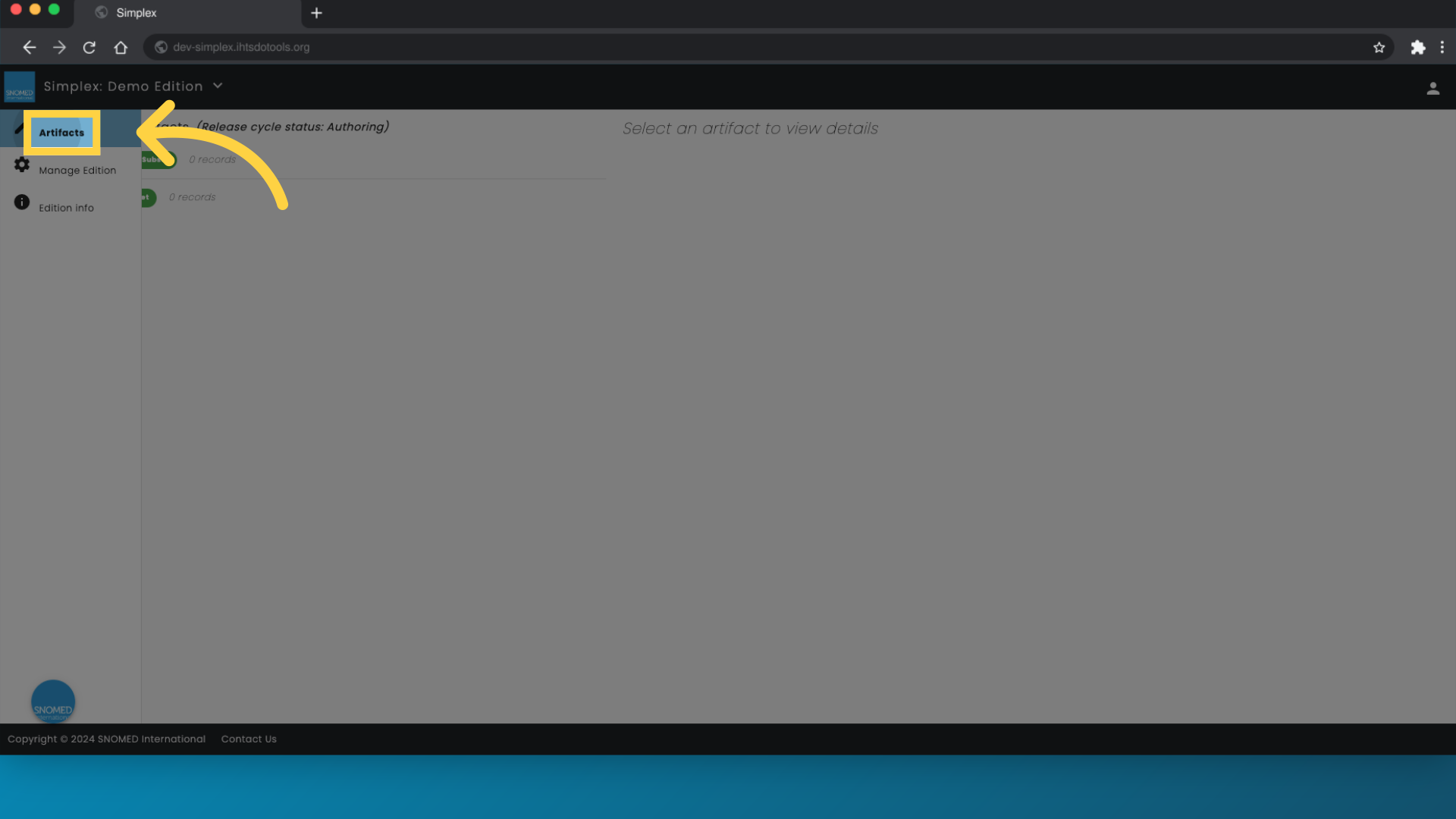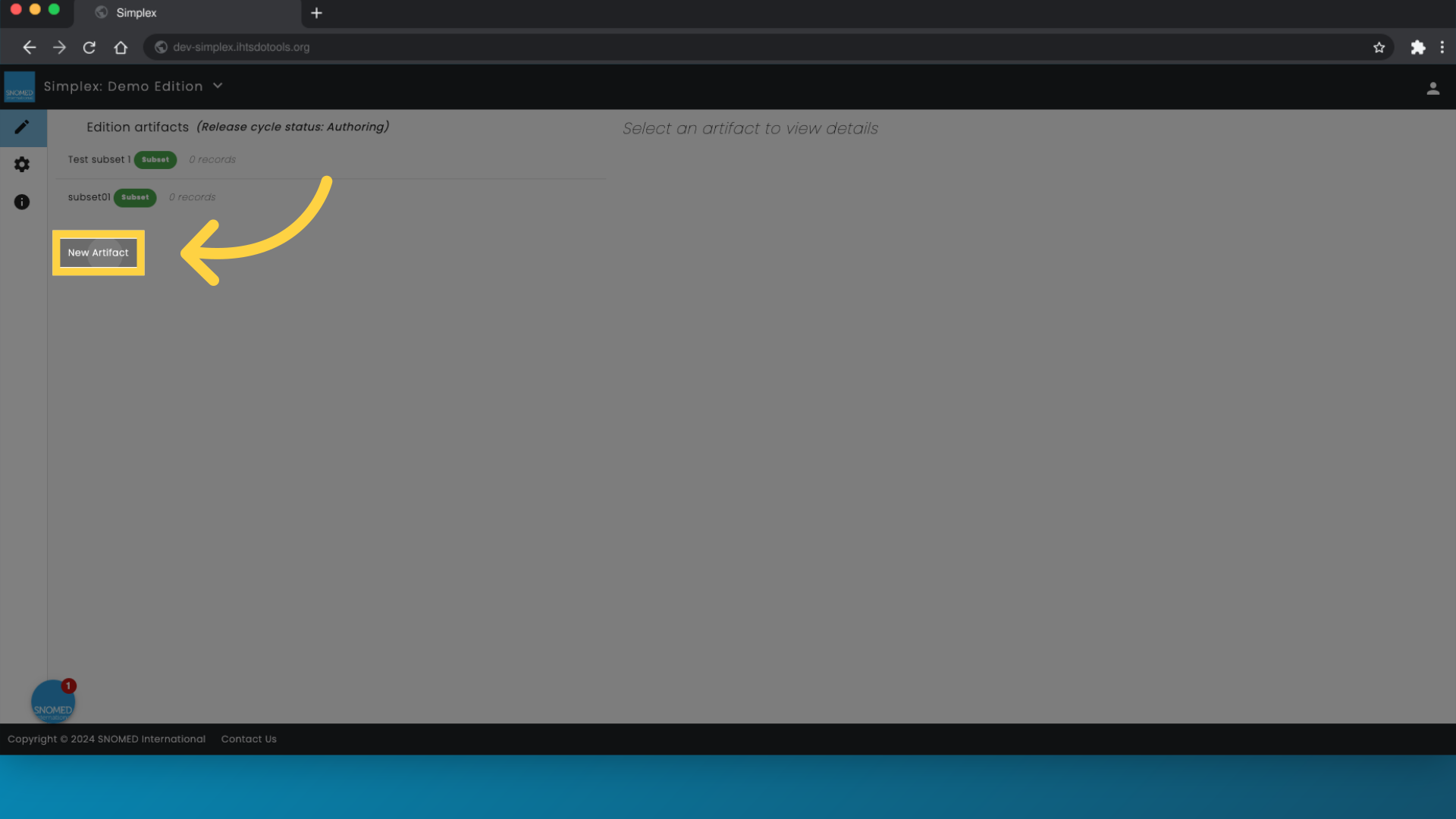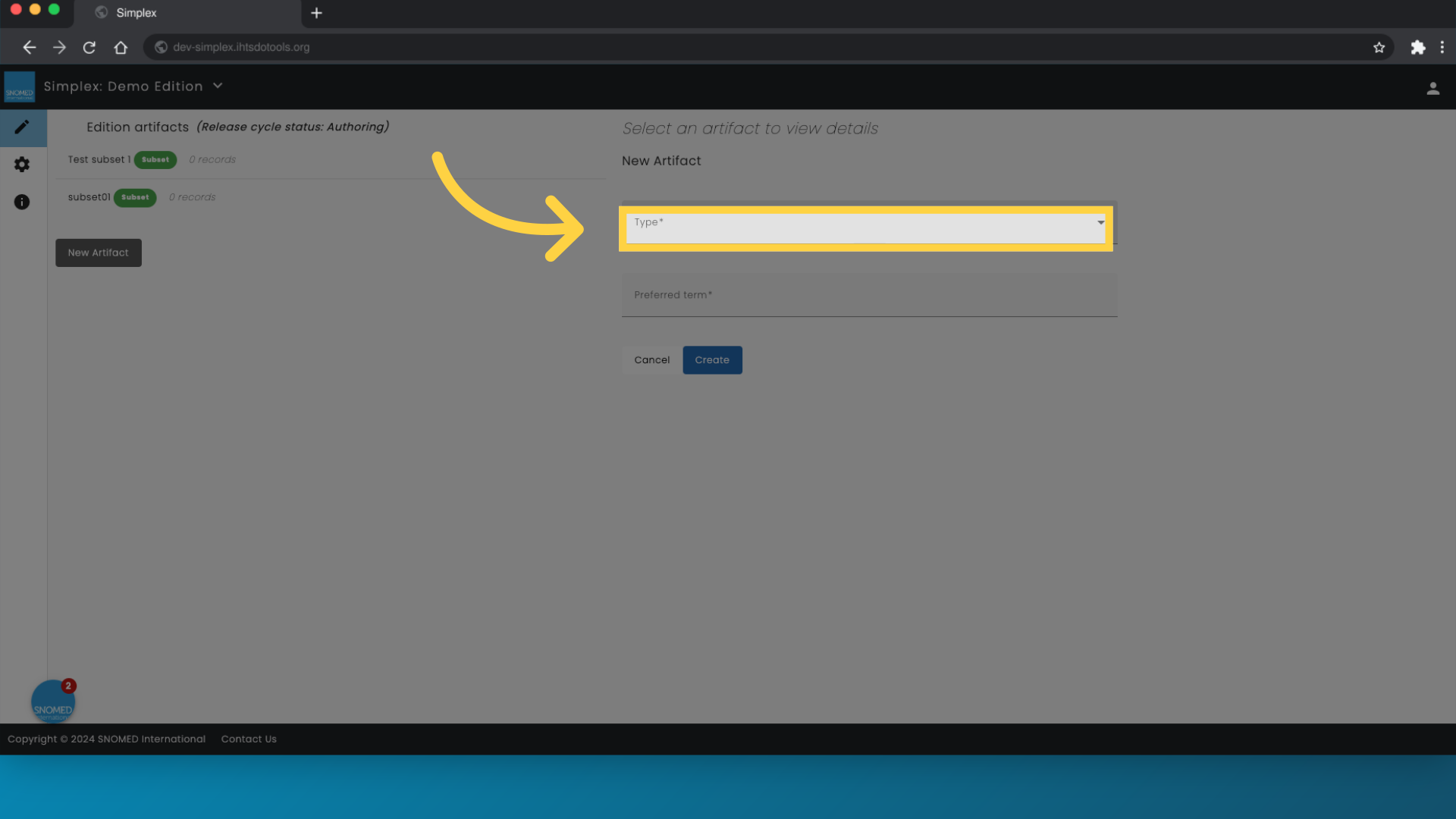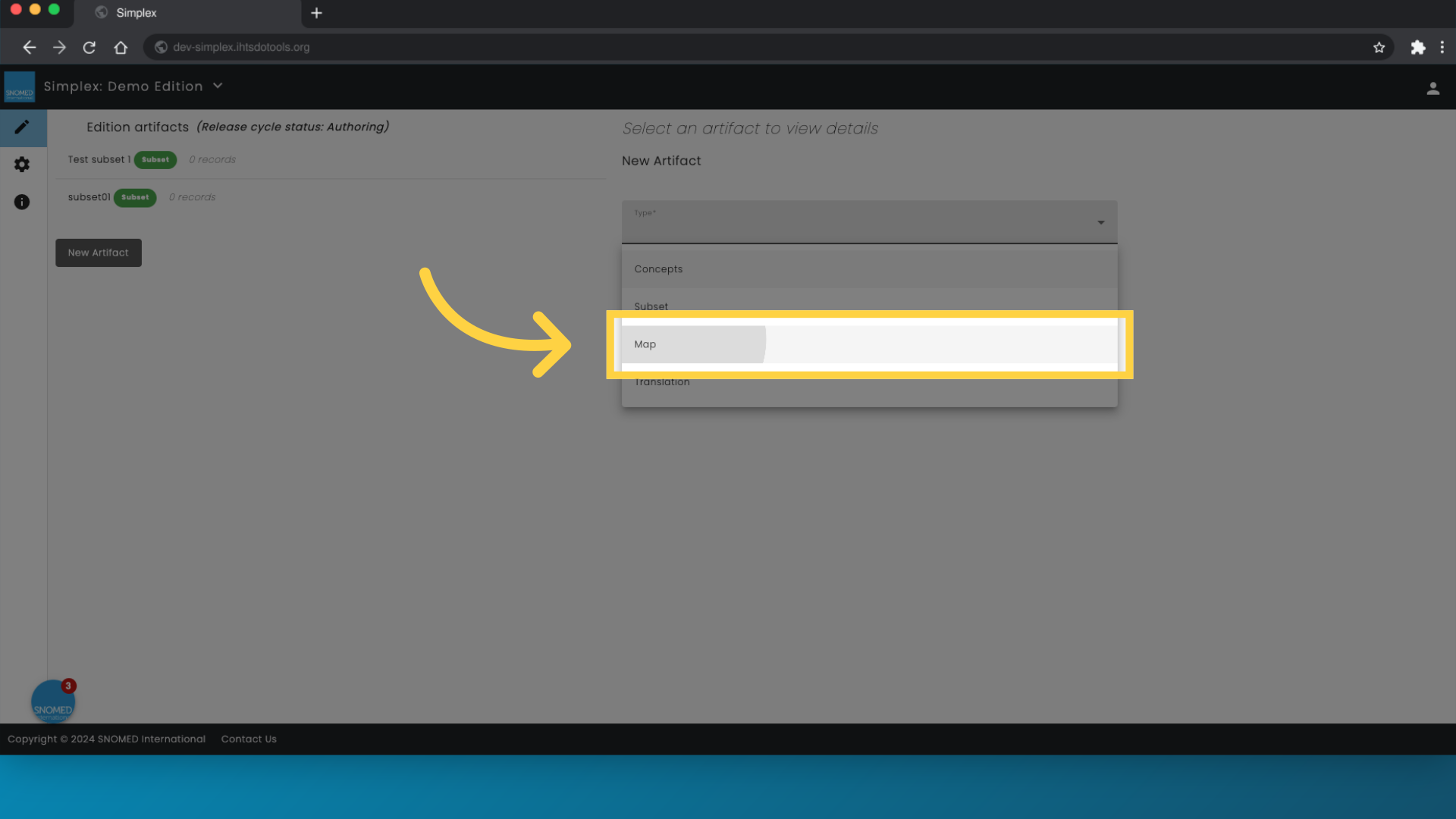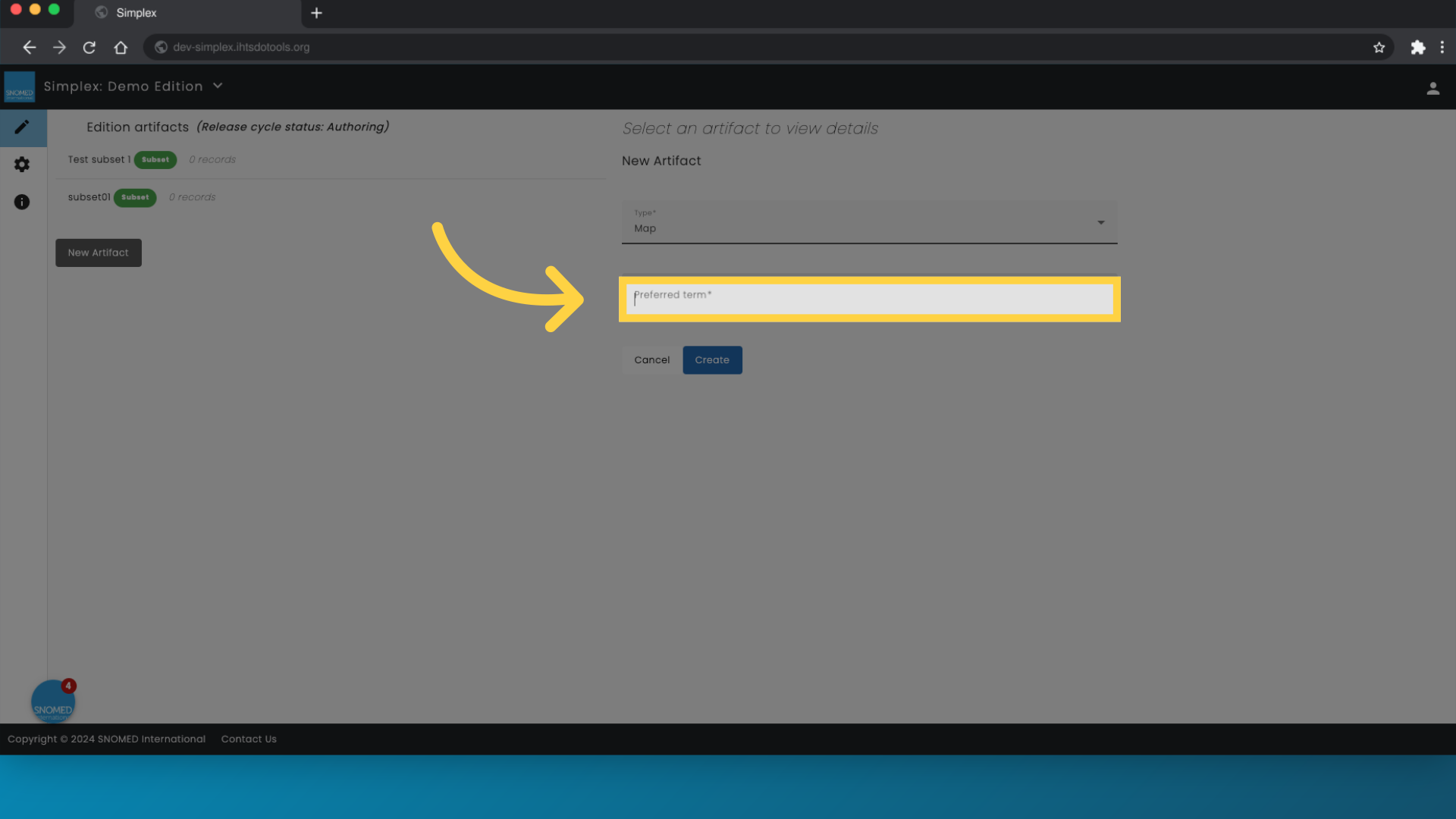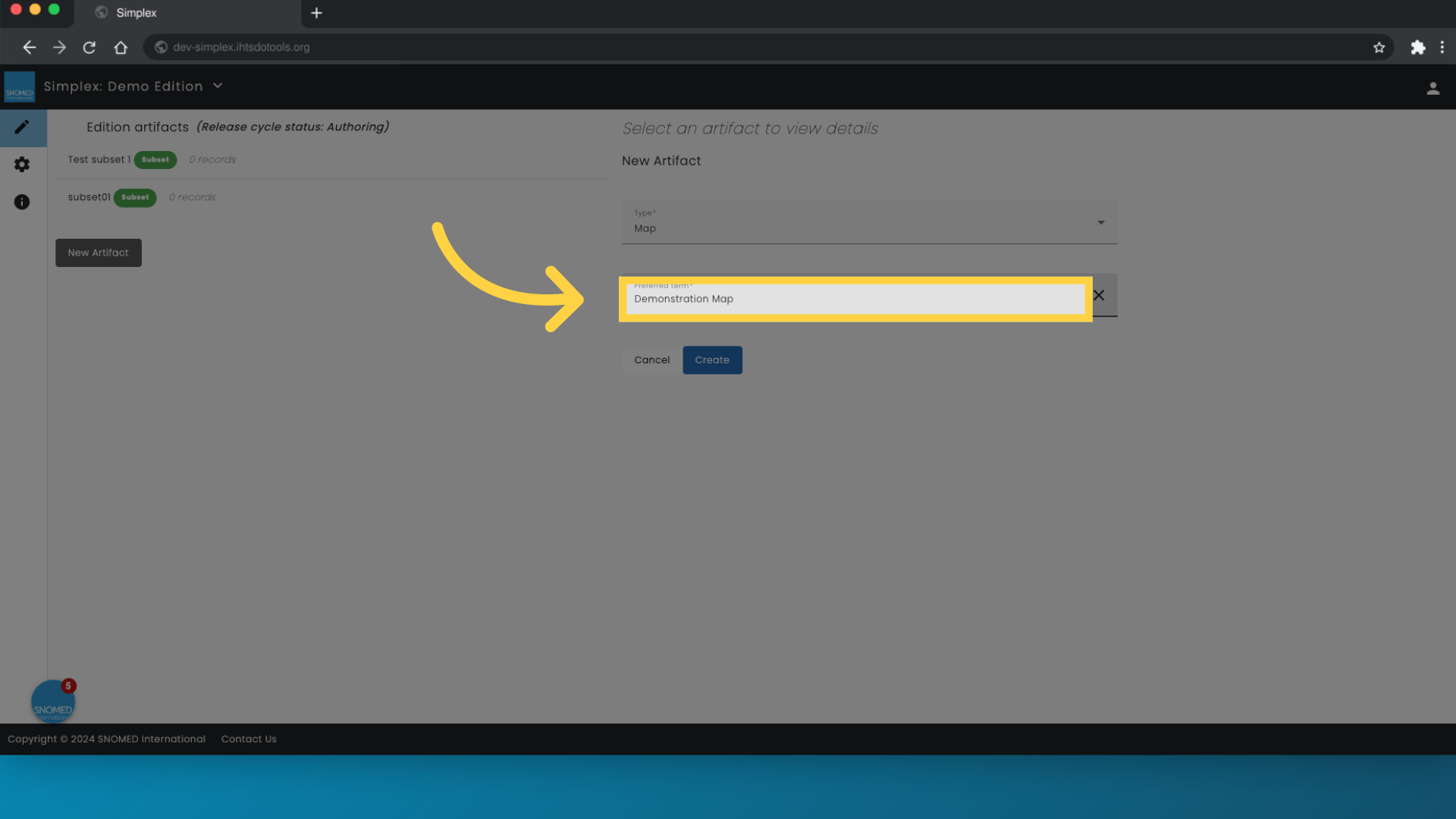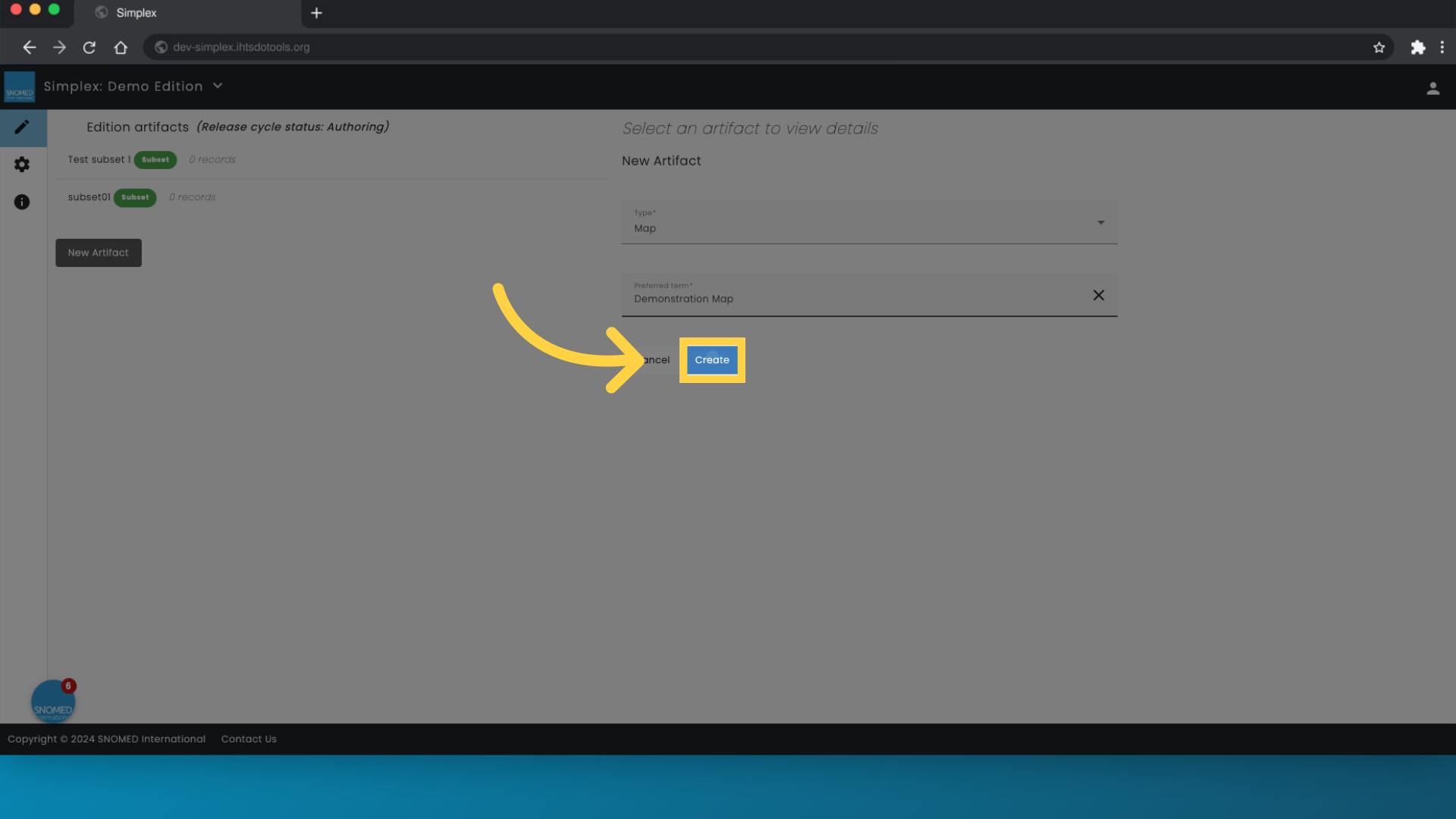| Info |
|---|
| titleColor | White |
|---|---|
| borderWidth | 0 |
| titleBGColor | Blue |
| ||
This page summarizes |
the process of creating a new map in Simplex |
From accessing artifacts to finalizing the map creation, follow the steps below to efficiently generate a new map for your SNOMED CT extension.
scroll-content-block, which supports maps represented as Simple maps to SNOMED CT with correlation type reference sets. To create a map, you need to first define the concept for identifying and naming the map. After establishing the reference set concept, you can import subset members into Simplex to include them in the subset. Prerequisite steps:
|
Step-by-Step Guide
1. Click "Artifacts"
Access the artifacts section.
2. Click "New Artifact"
Initiate a new artifact creation.
3.
NAvigateNavigate to the artifact "Type" field
Click here
4. Select "Map"
Navigate to the map option.
5. Navigate to the "Preferred term" input field
Choose the preferred term option.
6. Enter the name of your map
Enter the name for the new map.
7. Click "Create"
Finalize the creation process.
Demonstration Video
| HTML |
|---|
<div style="position:relative;padding-bottom:56.25%;"> <iframe style="width:100%;height:100%;position:absolute;left:0px;top:0px" src="https://embed.app.guidde.com/playbooks/vthZh8LRAhGDMbdJWxU7p4" title="How to create a new map in Simplex" frameborder="0" referrerpolicy="unsafe-url" allowfullscreen="true" allow="clipboard-write" sandbox="allow-popups allow-popups-to-escape-sandbox allow-scripts allow-forms allow-same-origin allow-presentation"></iframe> </div> <p style="display: none"></p> |