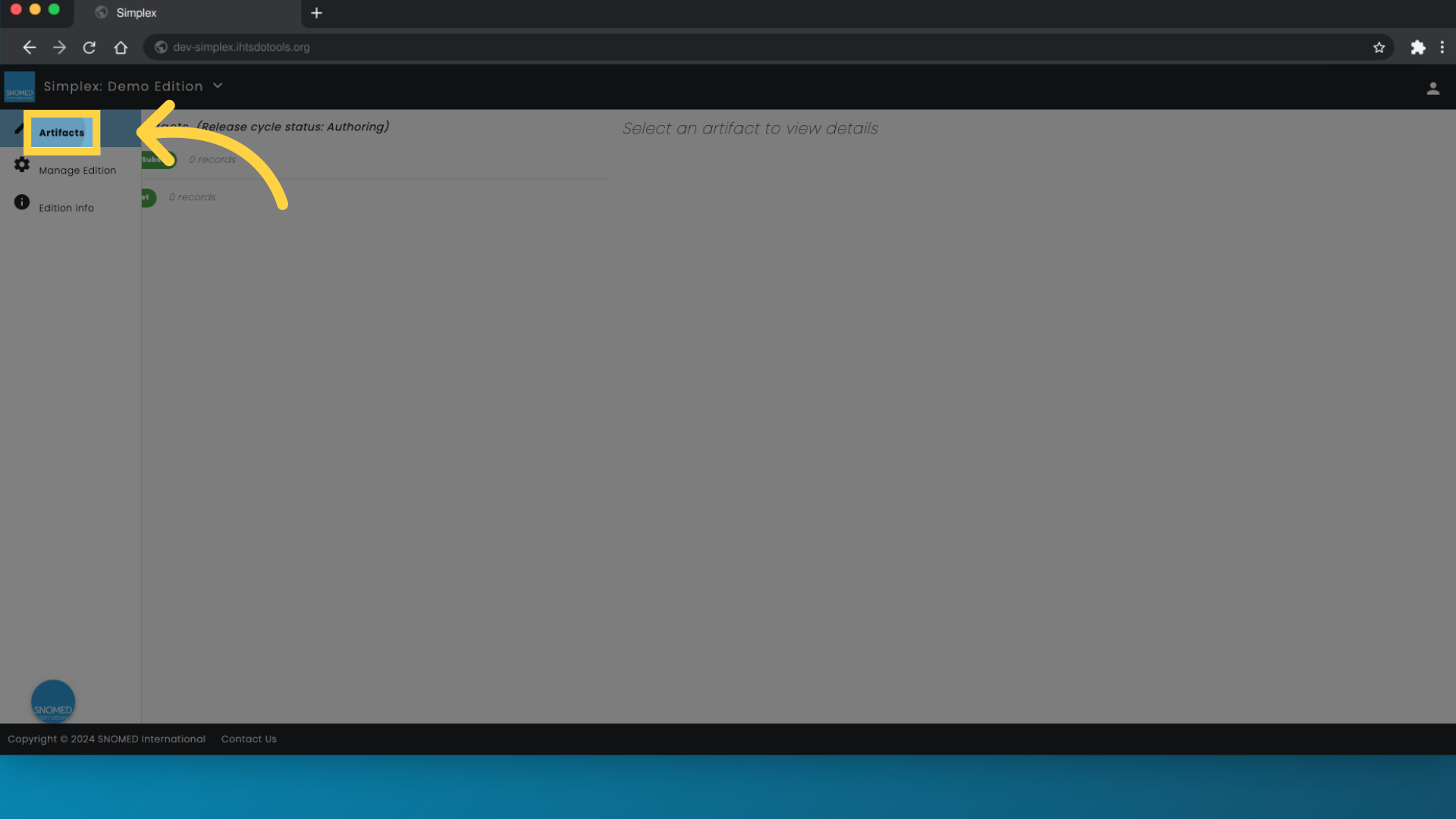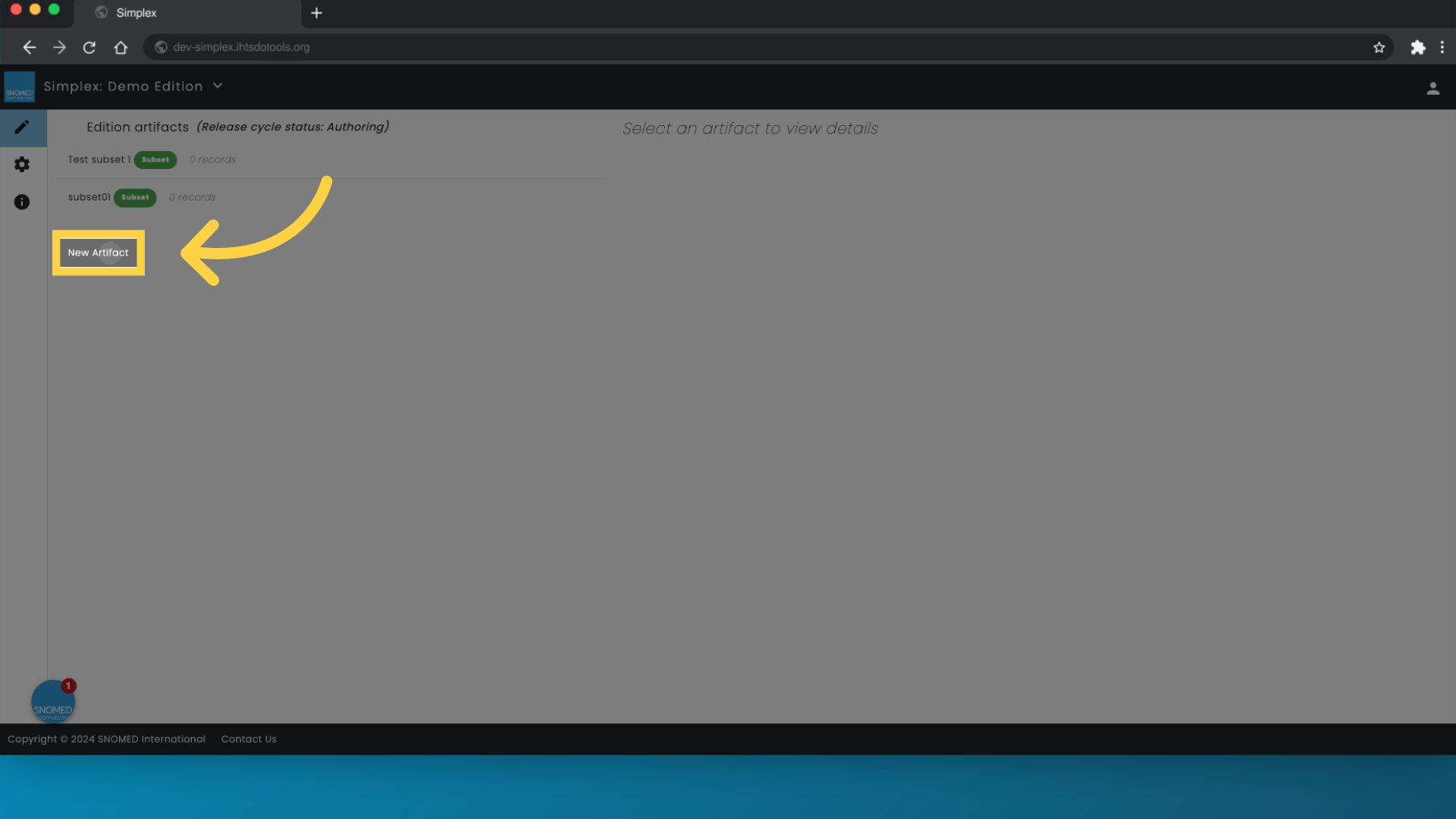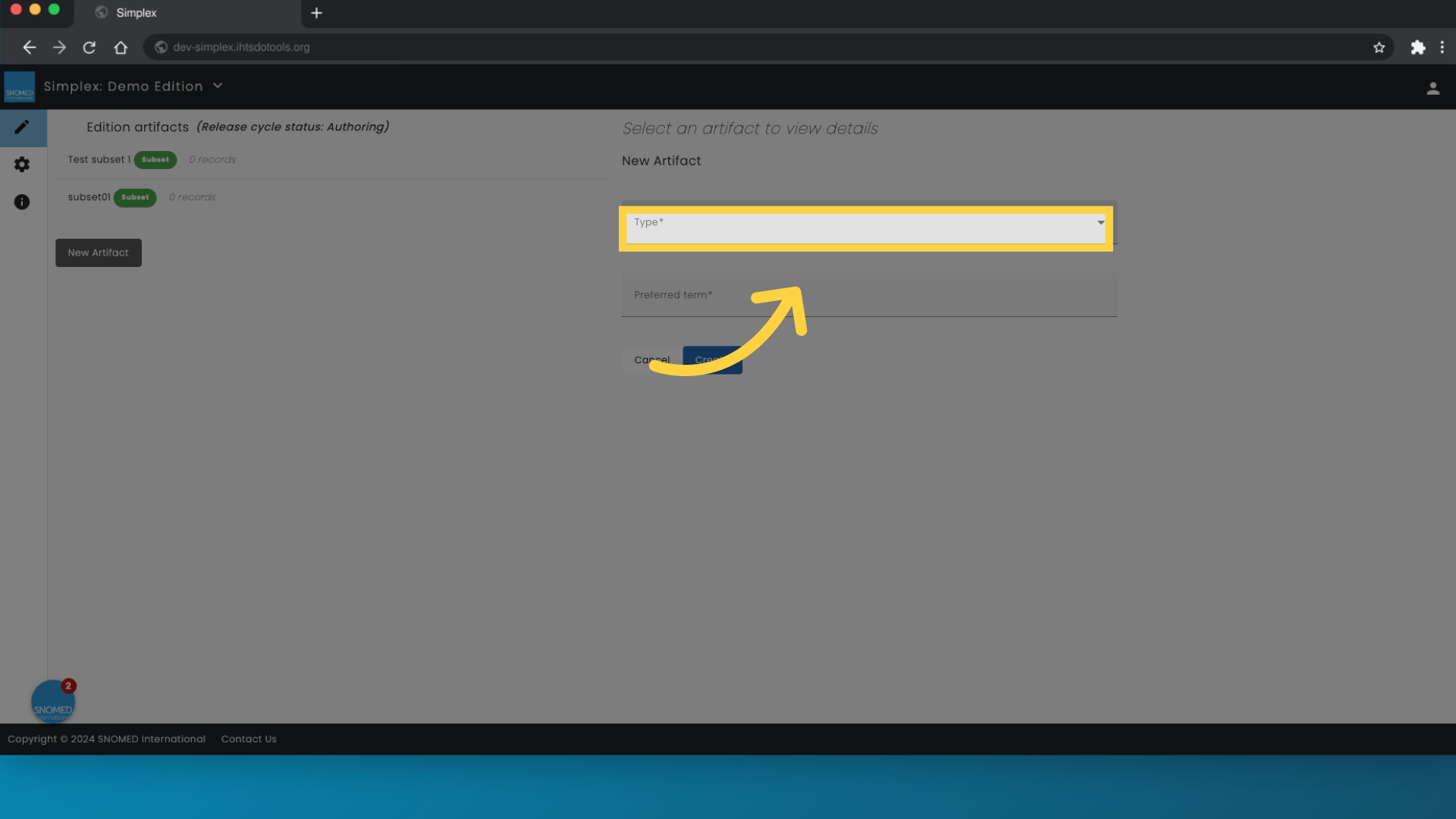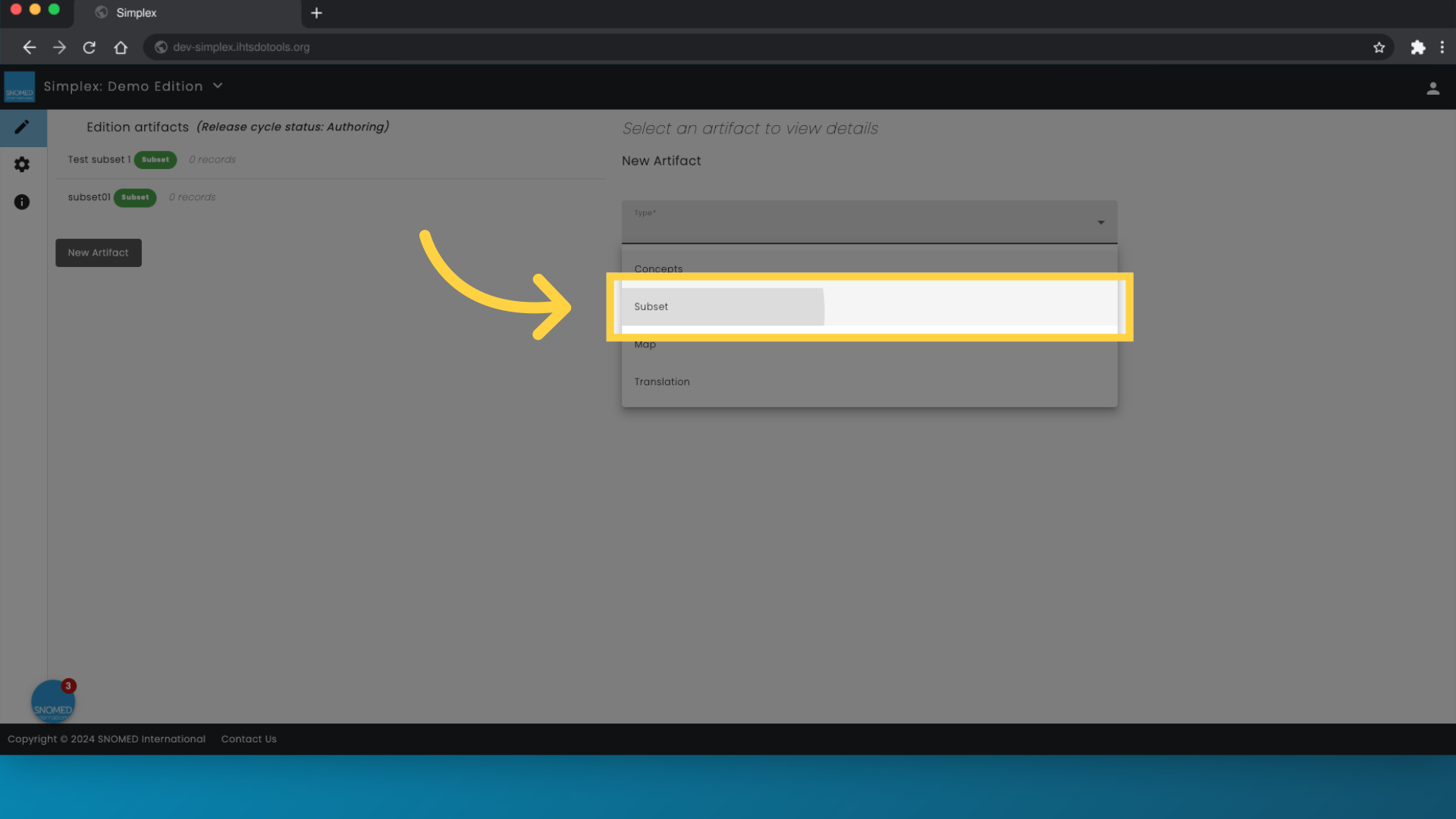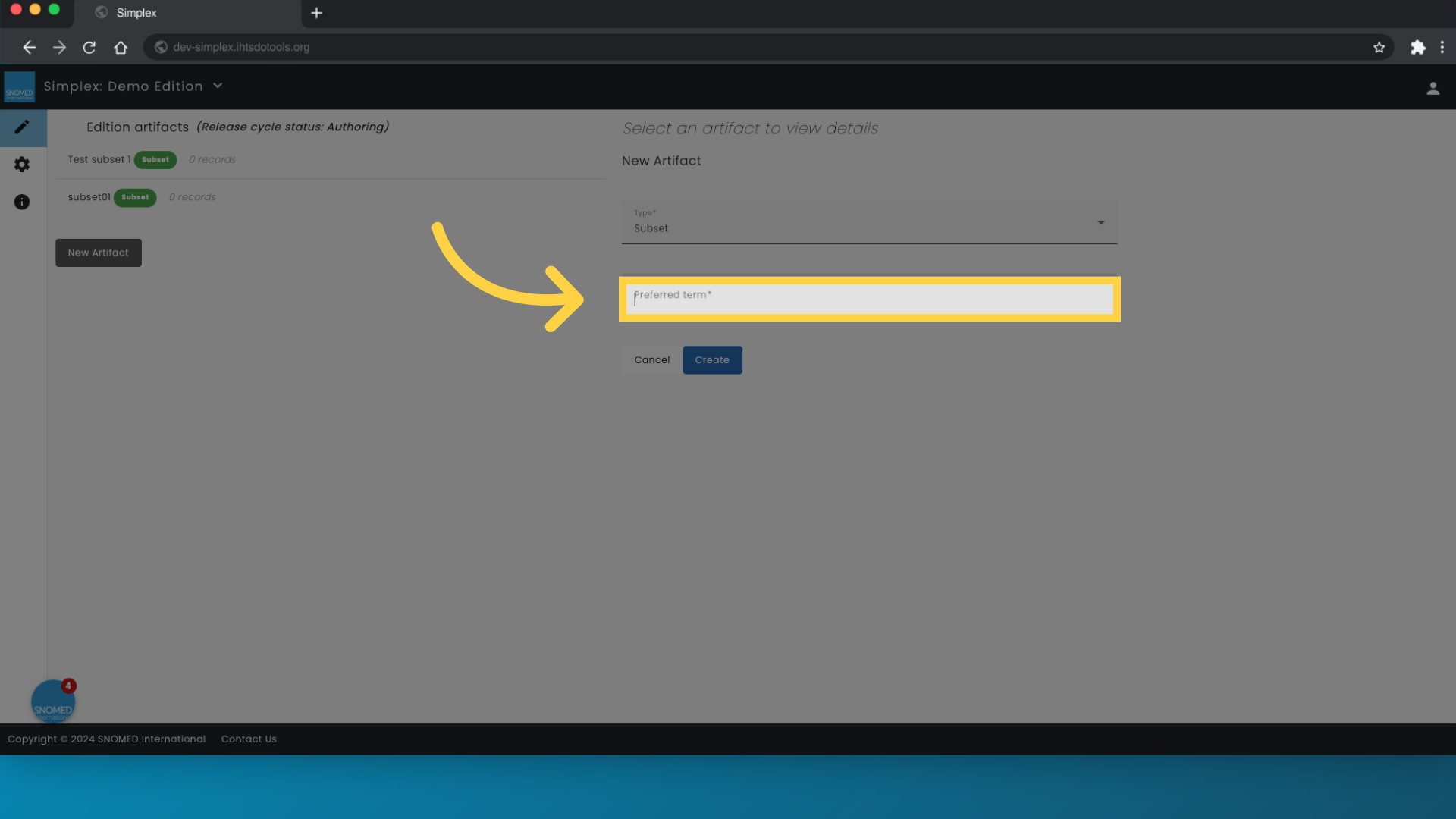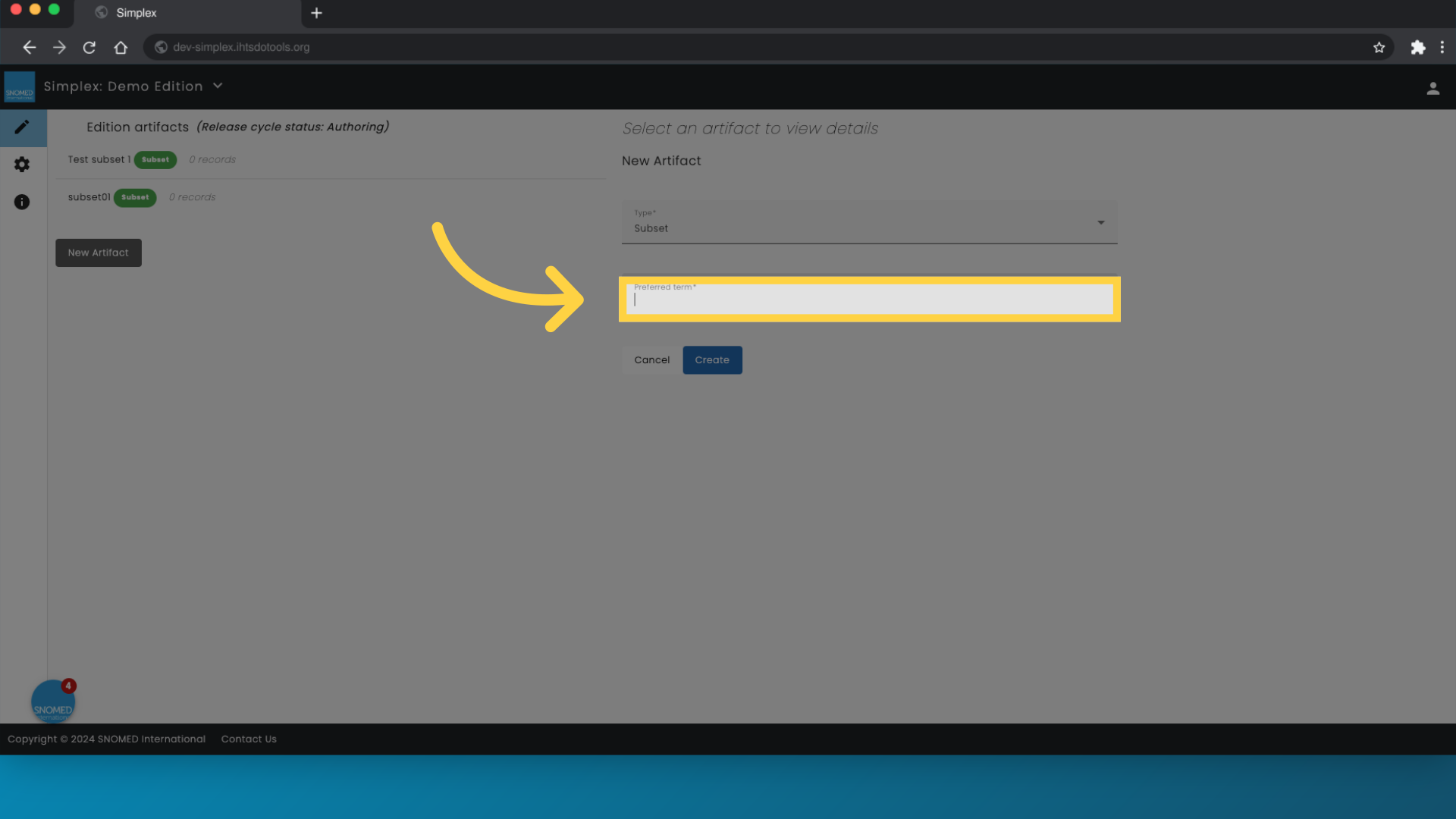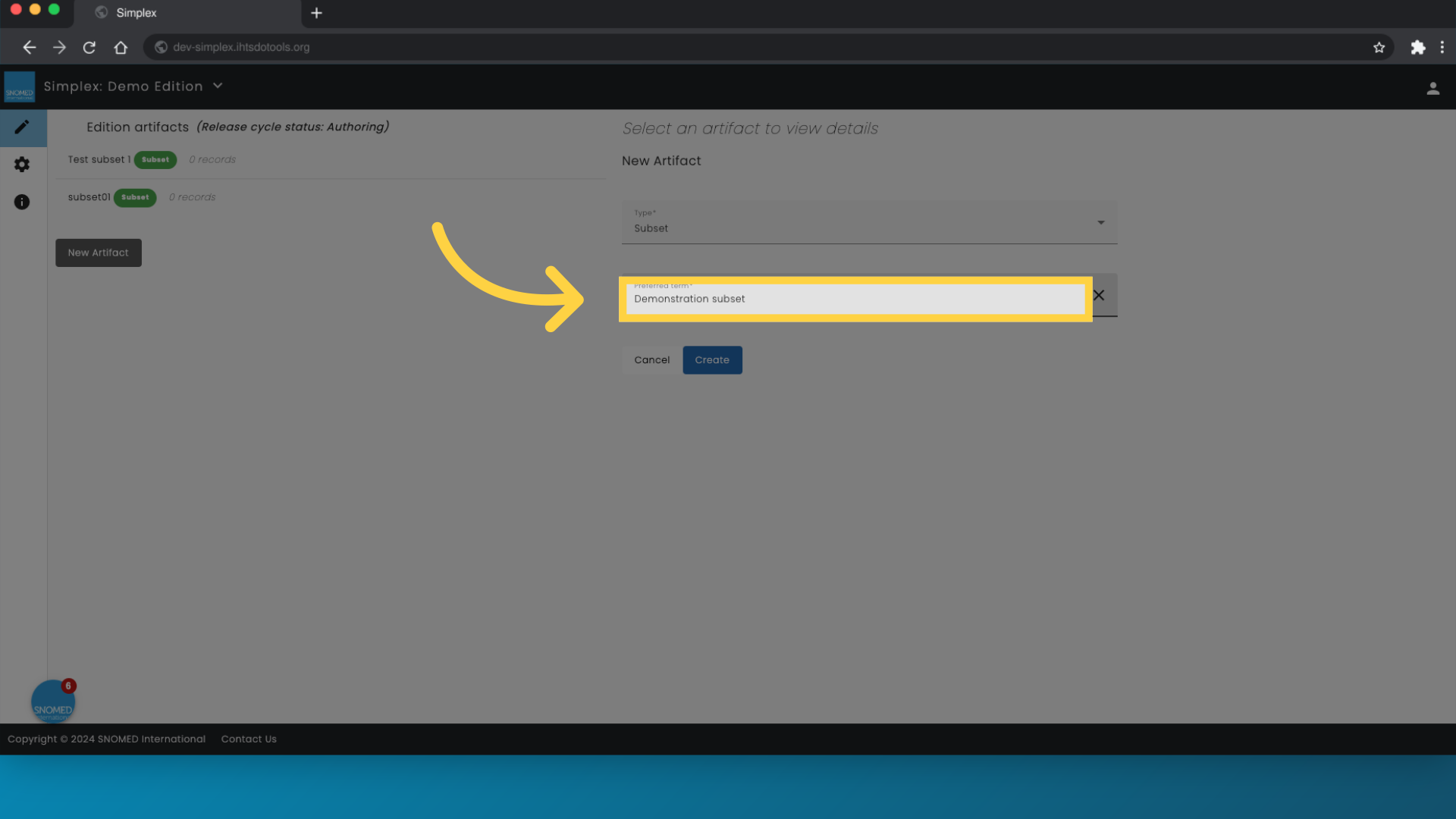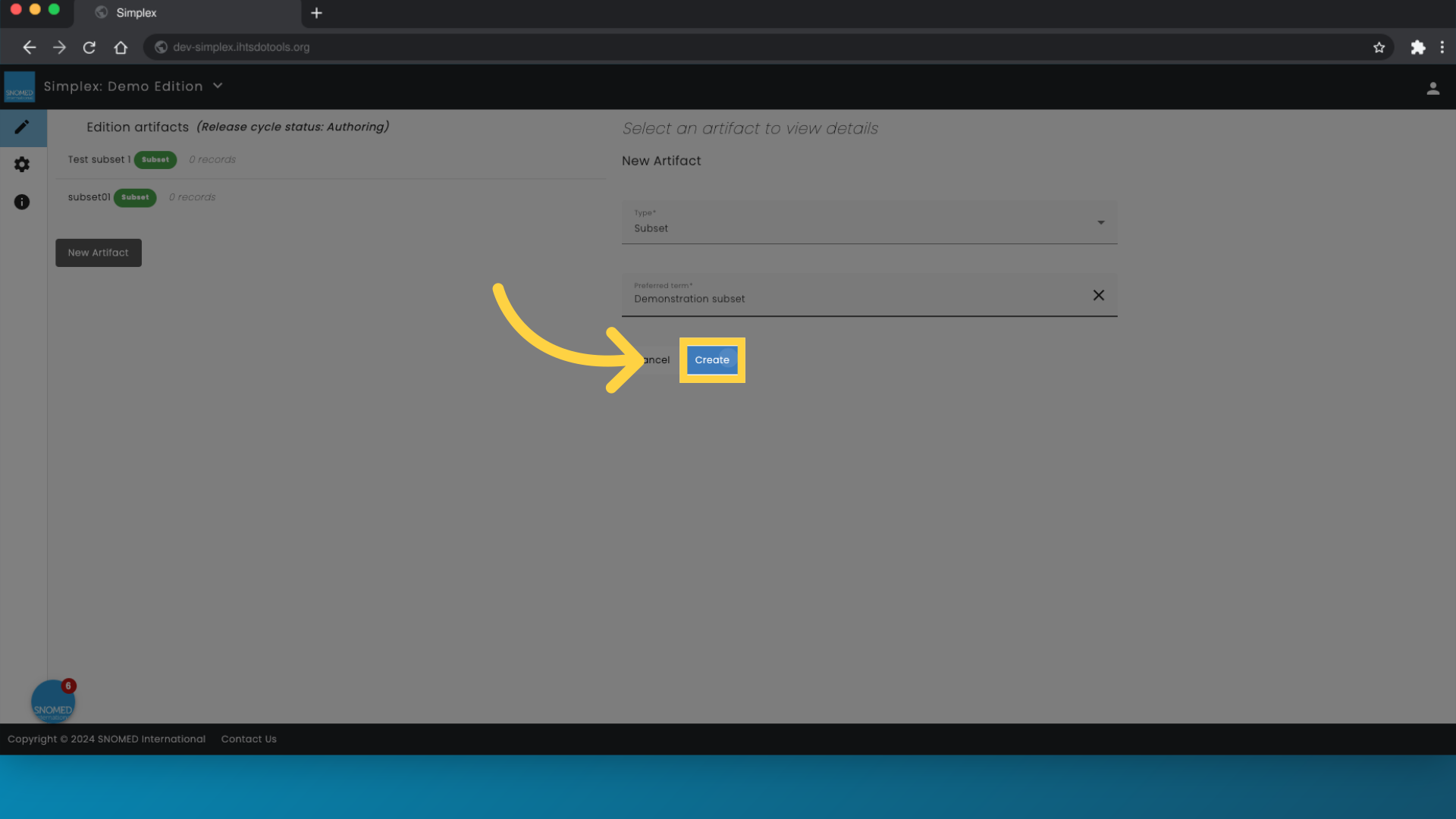| Info | ||
|---|---|---|
| ||
One-liner summary description. Prerequisite steps: |
Simplex does not support the creation of SNOMED CT subsets. Subsets should be created in a dedicated tool, such as the Reference Set and Translation Tool. Step 1: Prepare Your Input File Simplex accepts input files in two formats: Excel files or export files from the Reference Set and Translation Tool |
Step by Step Guide
By following these steps, you can seamlessly integrate subsets into your SNOMED CT extension using Simplex.
| class | user-guide-steps-references |
|---|
From accessing the Artifacts section to finalizing and creating the subset, this guide will walk you through each essential step.
Go to dev-simplex.ihtsdotools.org
1. Click "Artifacts"
Access the Artifacts section.
2.
Click "New Artifact"
Select artifact type.
Select "Subset" from the list
Enter a name
Click create
Prepare Your Input File Simplex accepts input files in two formats:
Excel files or export files from the Reference Set and Translation Tool.
Excel File
5.1.1
Download the spreadsheet containing the current content in the Reference Set.
5.1.2
Edit the content of the Reference Set in the spreadsheet according to your requirements.
Initiate the creation of a new artifact.
3. Click here
Click here
4. Click "Subset"
Select the subset option.
5. Click "Preferred term"
Choose the Preferred term option.
6. Click "Preferred term"
Select Preferred term once more.
7. Enter subset name
Enter the name of the subset. This term will be the preferred term for the concept identifying your subset.
8. Click "Create"
Finalize and create the subset.
This guide covered the process of creating a new subset in Simplex for Employee Training. From accessing the Artifacts section to finalizing the subset creation, the steps provided will help you navigate the process seamlessly.
Powered by guidde
Demonstration Video
5.1.3
Upload the new version of the spreadsheet to Simplex.
Reference Set and Translation Tool Export File
5.2.3
Upload the newly exported package as a zip file to Simplex.
| Attachments | ||
|---|---|---|
|