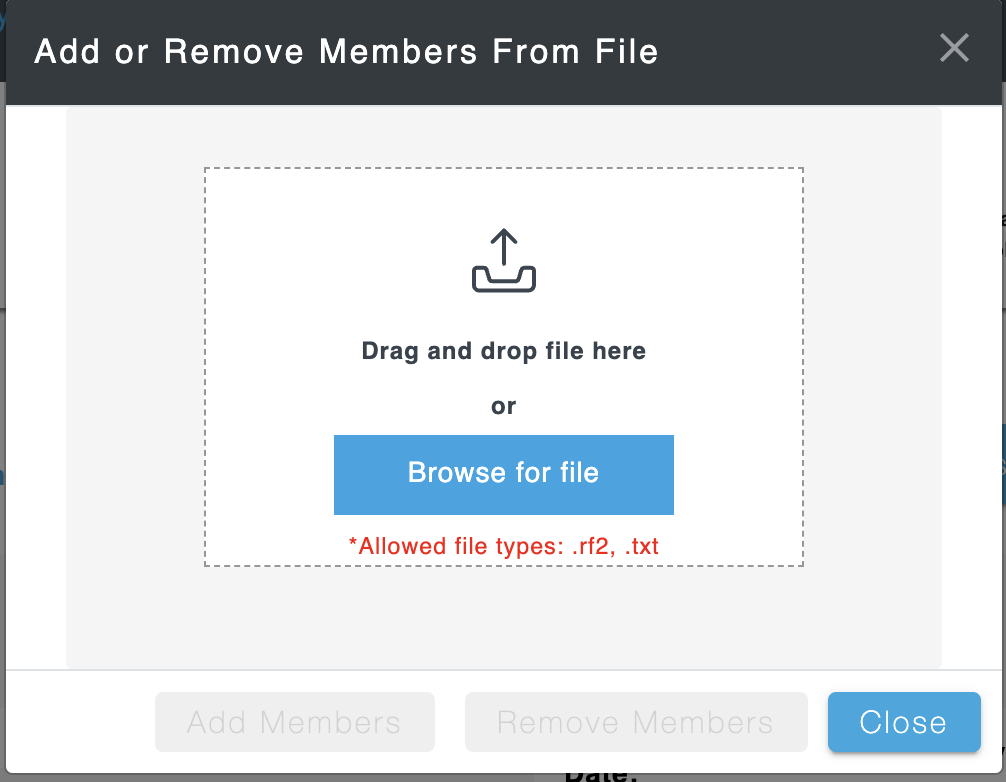| Info | ||
|---|---|---|
| ||
How to import a file to add members to or remove members from a reference set. Prerequisite steps: Log in to Reference Set Tool 2.0; From either Library or My Reference Sets in Dashboard and choose a reference set; Reference Set - Editing Reference Sets (Author). |
| Advanced Tables - Table Plus | ||||||||||
|---|---|---|---|---|---|---|---|---|---|---|
| ||||||||||
|